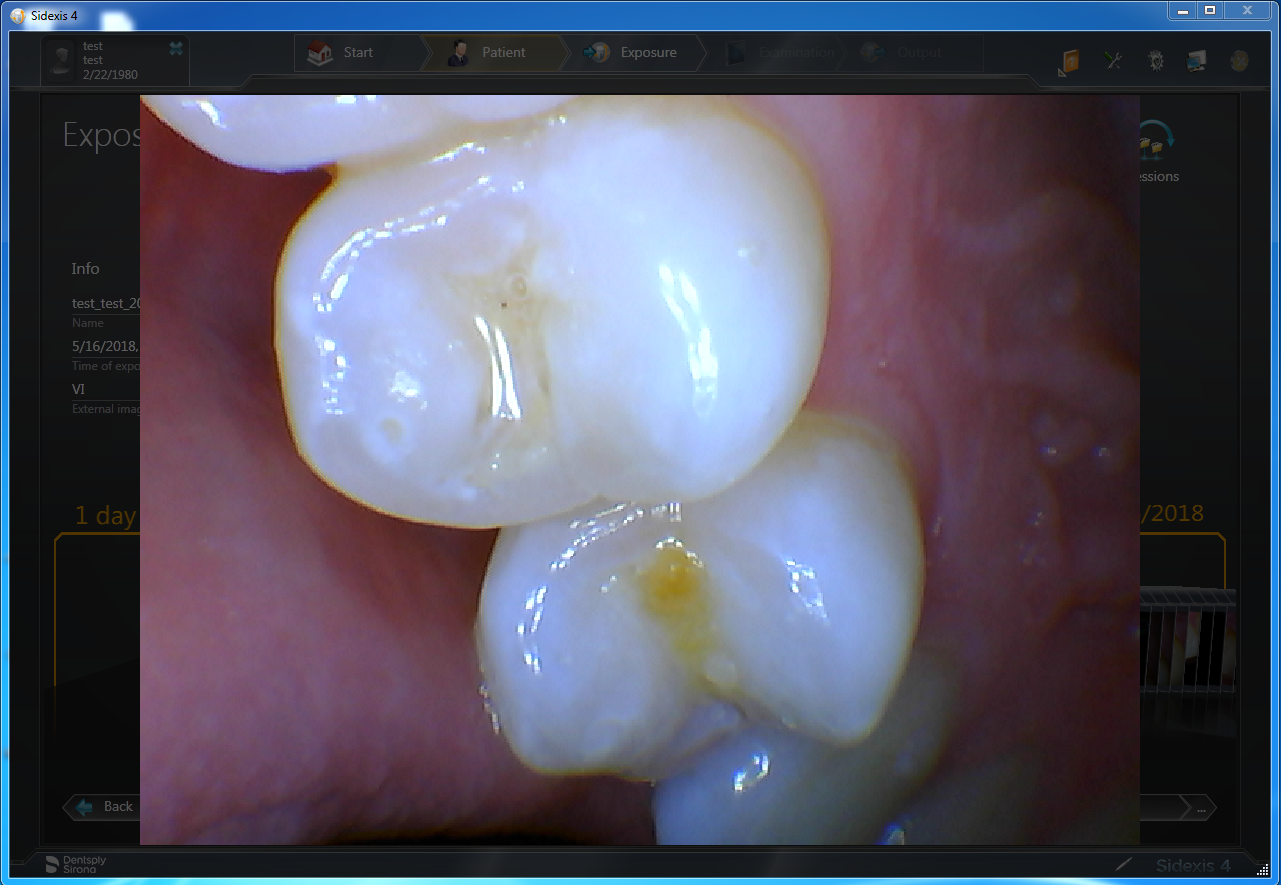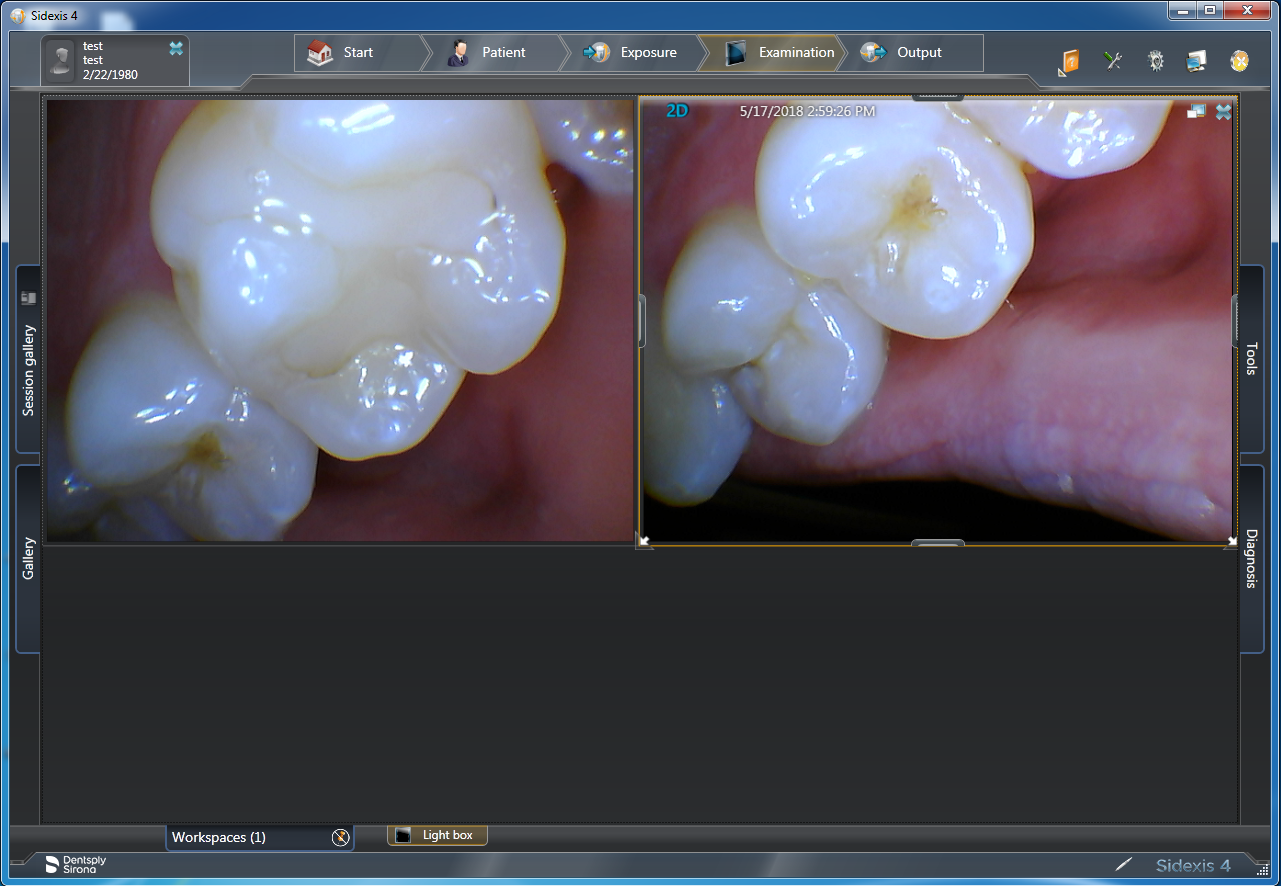Sidexis 4
1. Install the IOC Snapshot software. If you need a link for the download it is:
https://iocsnapshot.com/IOC_Snapshot.exe
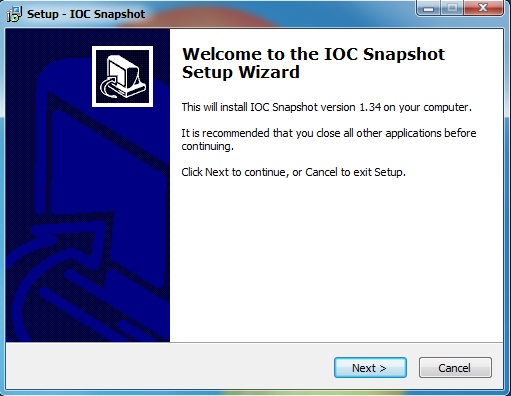
Enter in the license key when you see this window. If you would like to use a trial key, this one is good for 2 weeks.
846S-95GY-DWQ4-CU35-2YHD-H8VX-14C6-2UWZ

2. After the installation you will see a blue camera icon in your system tray, right click it and use your mouse to hover over Sidexis, then select Sidexis 4.X in the list of programs. Right click the blue camera again and go to Select Camera, and choose the camera you want to work with. The checkmark boxes should look similar to this:
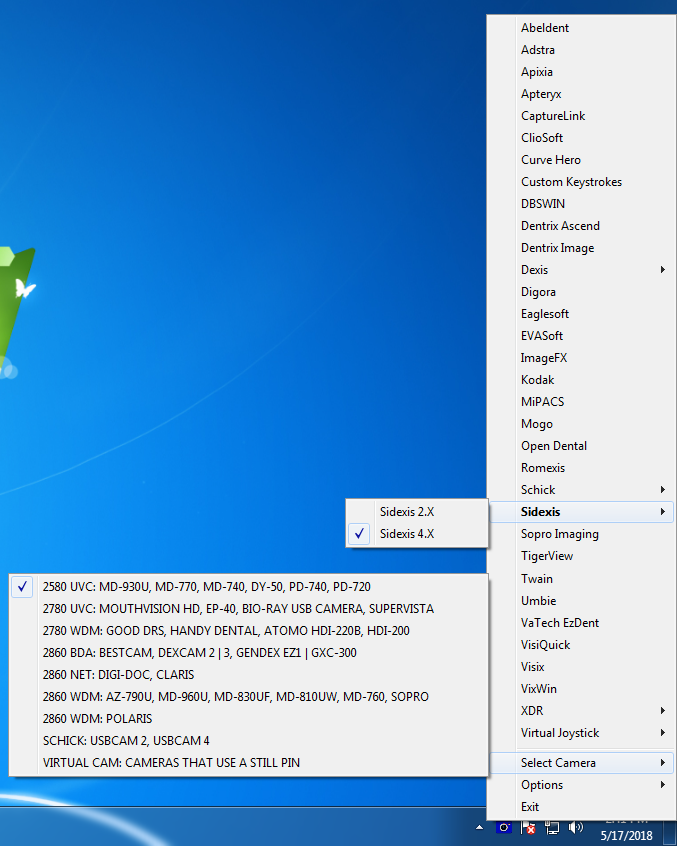
3. From the Sidexis 4.X CD, run the AutoRun program, and then click on Additional Components, then click Video Module and install the 64 bit Video Module.
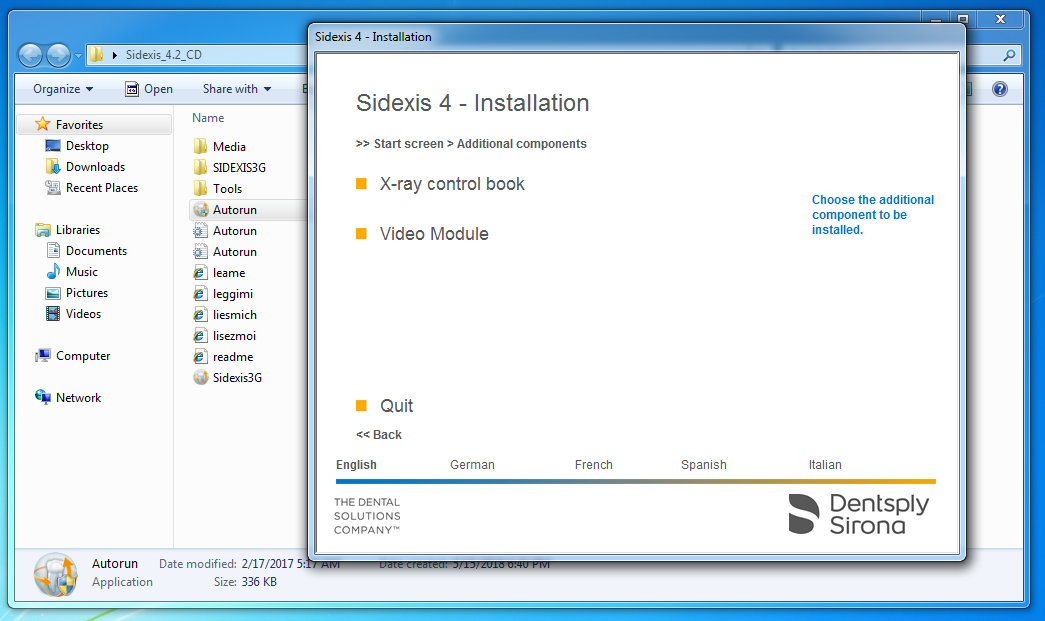
4. Open Sidexis, then click the gear in the top right of the program, then click on Cameras. Then click Other, and chose the camera you want to use. You can also use the 64 bit Virtual Camera direct show filter if you have a camera that uses a Still Pin.
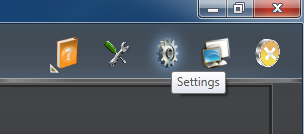
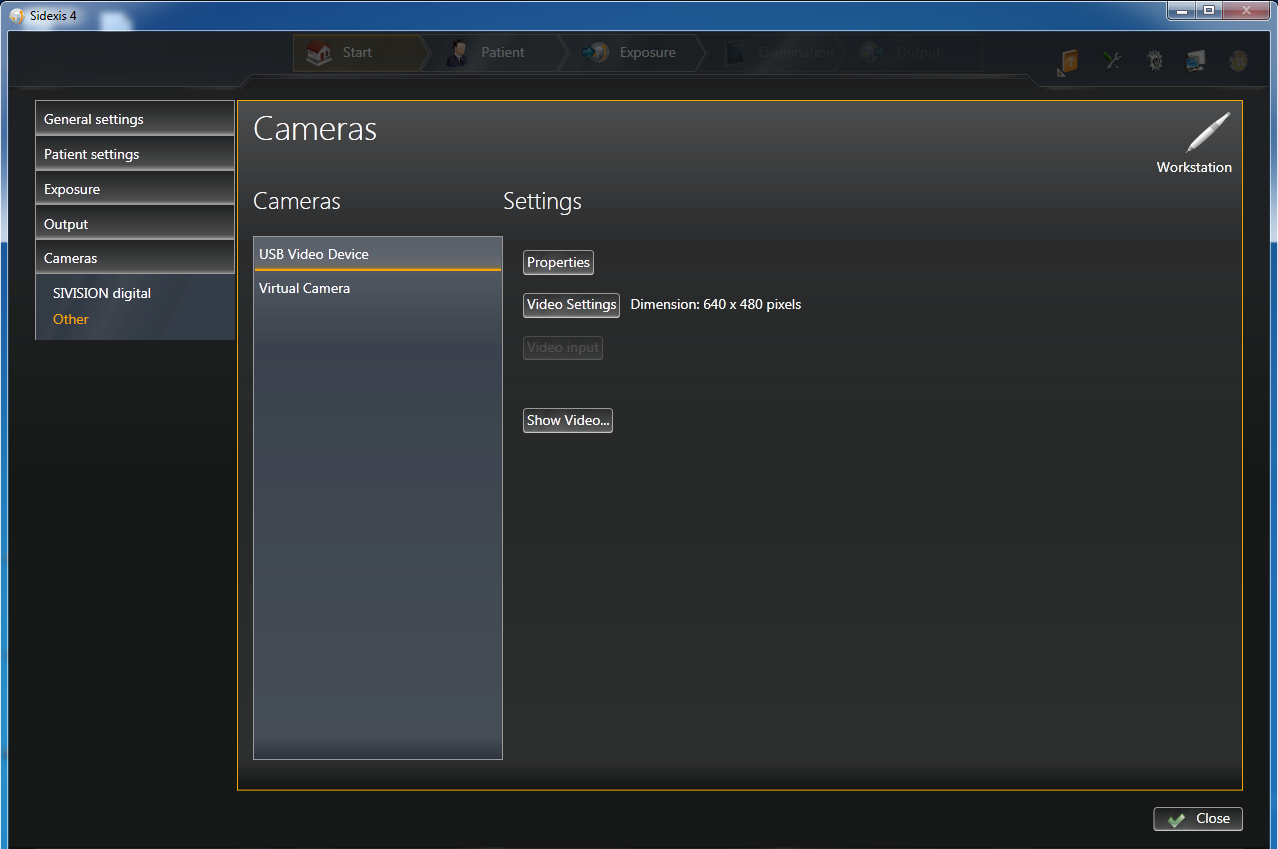
5. Open a patient in Sidexis, then click the intraoral camera icon in the bottom right corner of the program.
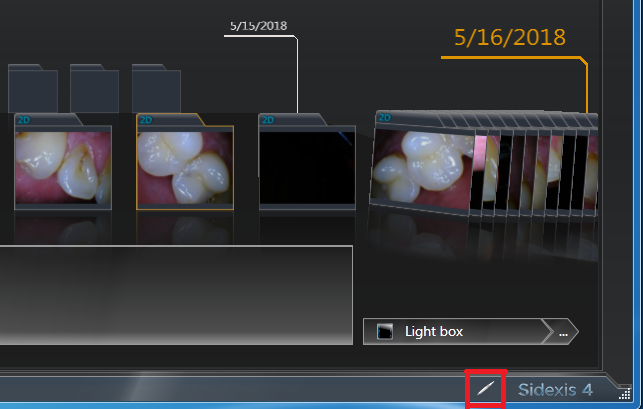
6. Now you may take images with your camera, including the capture button, when you are finished taking images press the escape key on the keyboard. All finished!