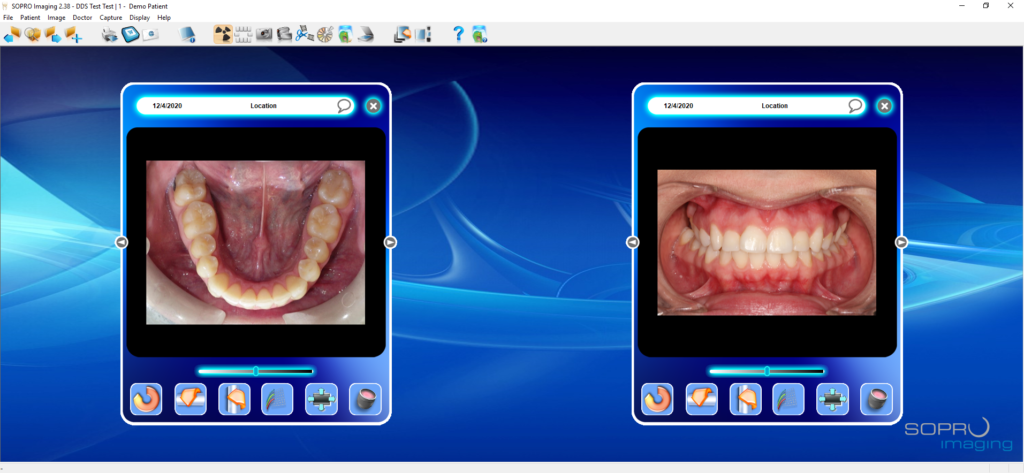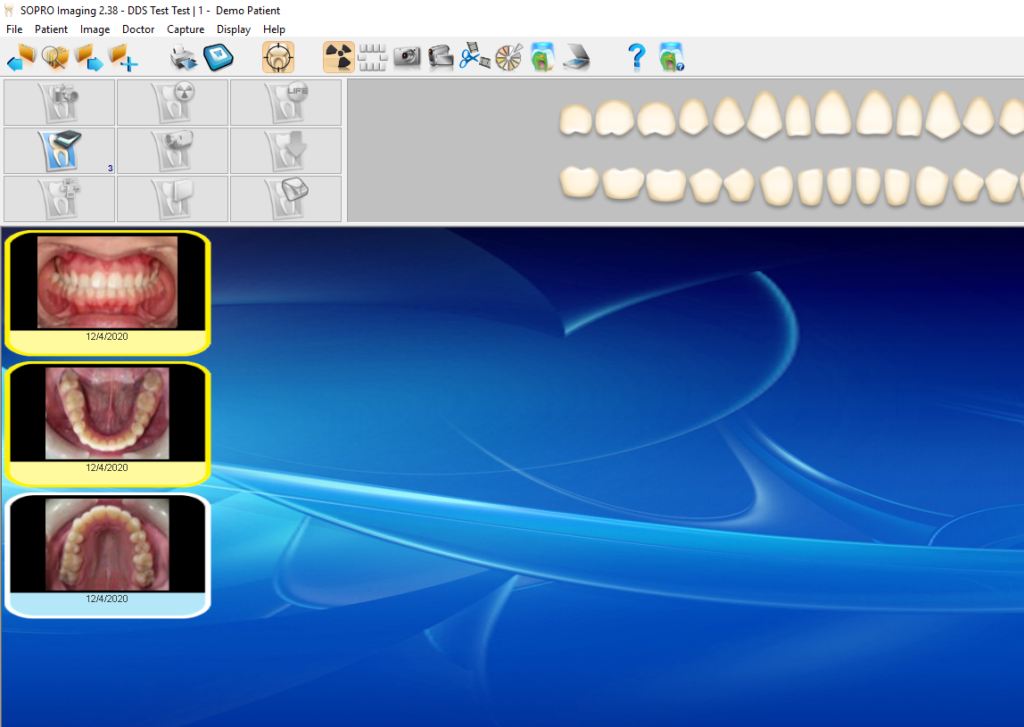Sopro Imaging
1. Install the IOC Snapshot software. If you need a link for the download it is:
https://iocsnapshot.com/IOC_Snapshot.exe
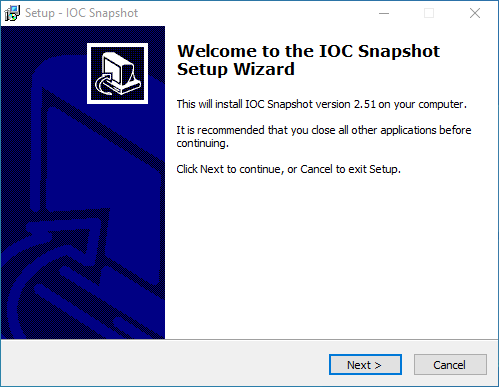
Enter in the license key when you see this window. If you would like to use a trial key, this one is good for 2 weeks.
846S-95GY-DWQ4-CU35-2YHD-H8VX-14C6-2UWZ

2. Open Sopro Imaging with a patient and Capture, Twain Source and click on IOC Snapshot.
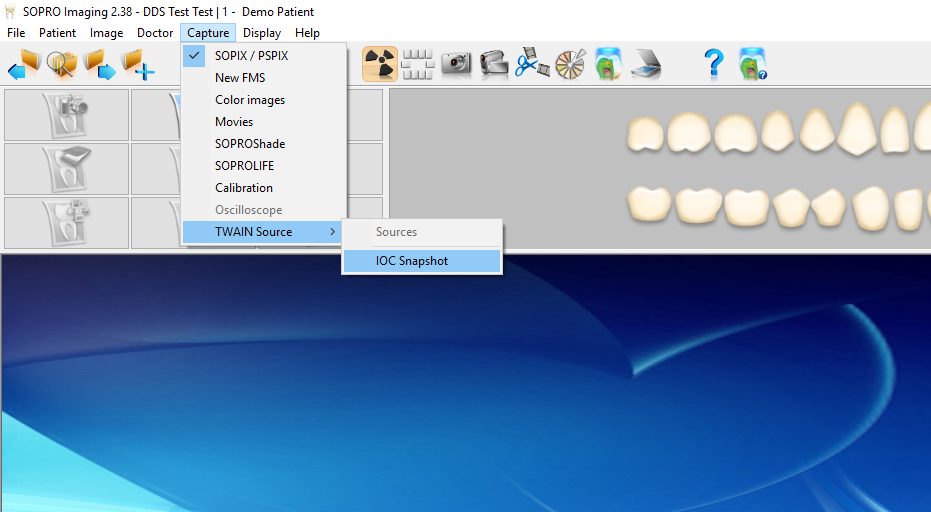
3. Now you may start taking images with the IOC Snapshot Twain driver.
- If you want to take images from an iPhone or Android camera via Wifi, click the Phone and DSLR Button and start taking images. If the Windows Defender Firewall asks, checkmark all the buttons and click the Allow access button. Be sure to use the Private Wifi for the office and NOT the guest Wifi. It also helps to use the 5GHz spectrum instead of 2.4 GHz for faster transfer rates between the PC and Phone.
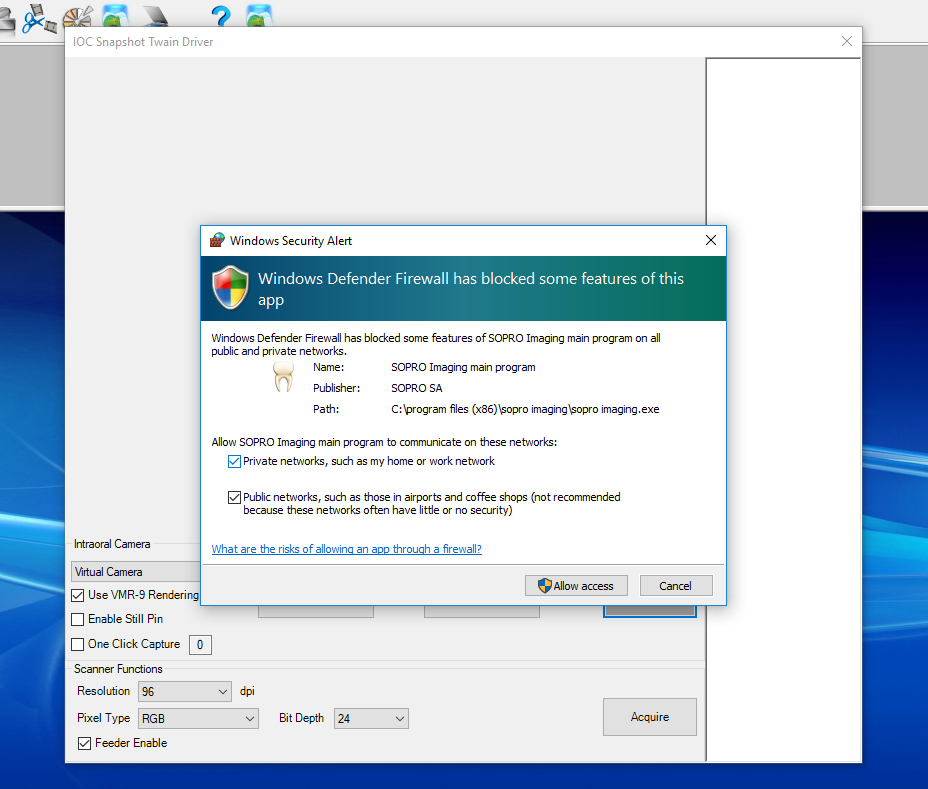
Open the IOC Snapshot app on the phone and choose a computer from the list. Now take an image.
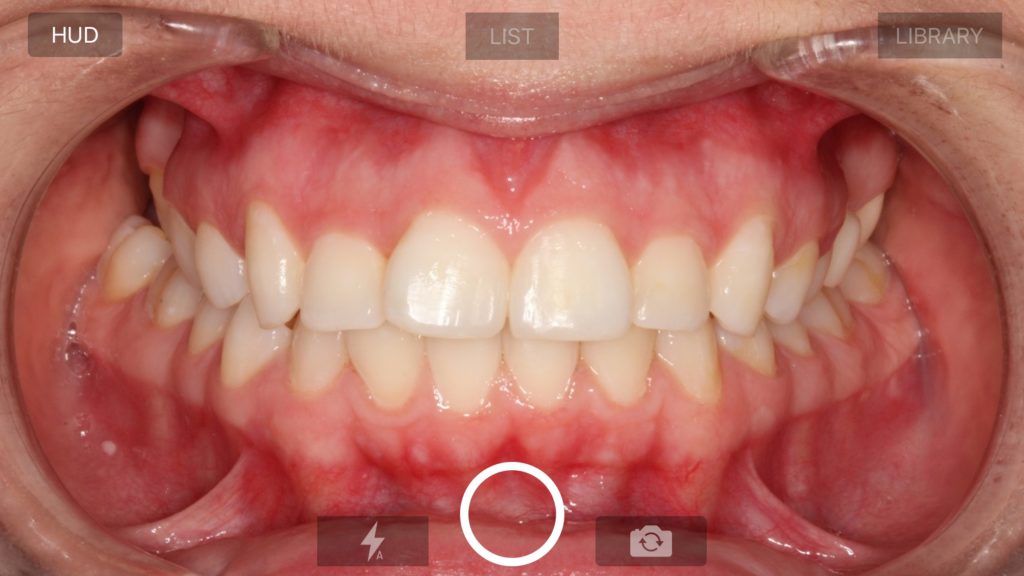
- If you want to take images from a Canon EOS Camera, connect a USB cable to the Camera or pair the camera in the Canon EOS Utility that comes with your camera for Wifi. The USB cable method is more reliable.
- If you want to take images from an intraoral camera, choose your camera from the dropdown list. Your camera should have been configured in the blue camera program and you can also enable Still Pin acquisition if your camera has the capability.
7. When you are finished, click the Acquire button and then close the Twain window.
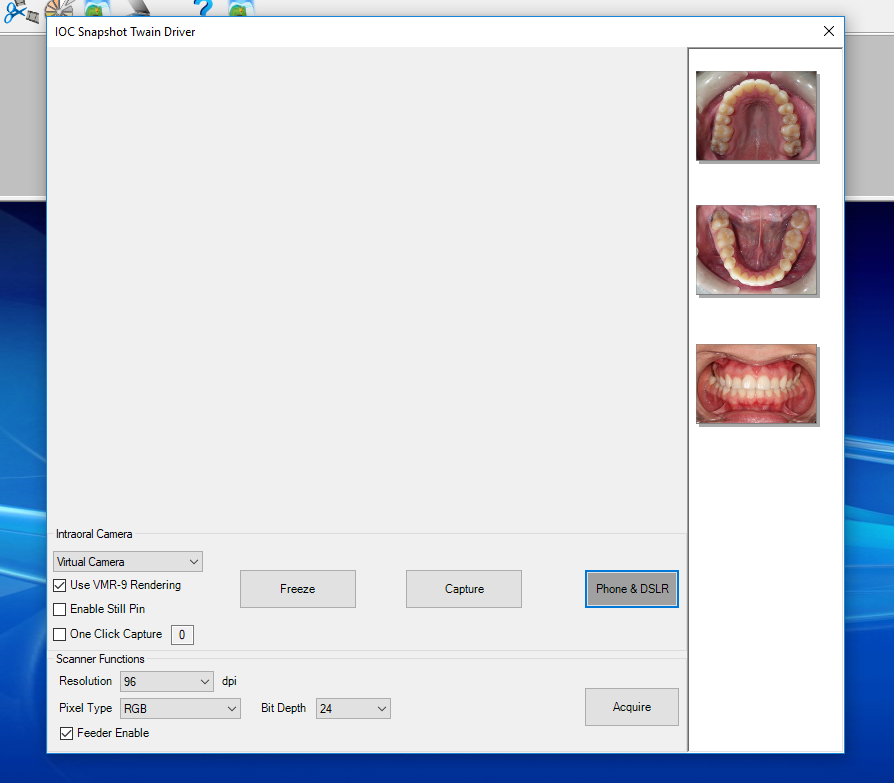
The next screen will ask you about optional tooth numbers, you can skip though it by just clicking the blue area that is not in a tile.