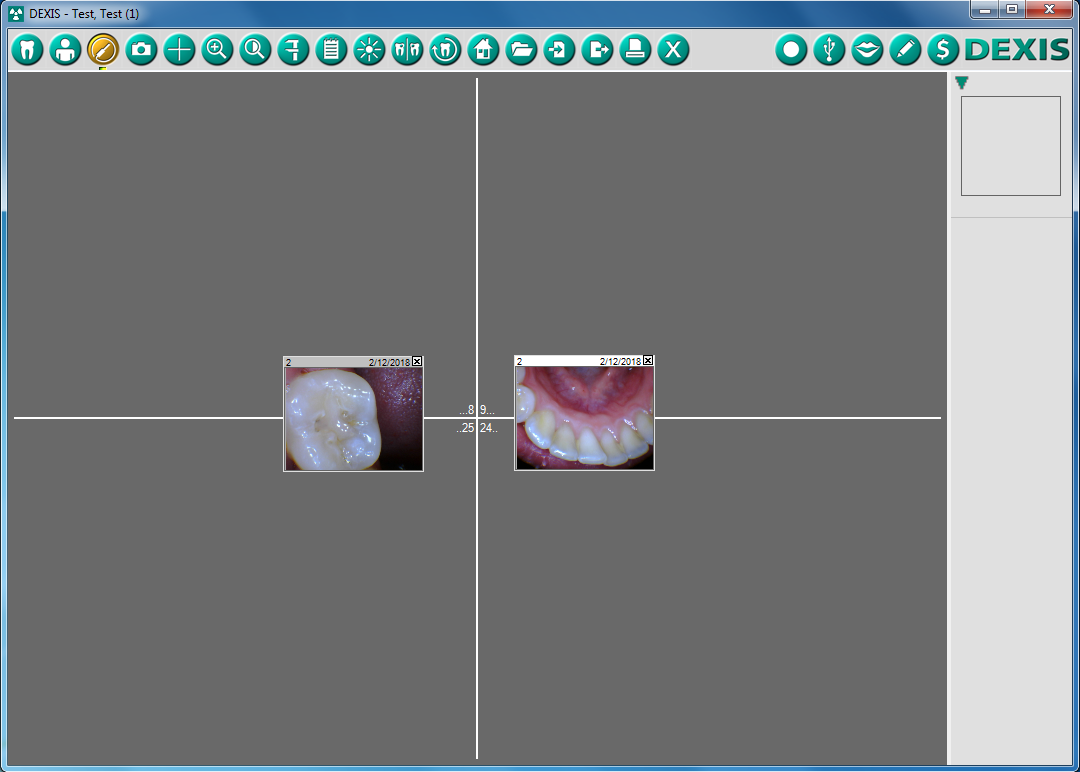Dexis 10
1. Install the IOC Snapshot software. If you need a link for the download it is:
https://iocsnapshot.com/IOC_Snapshot.exe
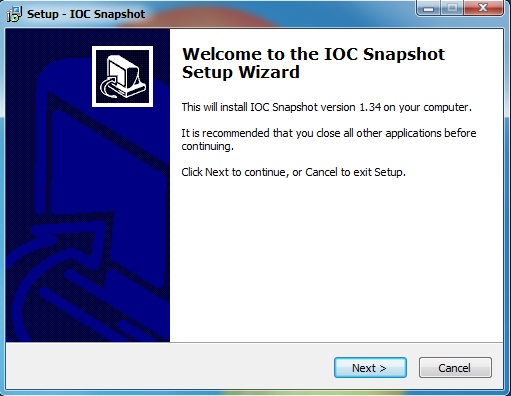
Enter in the license key when you see this window. If you would like to use a trial key, this one is good for 2 weeks.
846S-95GY-DWQ4-CU35-2YHD-H8VX-14C6-2UWZ

2. After the installation you will see a blue camera icon in your system tray, right click it and select Dexis and then T in the list of programs. Right click the blue camera again and go to Select Camera, and choose the camera you want to work with. The checkmark boxes should look similar to this:
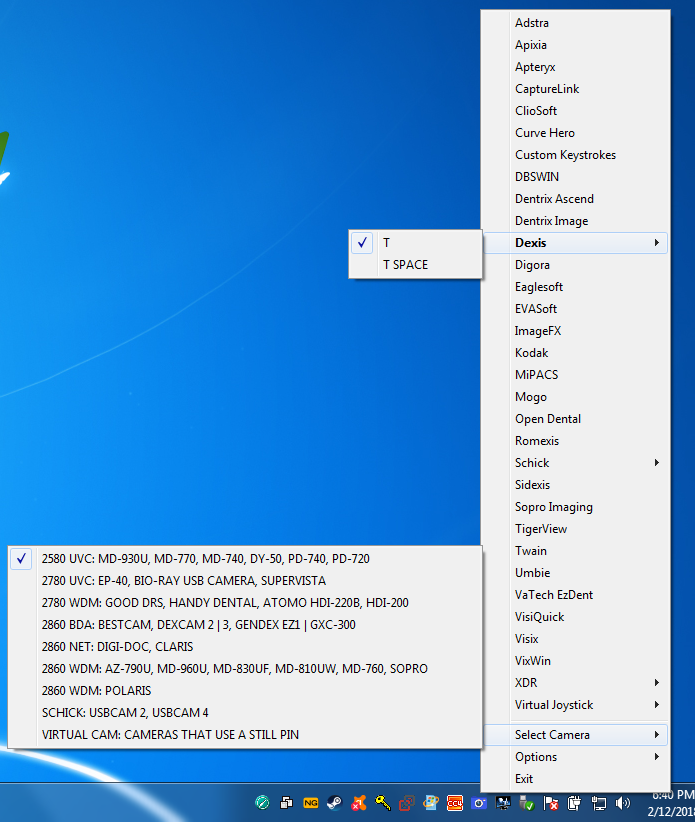
3. Run Dexis, open a patient, and set the camera preferences. Right click the gray area in Dexis, and select preferences. Click on Video Acquisition. Change the Primary Device and Secondary Device to Any Device, and be sure Ignore Still Pin is checkmarked. Click OK to close the window.
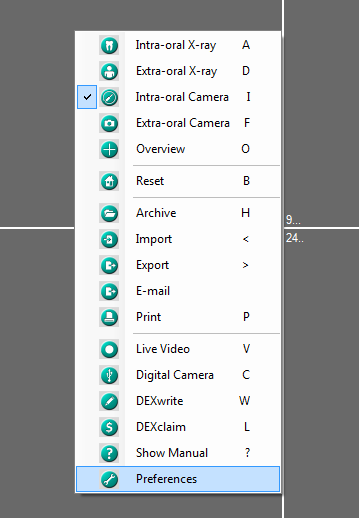
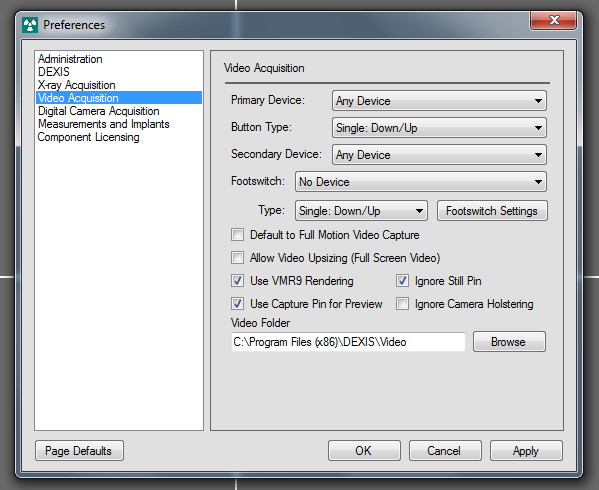
4. Now click the intraoral camera icon in Dexis.
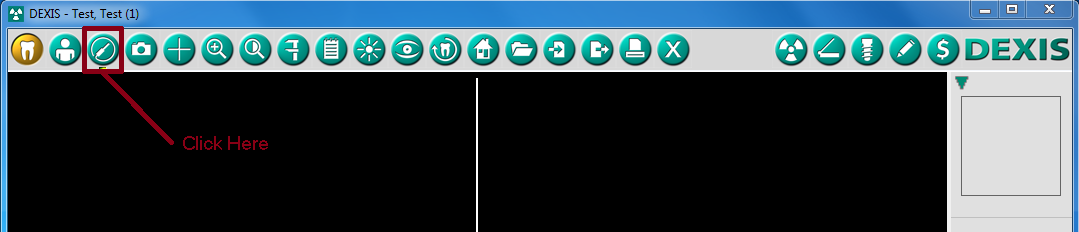
Now click on the icon to bring up the Live Video window.
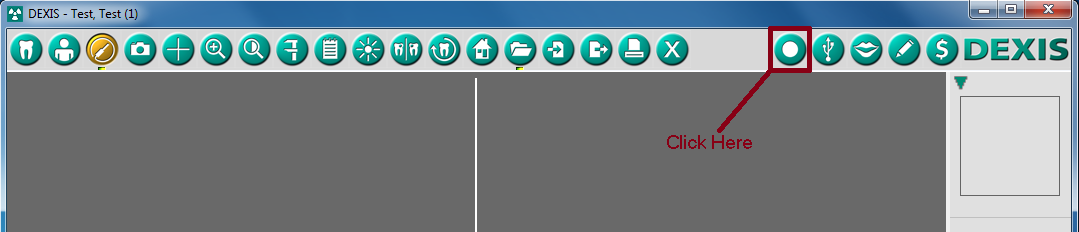
5. Once the Live Video window is open, hit the capture button on your camera to take images. When you are finished, close the window.
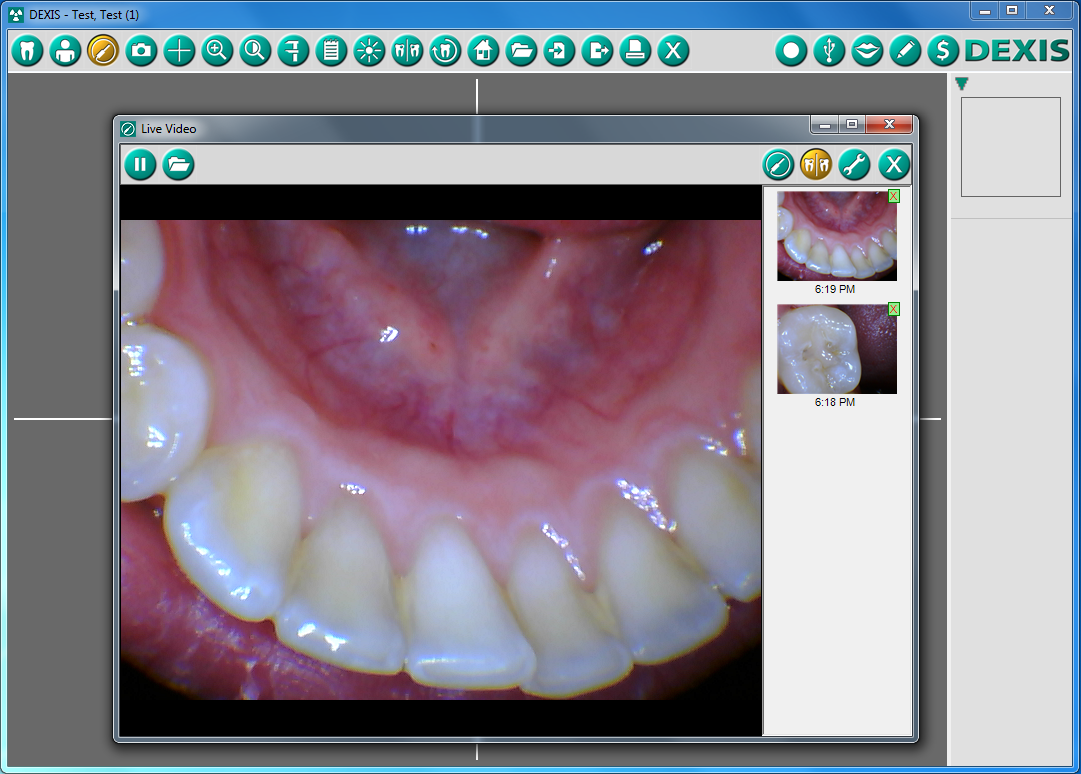
6. Now you may match the images to tooth number, although most people just click Auto Number.
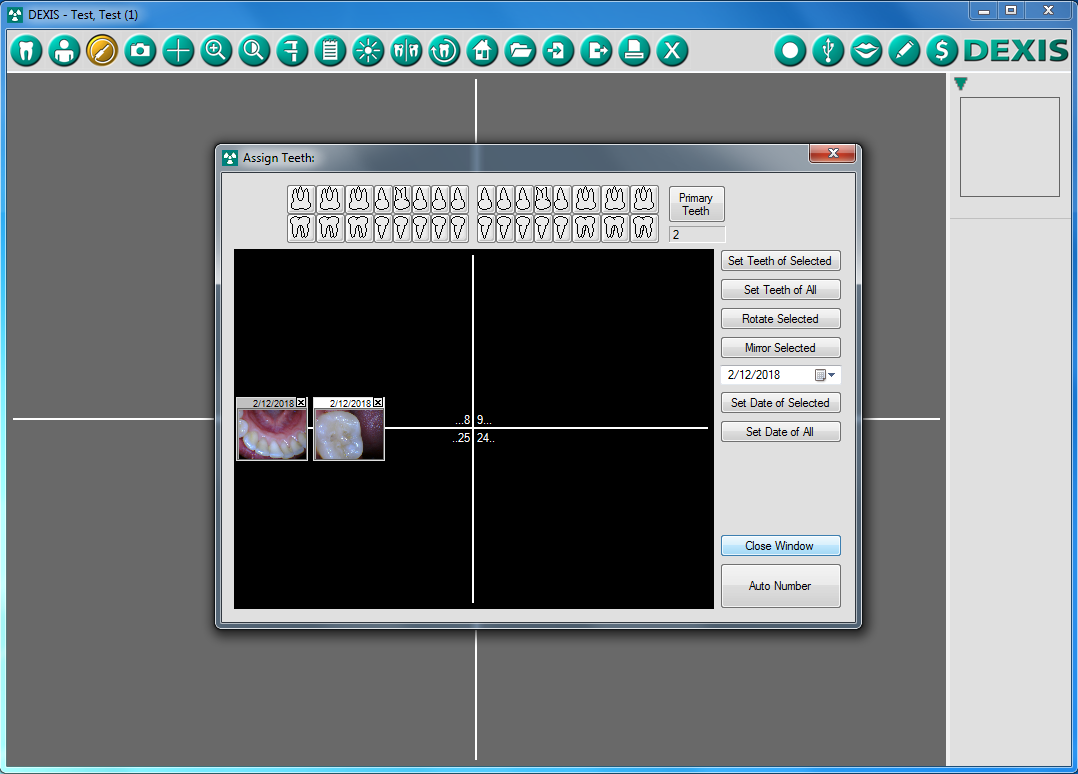
7. All Finished!