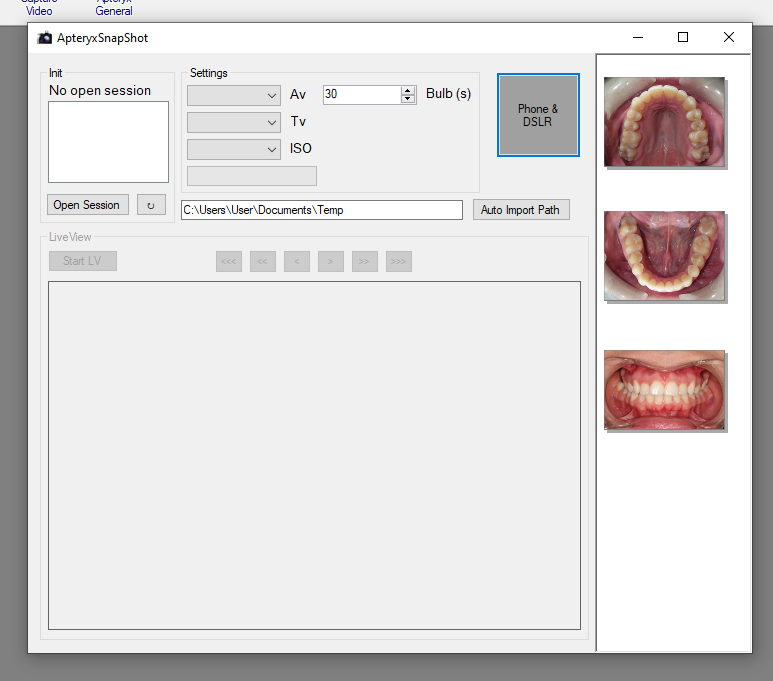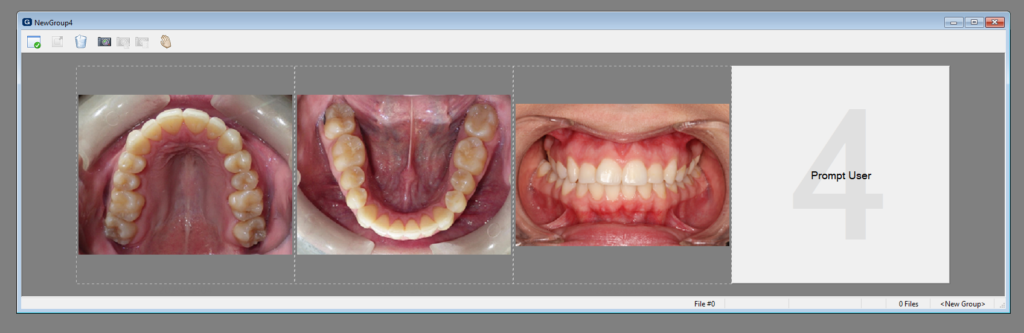Apteryx
1. Install the IOC Snapshot software. If you need a link for the download it is:
https://iocsnapshot.com/IOC_Snapshot.exe
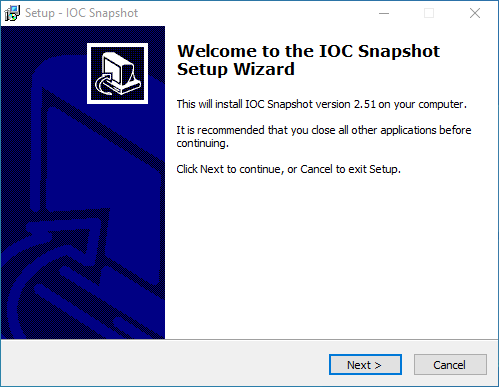
Enter in the license key when you see this window. If you would like to use a trial key, this one is good for 2 weeks.
846S-95GY-DWQ4-CU35-2YHD-H8VX-14C6-2UWZ

2. Open Apteryx with a patient and click on File, Acquire and then click Auto-Import Images or Layout.
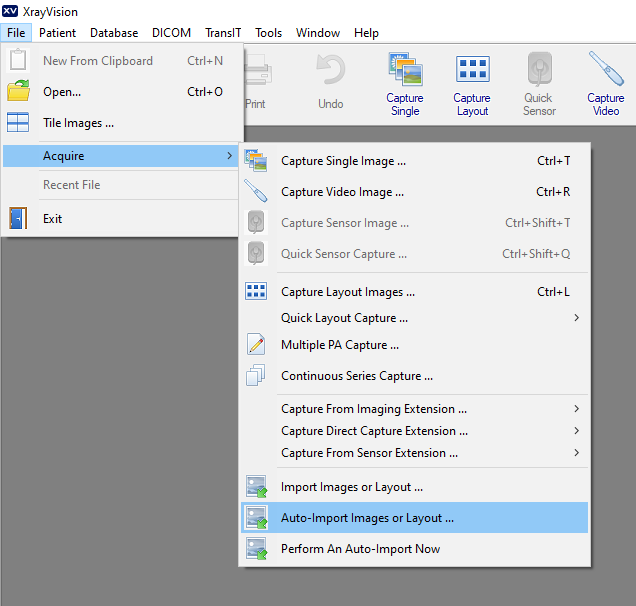
3. Time to setup the Auto-Import method for Apteryx.
- Choose or create a temporary folder for the images from IOC Snapshot to be stored in.
- Change the Image Type to Digital Photo
- If you want to import as a layout, select layout and pick a layout.
- Checkmark the box that says Enable constant automatic importing of images
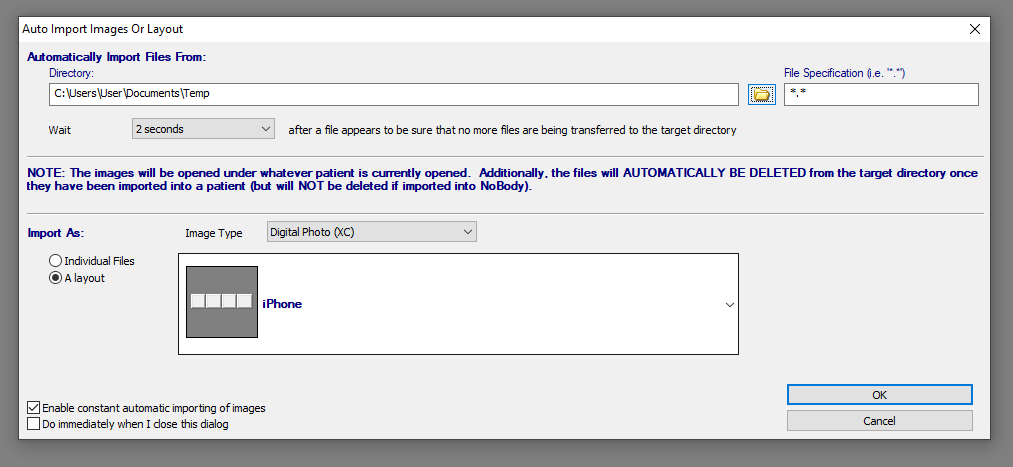
When you are finished click OK.
4. Run Apteryx Snapshot. You can find it in the Windows 10 Search or in your start menu. To make it easy to access, you can pin the program to the taskbar.
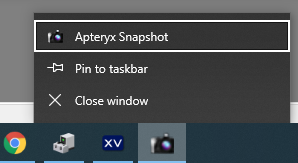
When you run Apteryx Snapshot the first time, it will ask for the path to save images to. Choose the folder\path that you used in Step 3.
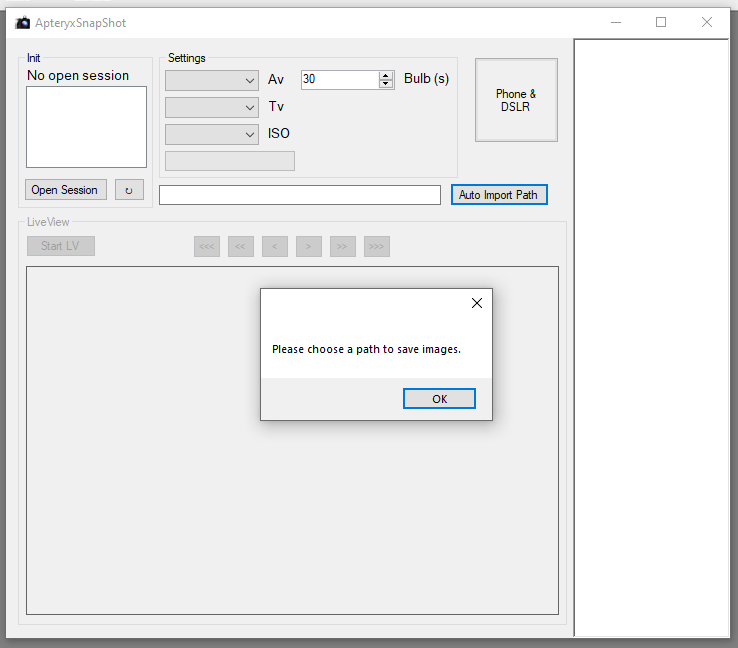
5. You are now ready to acquire images.
- If you want to take images from an iPhone or Android camera via Wifi, click the Phone and DSLR Button and start taking images. If the Windows Defender Firewall asks, checkmark all the buttons and click the Allow access button. Be sure to use the Private Wifi for the office and NOT the guest Wifi. It also helps to use the 5GHz spectrum instead of 2.4 GHz for faster transfer rates between the PC and Phone.
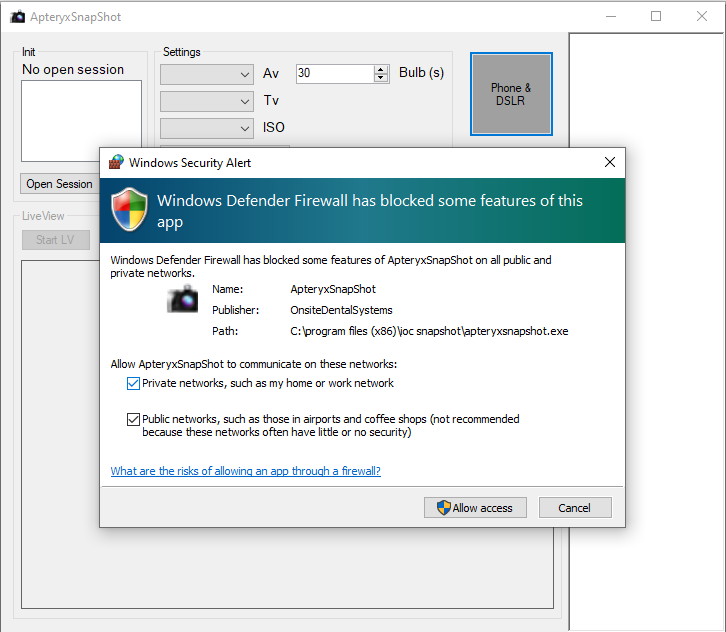
Open the IOC Snapshot app on the phone and choose a computer from the list. Now take an image.
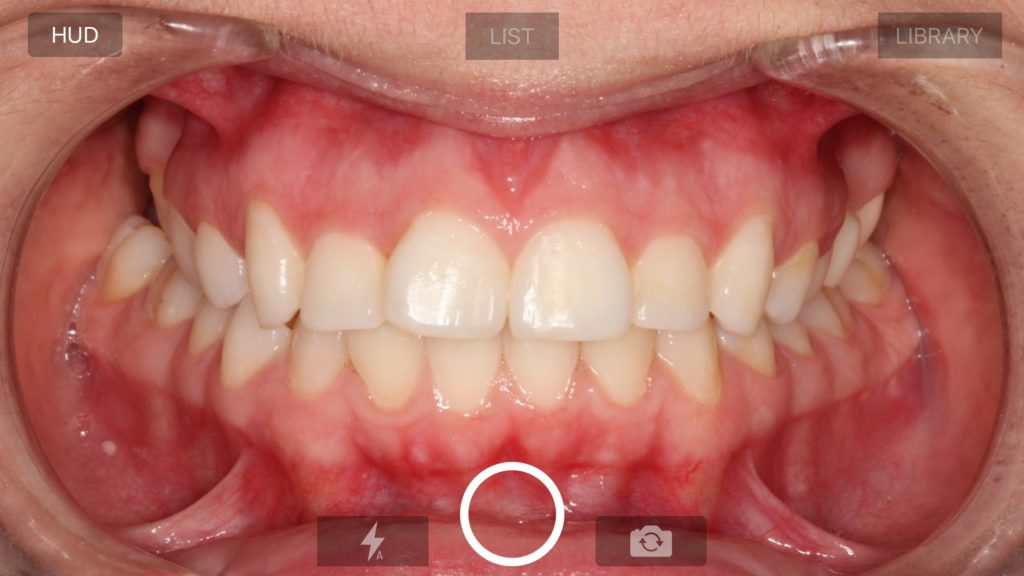
- If you want to take images from a Canon EOS Camera, connect a USB cable to the Camera or pair the camera in the Canon EOS Utility that comes with your camera for Wifi. The USB cable method is more reliable.
6. When you are finished acquiring images, close the window and they will appear in Apteryx.