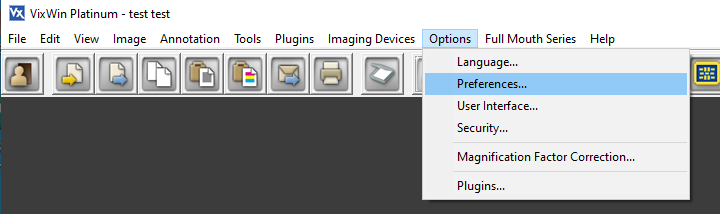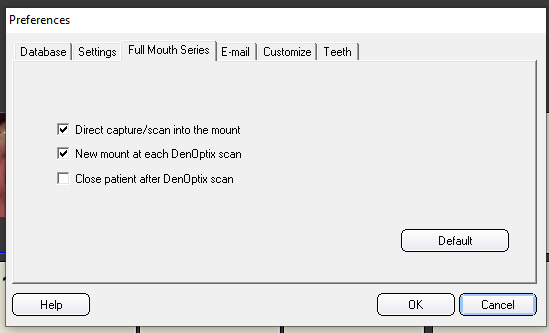VixWin
1. Install the IOC Snapshot software. If you need a link for the download it is:
https://iocsnapshot.com/IOC_Snapshot.exe
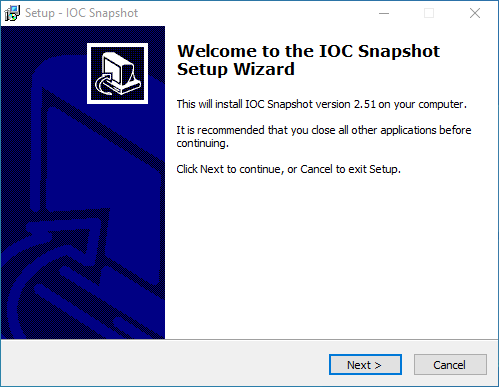
Enter in the license key when you see this window. If you would like to use a trial key, this one is good for 2 weeks.
846S-95GY-DWQ4-CU35-2YHD-H8VX-14C6-2UWZ

2. After the installation you will see a blue camera icon in your system tray, right click it and select VixWin in the list of programs. Right click the blue camera again and go to Select Camera, and chose the camera you want to work with. The checkmark boxes should look similar to this:
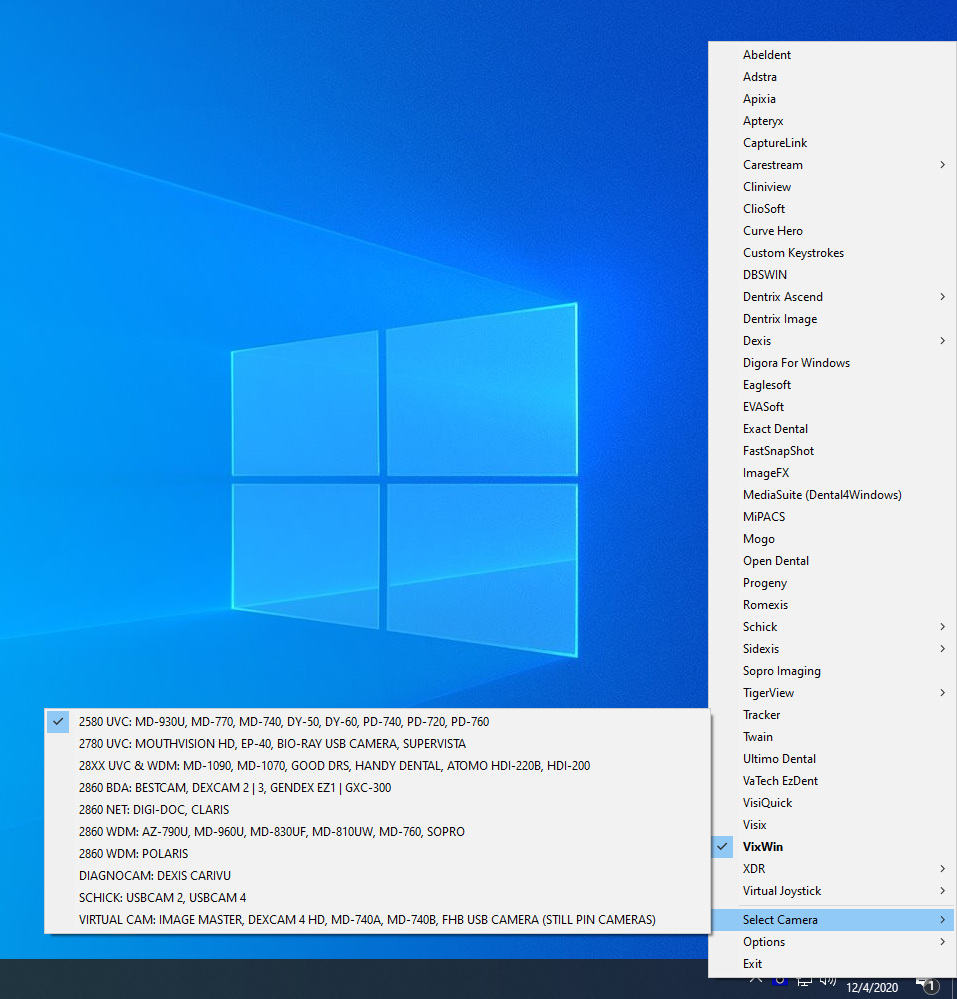
3. Open VixWin with a patient.
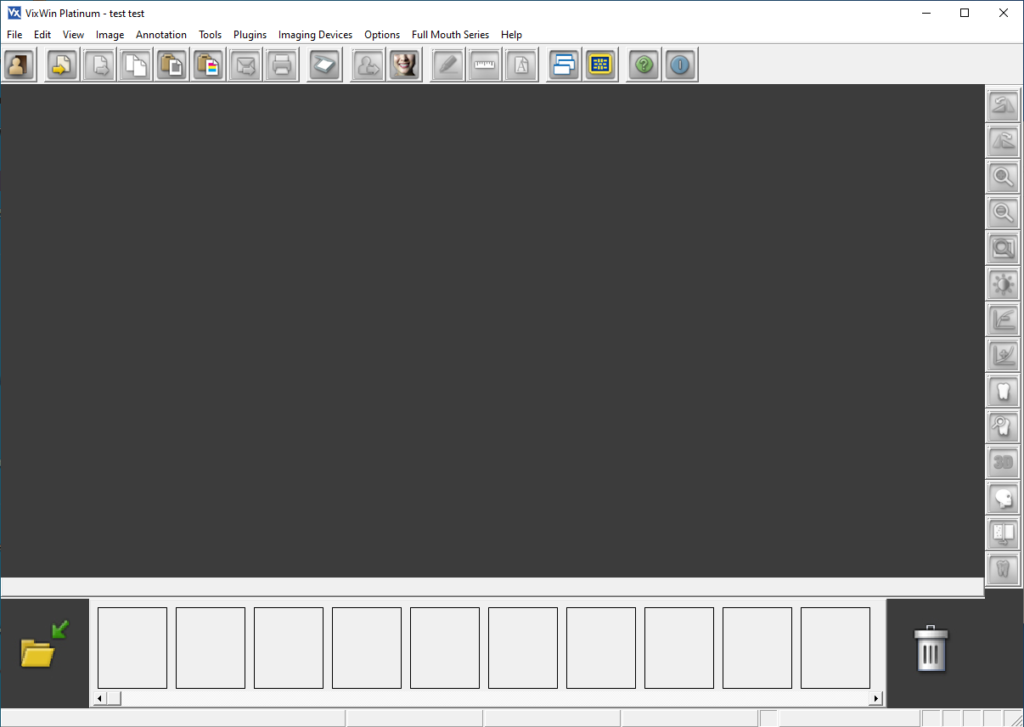
4. Run VixWin Snapshot. You can find it in the Windows 10 Search or in your start menu. To make it easy to access, you can pin the program to the taskbar.
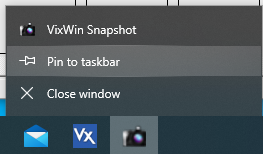
5. If you want to take images from an iPhone or Android camera via Wifi, click the Phone and DSLR Button and start taking images. If the Windows Defender Firewall asks, checkmark all the buttons and click the Allow access button. Be sure to use the Private Wifi for the office and NOT the guest Wifi. It also helps to use the 5GHz spectrum instead of 2.4 GHz for faster transfer rates between the PC and Phone.
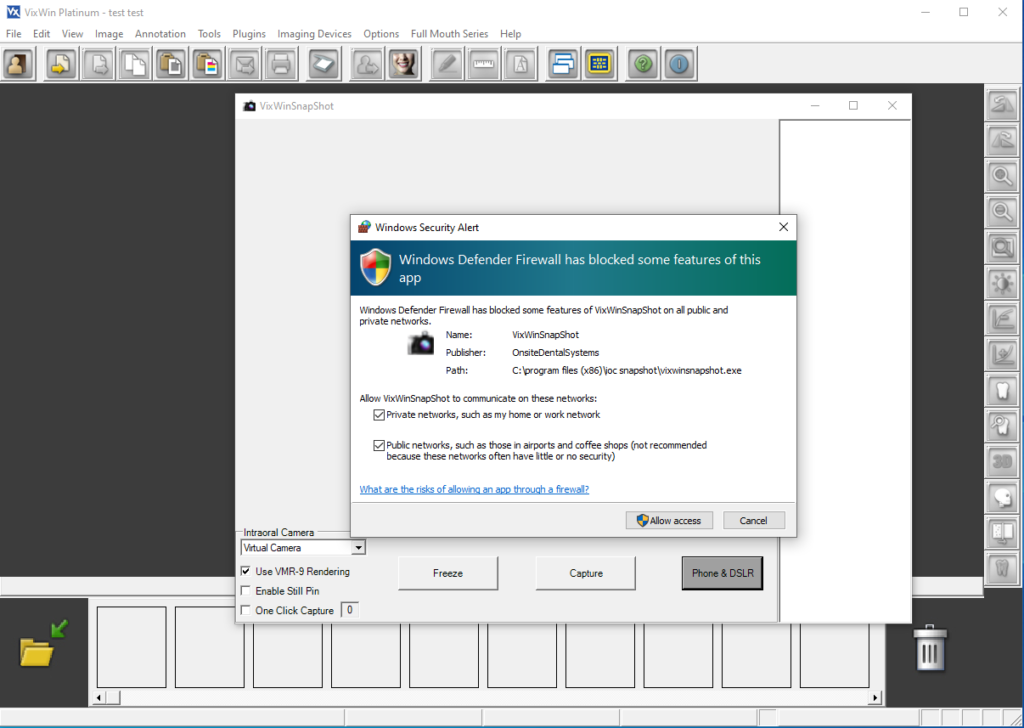
Open the IOC Snapshot app on the phone and choose a computer from the list. Now take an image.
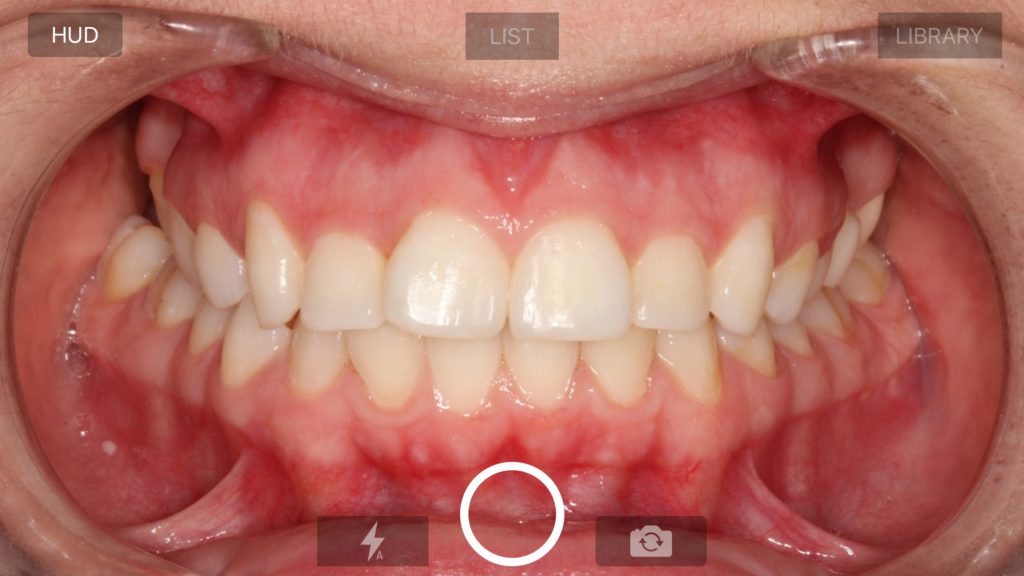
- If you want to take images from a Canon EOS Camera, connect a USB cable to the Camera or pair the camera in the Canon EOS Utility that comes with your camera for Wifi. The USB cable method is more reliable.
- If you want to take images from an intraoral camera, choose your camera from the dropdown list. Your camera should have been configured in the blue camera program and you can also enable Still Pin acquisition if your camera has the capability.
6. After taking images and close the window and the images will be sent to VixWin.
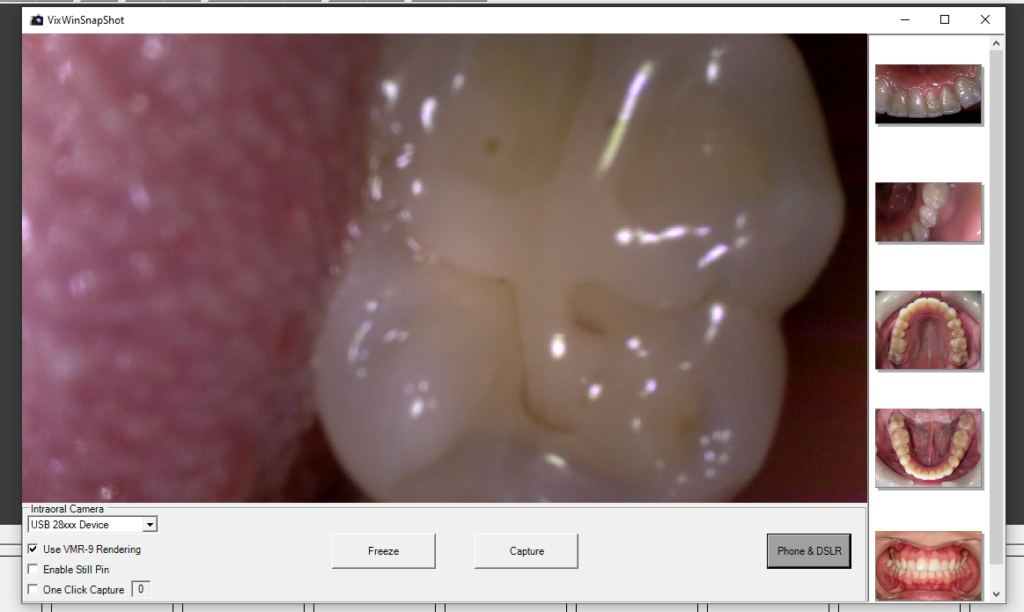
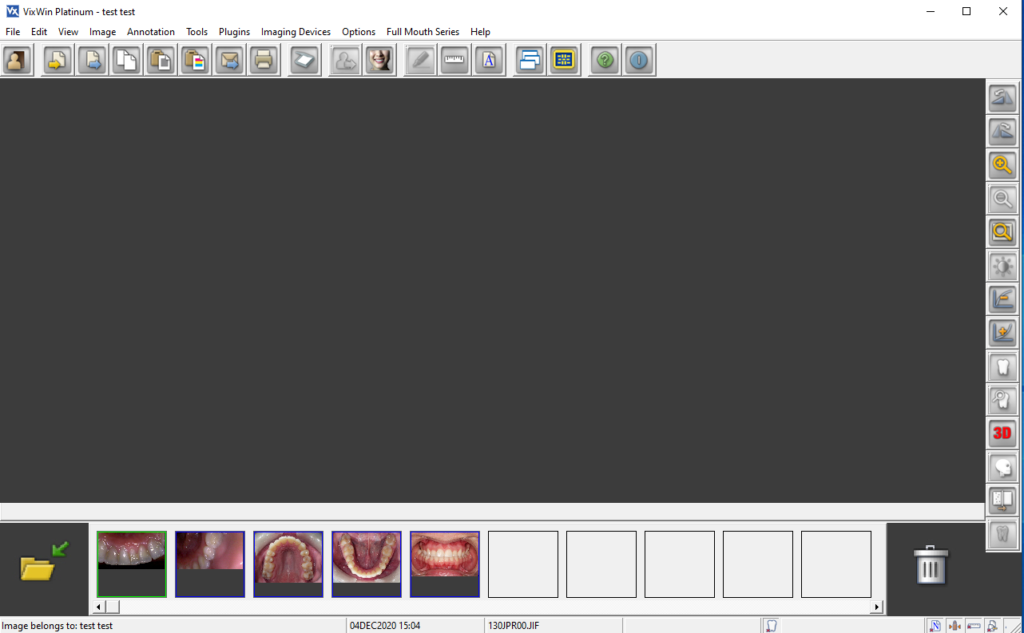
7. If you want to use a mount with VixWin, then have a mount open while acquiring images. When you close VixWin Snapshot, the images will be in a mount.
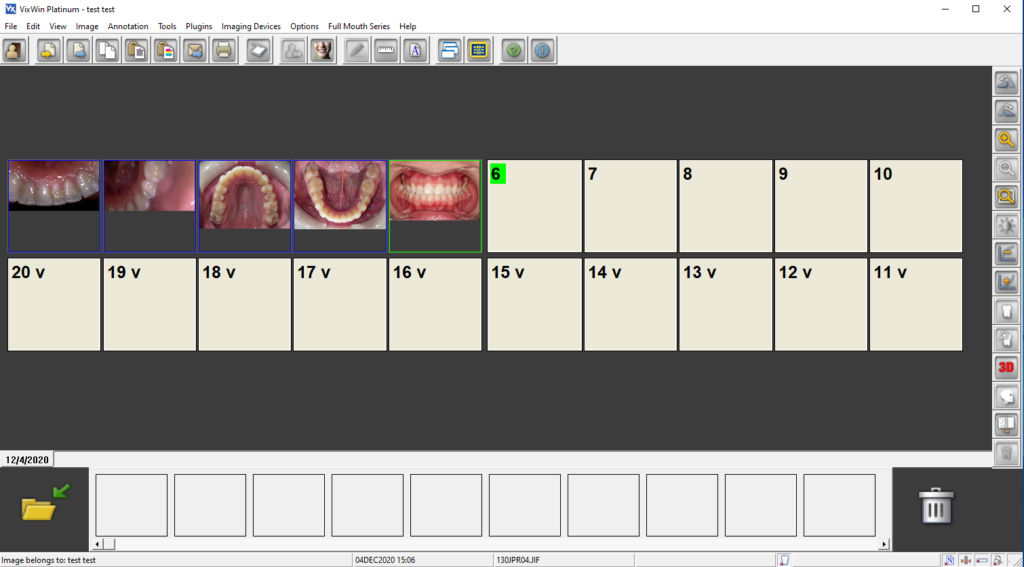
For this to work, Vixwin preferences must have Direct capture/scan into the mount checkmarked.