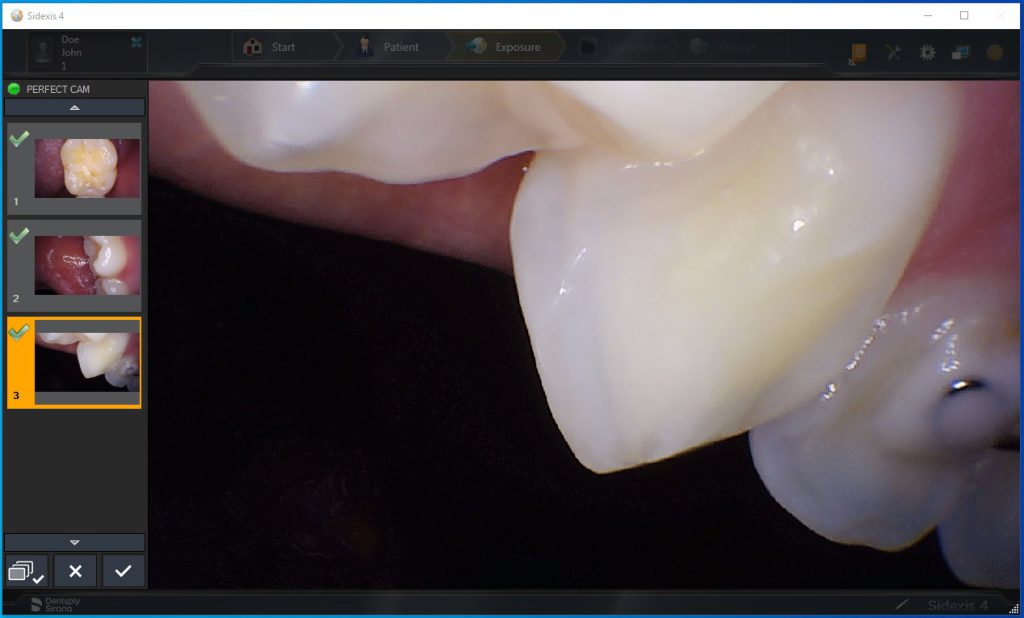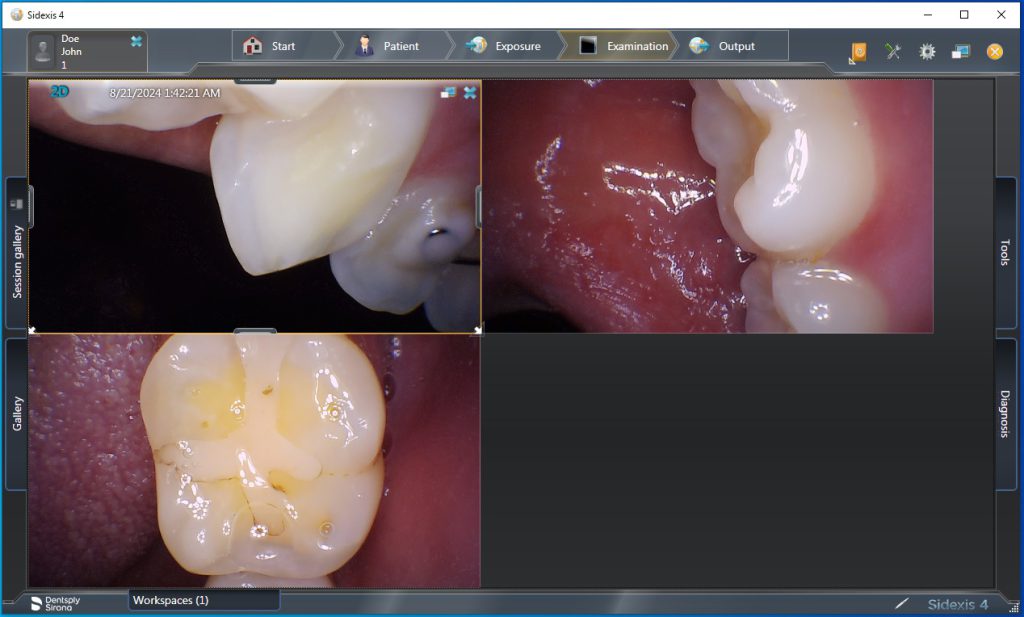Perfect Cam Manual for Sidexis 4
1. Install the PerfectCam Utility software. If you need a link for the download, it is:
https://iocsnapshot.com/PerfectCamSetup.exe
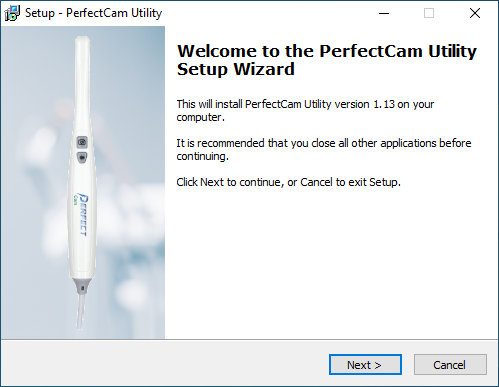
2. After the installation, you will see the PerfectCam icon in your system tray. Right-click it and select Sidexis 4.x
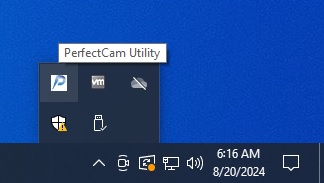

3. From the Sidexis 4.X CD, run the AutoRun program, click on Additional Components, then click Video Module, and install the Video Module.
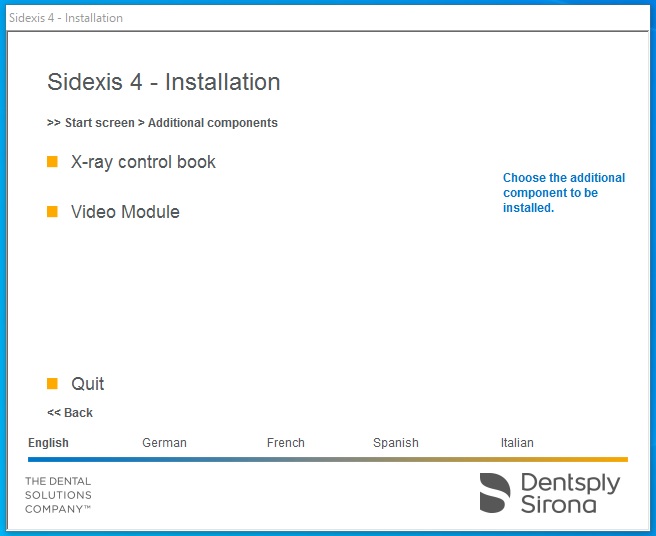
4. Open Sidexis, click the gear at the top right of the program, click Cameras, click Other, and select PERFECT CAM. Now click on the Close button.
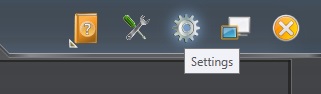
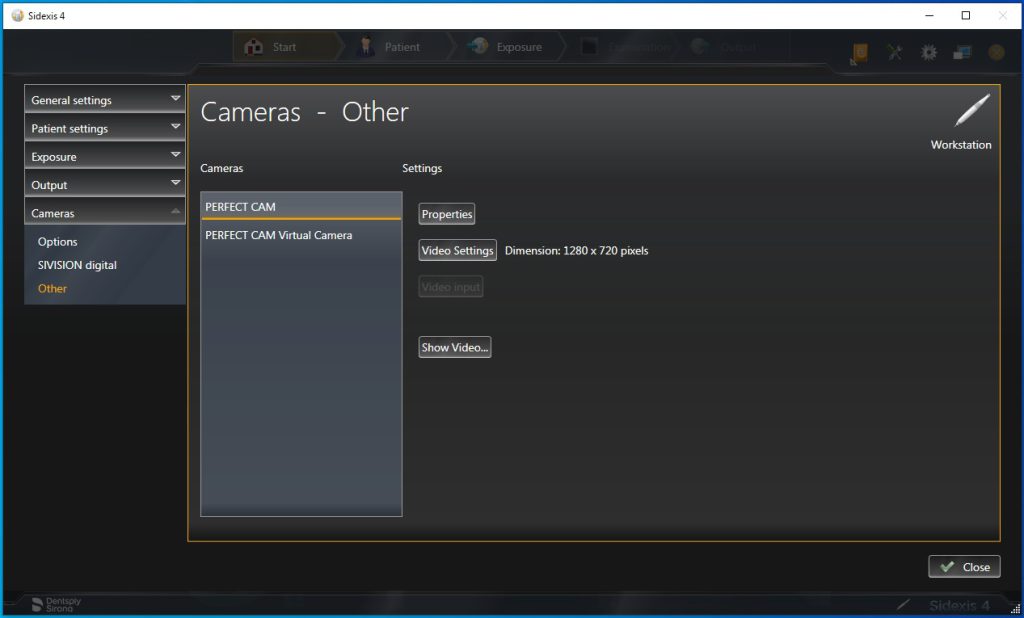
5. Open a patient in Sidexis and click the intraoral camera icon at the bottom right corner of the program.
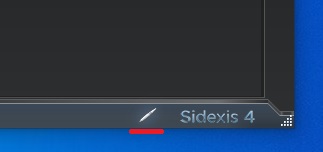
6. Now, you may take images with your camera, including the capture button. When you are finished, click the checkmark box. You are all finished! NOTE: For older versions of Sidexis 4, you hit the escape key on the keyboard to save the images.