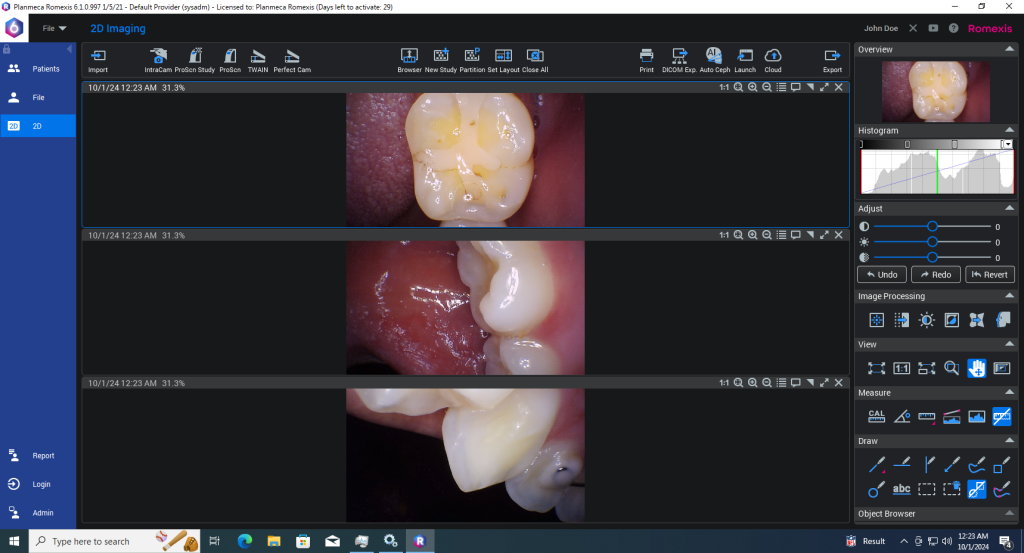Perfect Cam Manual for Romexis
1. Install the PerfectCam Utility software. If you need a link for the download, it is:
https://iocsnapshot.com/PerfectCamSetup.exe
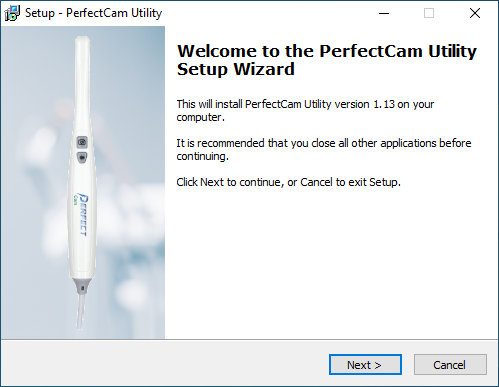
2. After the installation, you will see the PerfectCam icon in your system tray. Right-click it and select Twain.
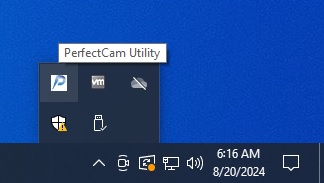
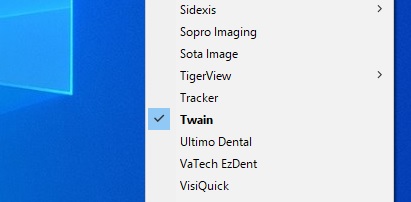
3. Open Romexis, select a patient and open an existing image. Go to File, Capture, and Twain Setup.
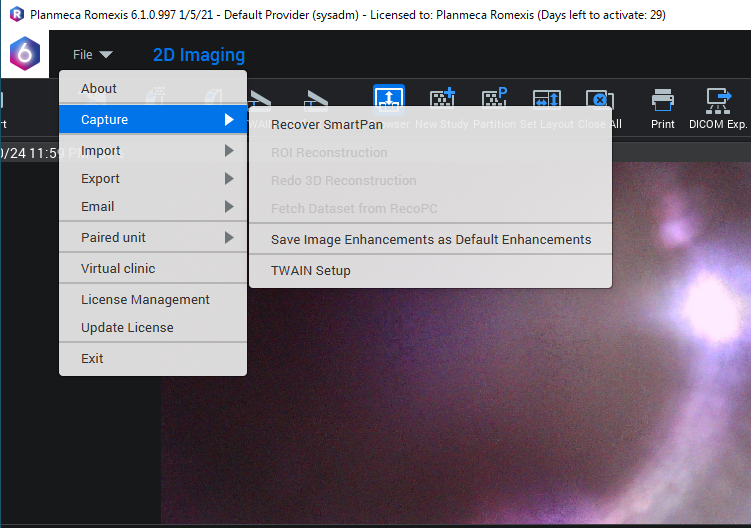
4. Change the drop down list to PerfectCam, TWAIN DS. Checkmark the box for Show Twain Launcher button in toolbar. Make the text Perfect Cam. Next, uncheck Show Twain Launch Dialog and Show Import Dialog. Make the Default Image Type Photo. Click OK and restart Romexis.
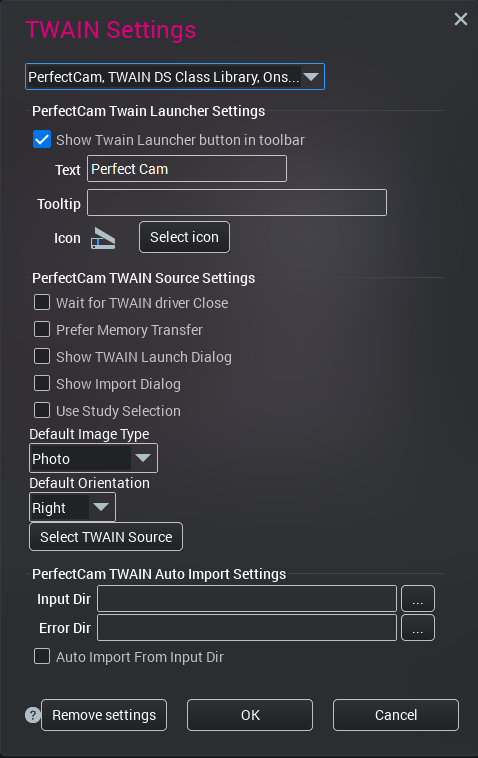
5. Once Romexis selects a patient, click Perfect Cam in the toolbar.
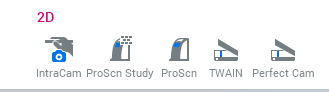
6. The Perfect Cam Twain Dialog will open. Use the capture button on the camera to take pictures and when finished click Scan.
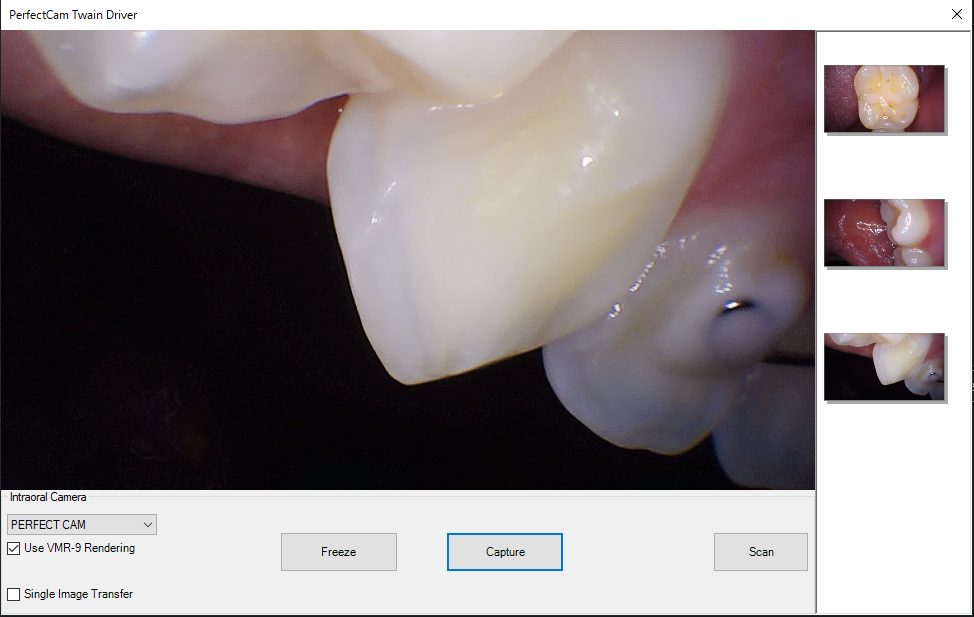
All finished!