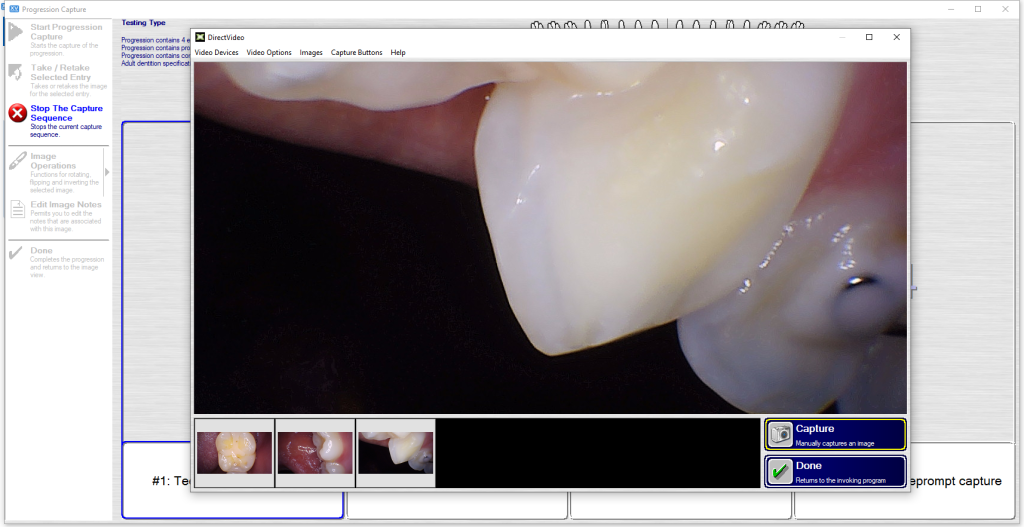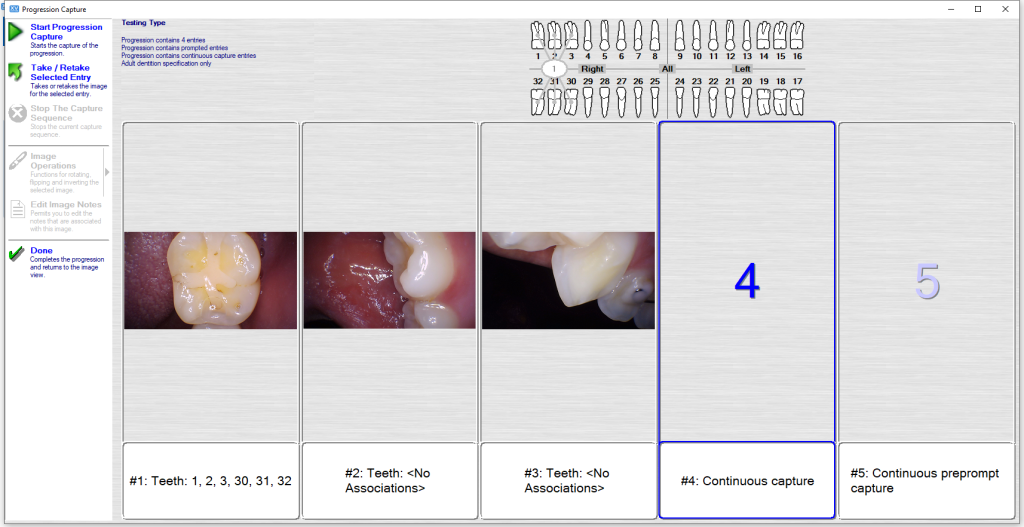Perfect Cam Manual for Apteryx XV Web
1. Install the PerfectCam Utility software. If you need a link for the download, it is:
https://iocsnapshot.com/PerfectCamSetup.exe
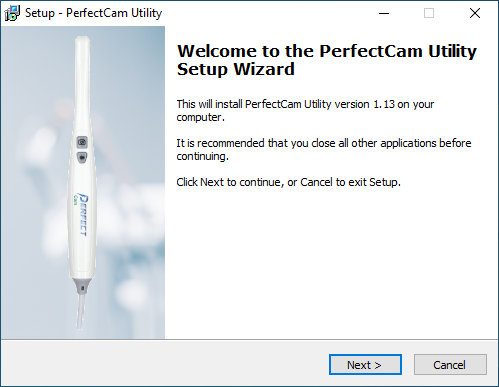
2. After the installation, you will see the PerfectCam icon in your system tray. Right-click it and select Apteryx
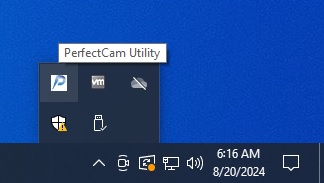
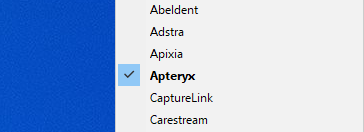
3. When opening XV Capture, go to Advanced User Tools and Preferences. The default password is AKRON.
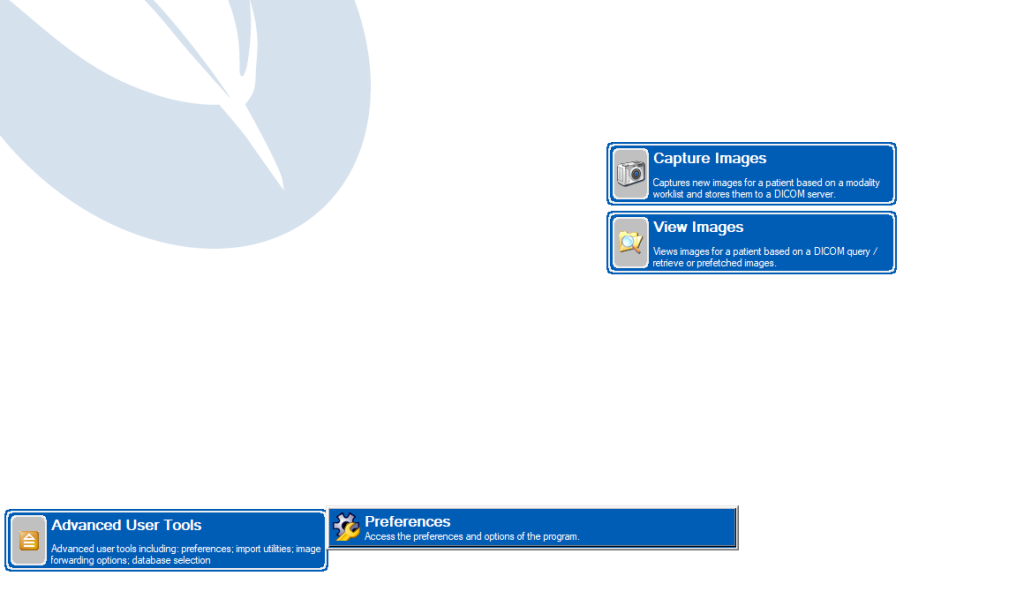
4. Click on Imaging Extensions, double click Still Image Capture, and DirectVideo Digital Capture.
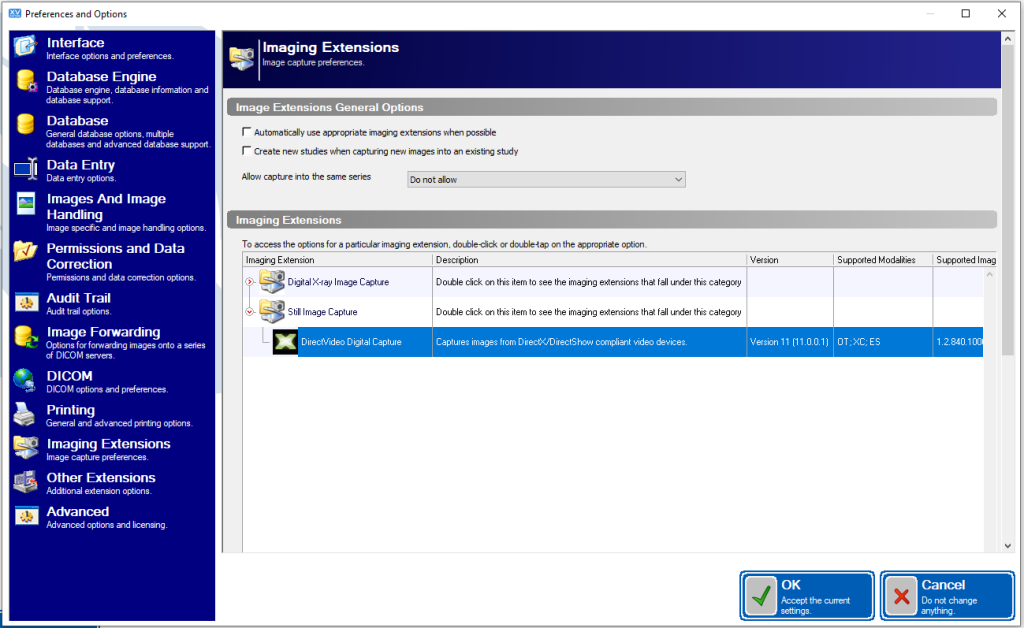
5. Uncheck Scan images into an image holder and optionally uncheck the prompt for Teeth before capturing. Most people seem to prefer this.
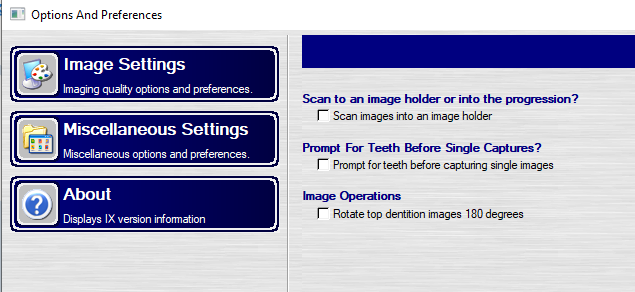
6. When inside XV Capture, select a patient and click on Capture Images.
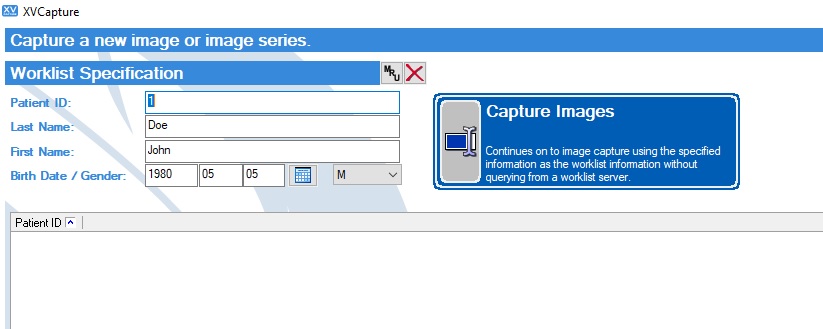
7. Double Click on DirectVideo Digital Capture
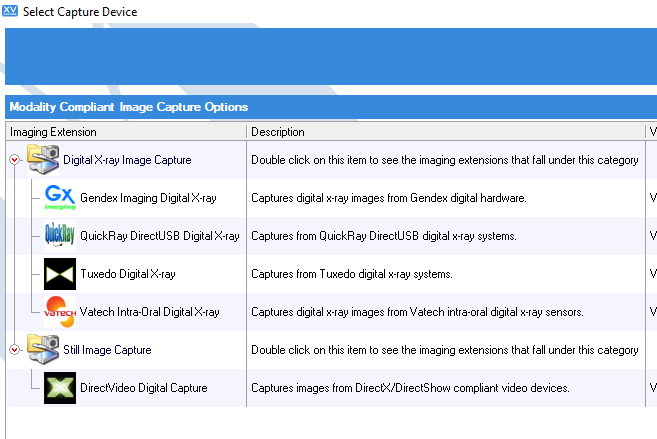
8. For the Type, I go with the Testing Type. It allows for continuous capture and will allow more than 4 entries.
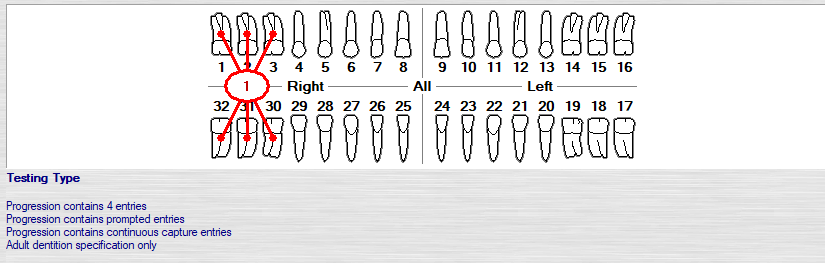
9. Click on Start Progression Capture
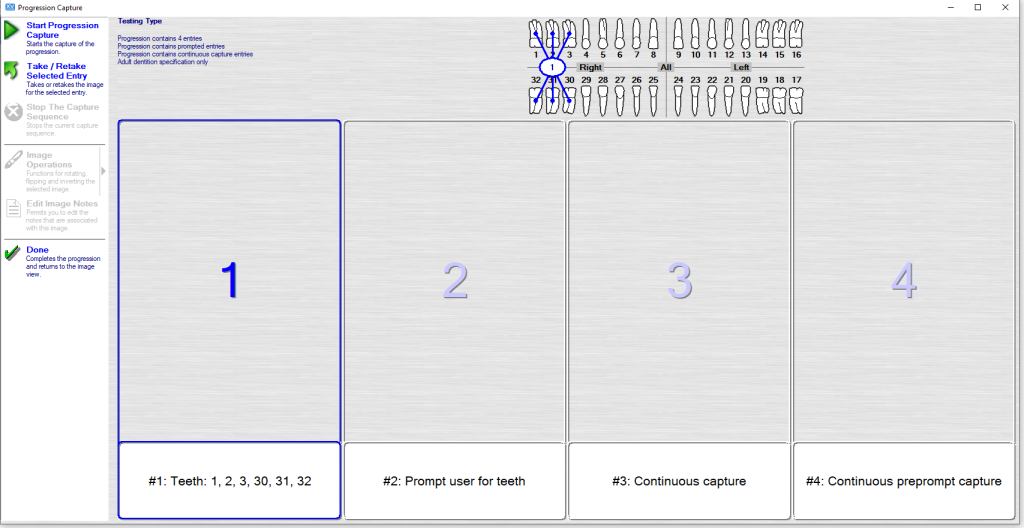
10. Under Video Devices, select PERFECT CAM. Go to Video Options and Still Pin and other Video Sizes. Be sure 1280×720 is selected.
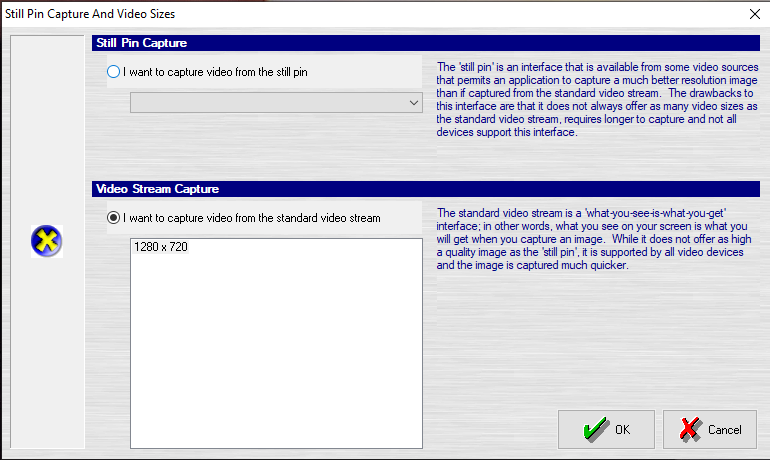
11. Now, use the camera’s capture button to acquire images. When finished, click Done.