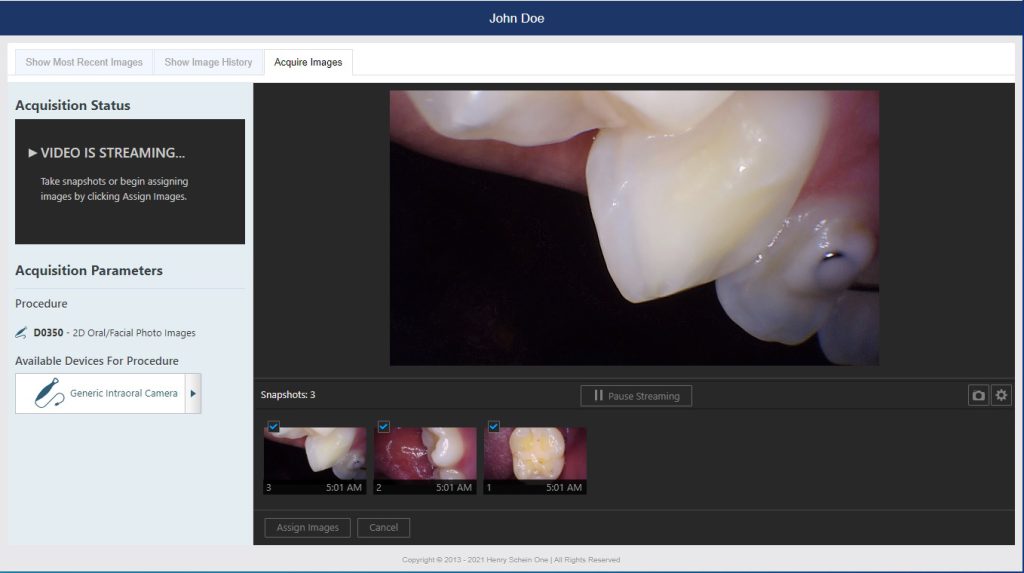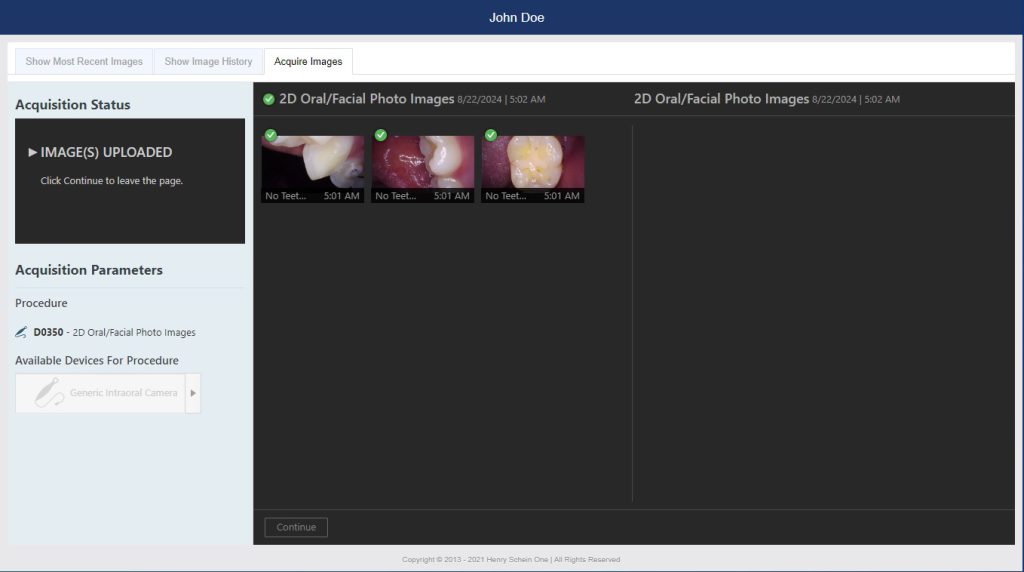Perfect Cam Manual for Dentrix Ascend
1. Install the PerfectCam Utility software. If you need a link for the download, it is:
https://iocsnapshot.com/PerfectCamSetup.exe
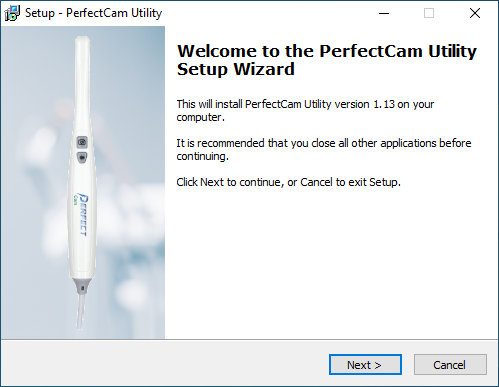
2. After the installation, you will see the PerfectCam icon in your system tray. Right-click it and select Dentrix Ascend ALT + ENTER
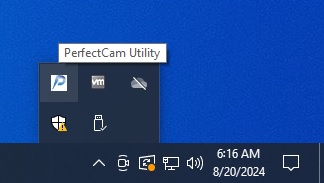
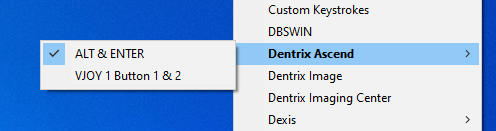
3. Allow the browser to use cameras. When logged into Dentrix Ascend, click the Site Information icon in Google Chrome and go to Site settings.
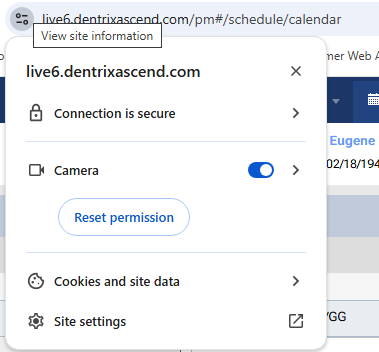
Be sure the Camera is set to Allow.
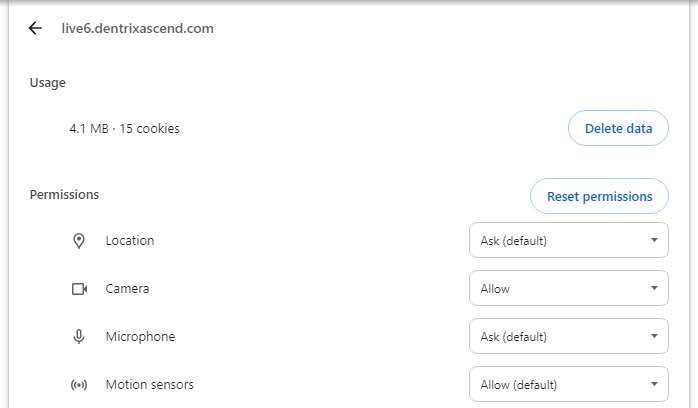
4. Go to Ascend Imaging and click Acquire Images.
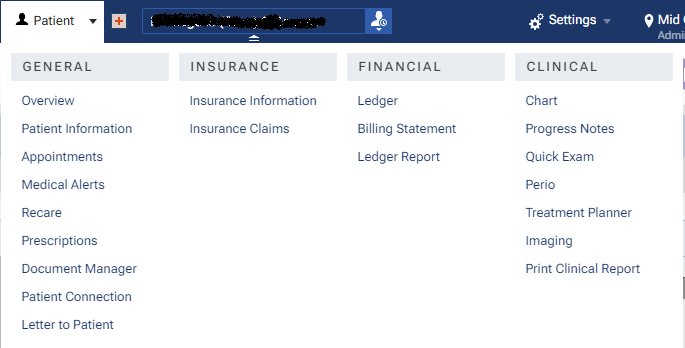
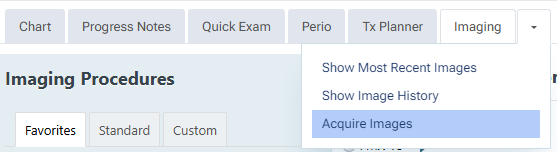
5. When inside of Dentrix Ascend Imaging, click on Acquire Images, scroll down the procedures to 2D Oral/Facial Photo Images. Change the Acquisition method to Generic Intraoral Camera. Then click Proceed with Acquisition.
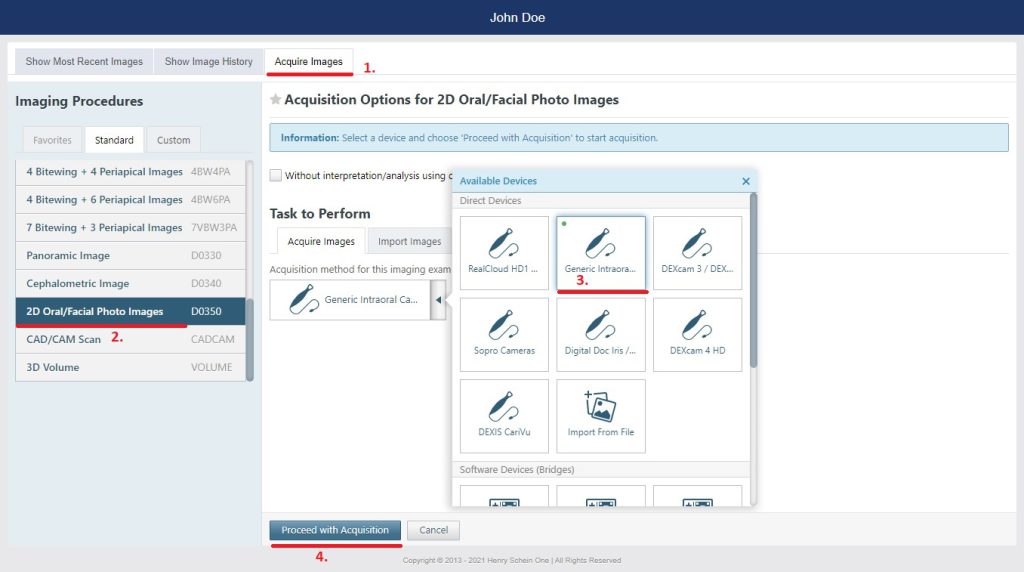
6. Configure the camera source. Click the camera icon in the bottom right.
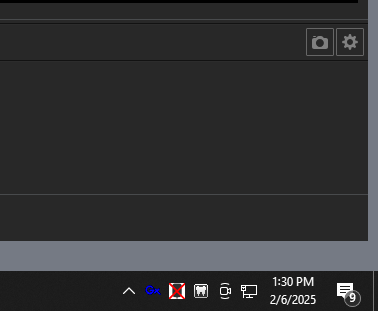
Be sure the source is PERFECT CAM.
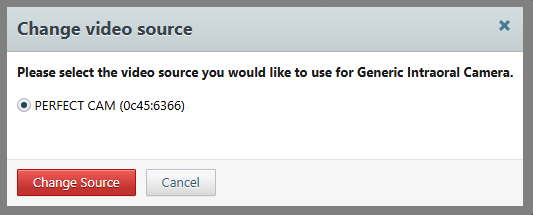
7. Use the capture button on the camera to take images. When finished, click Assign Images and then Begin Uploading.