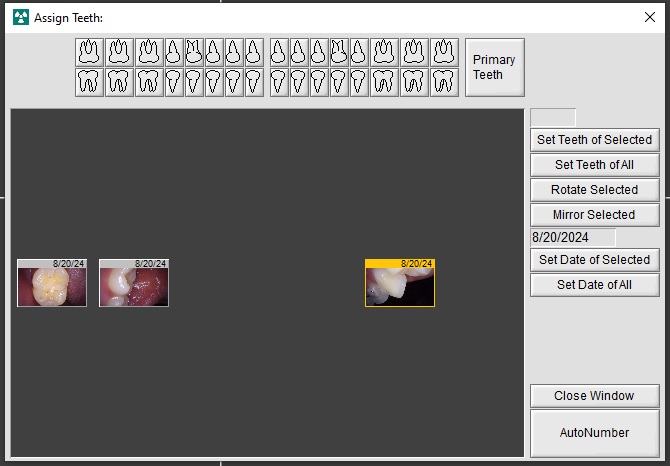Perfect Cam Manual for Dexis 9
1. Install the PerfectCam Utility software. If you need a link for the download, it is:
https://iocsnapshot.com/PerfectCamSetup.exe
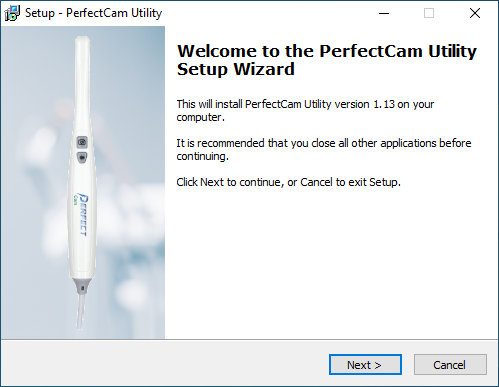
2. After the installation, you will see the PerfectCam icon in your system tray. Right-click it and select Dexis 9.
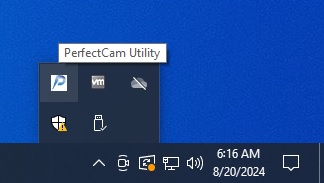
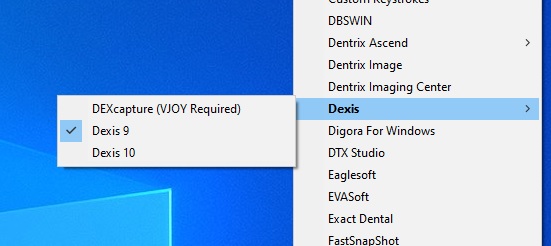
3. When inside of Dexis 9, click the Intraoral Camera icon that looks similar to a wand.
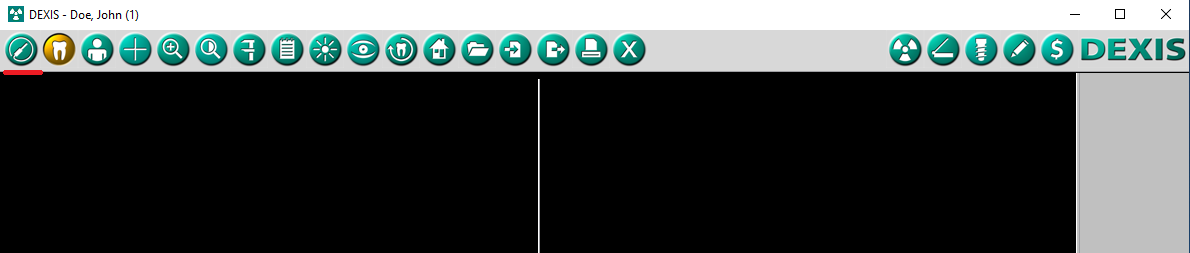
4. Then click the wand again to open the DexVideo module. You may now use the camera to take images, the capture button on the camera will snap a photo. When finished, close the window.
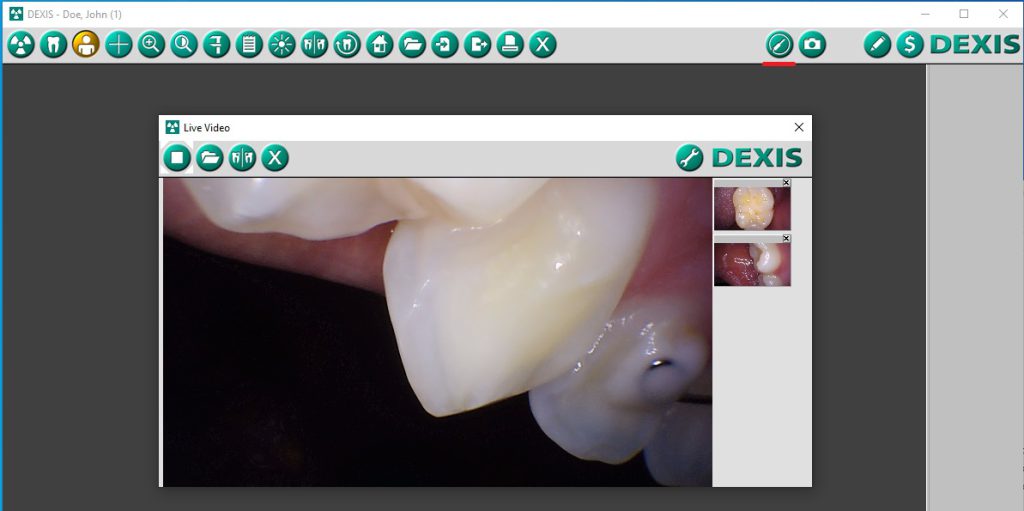
5. Now you may assign teeth numbers to the image or use AutoNumber.