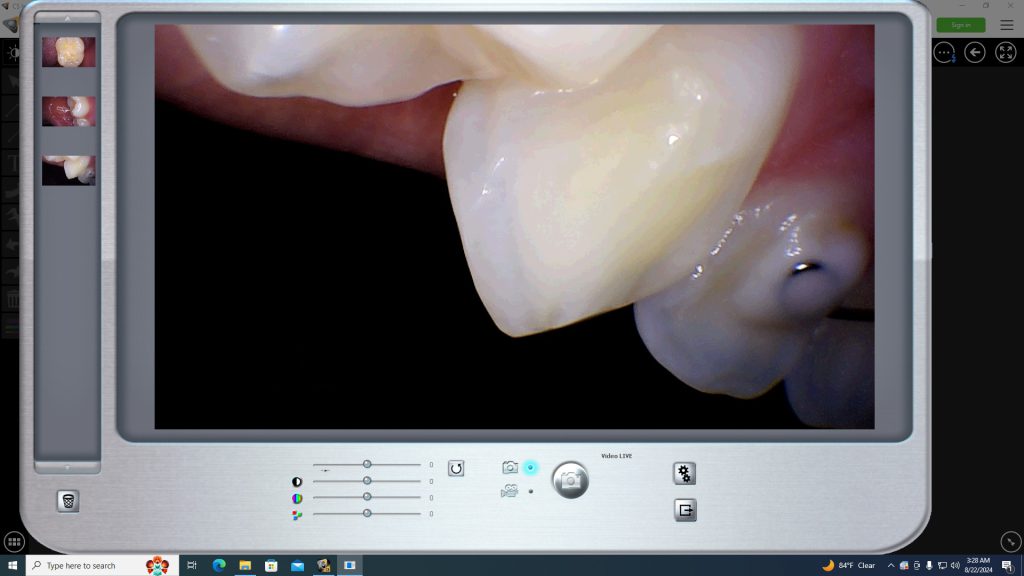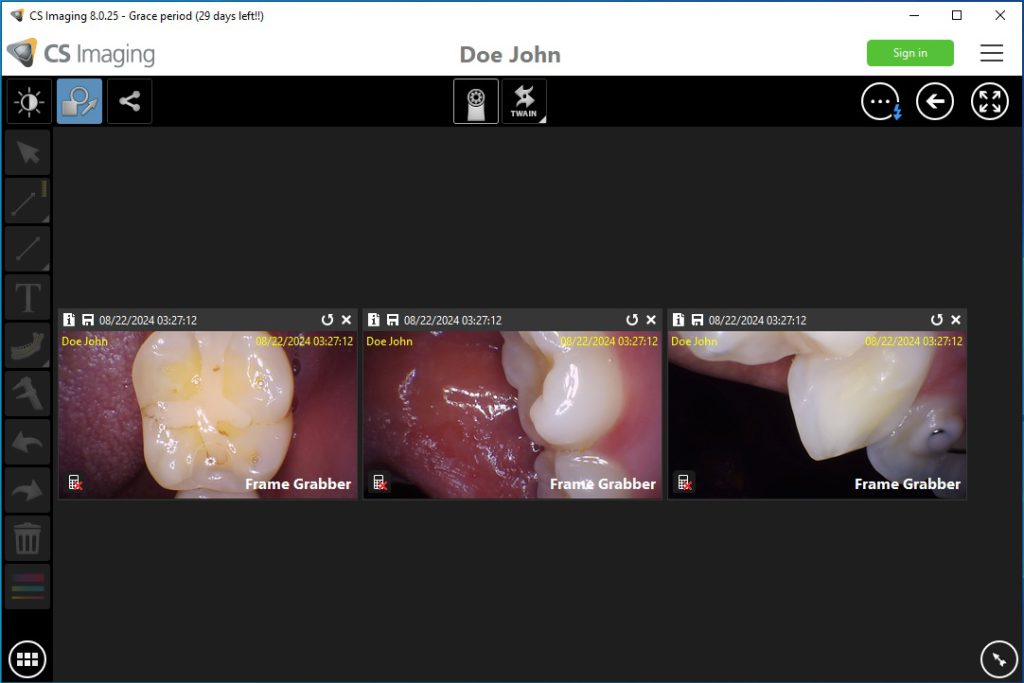Perfect Cam Manual for Carestream Imaging 8
1. Install the PerfectCam Utility software. If you need a link for the download, it is:
https://iocsnapshot.com/PerfectCamSetup.exe
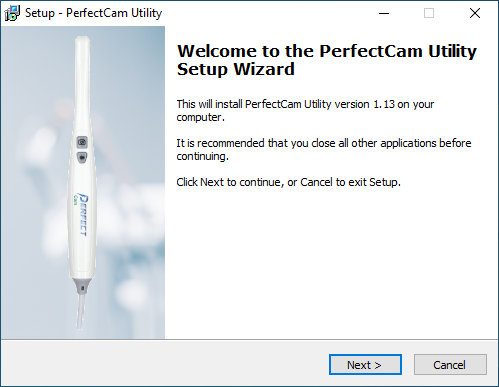
2. After the installation, you will see the PerfectCam icon in your system tray. Right-click it and select Carestream.
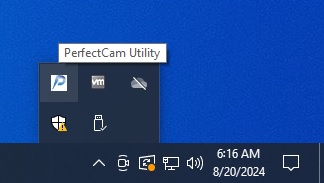
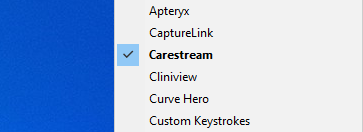
3. Install the STV Setup Program to enable third-party cameras to work in Carestream\Kodak.
https://iocsnapshot.com/SetupSTV_2.exe
Run the installation and check the box for Third Party Video Capture option.
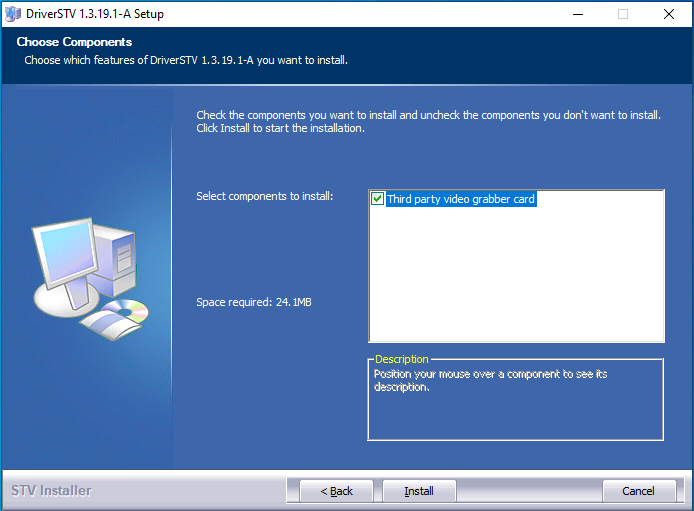
4. Enable Carestream HD VideoSkin. Right-click the PerfectCam System Tray icon, go to Options and select Install Carestream HD VideoSkin. This requires the monitor to have 1920×1080 or higher.
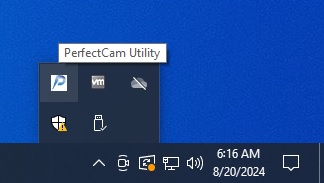
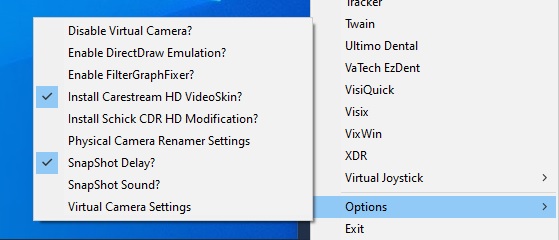
5. Open Carestream Imaging and select a patient. Click the camera icon on the toolbar to start picture acquisition.
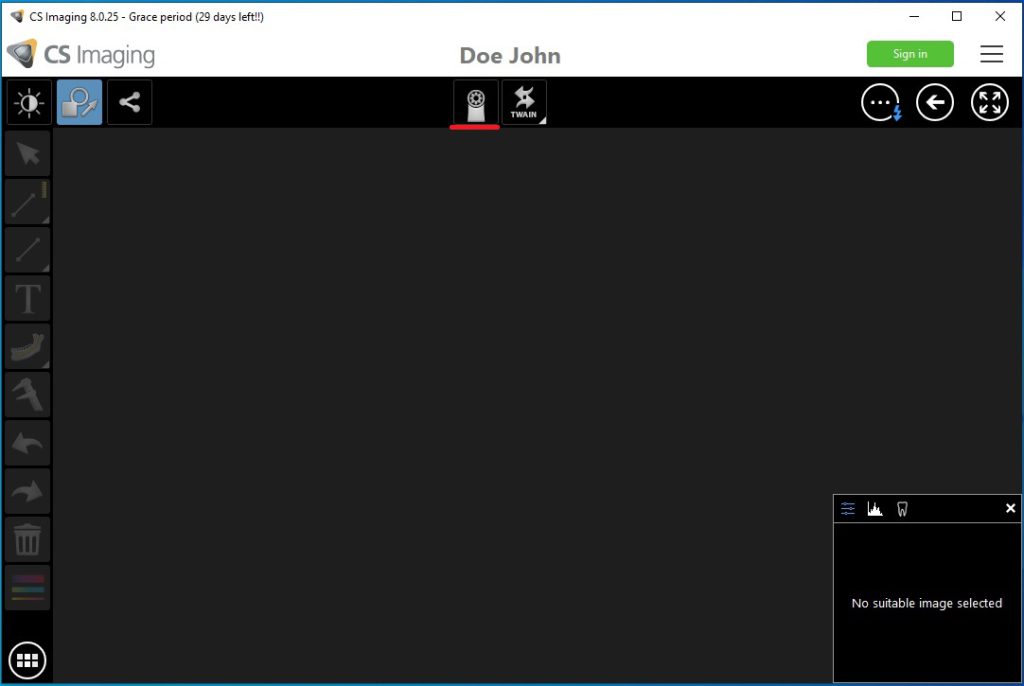
6. Click on the Gear icon and select PERFECT CAM Virtual Camera and click OK.
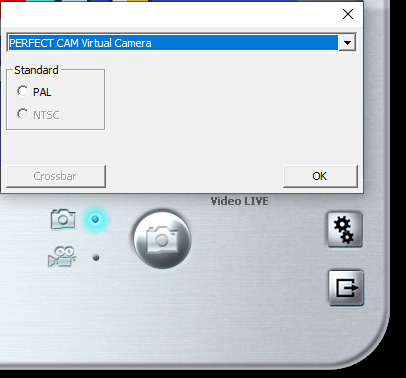
Be sure the color settings are centered. If they aren’t, click the reset button.
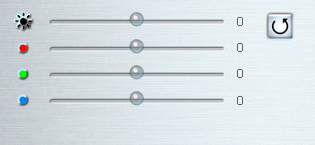
7. Start taking images by pressing the capture button on the camera. When you are finished, click the Leave icon.