PerfectCam Utility for MacOS
- You will see this window the first time you plug in the camera. Click Quit. It will only do this one time.
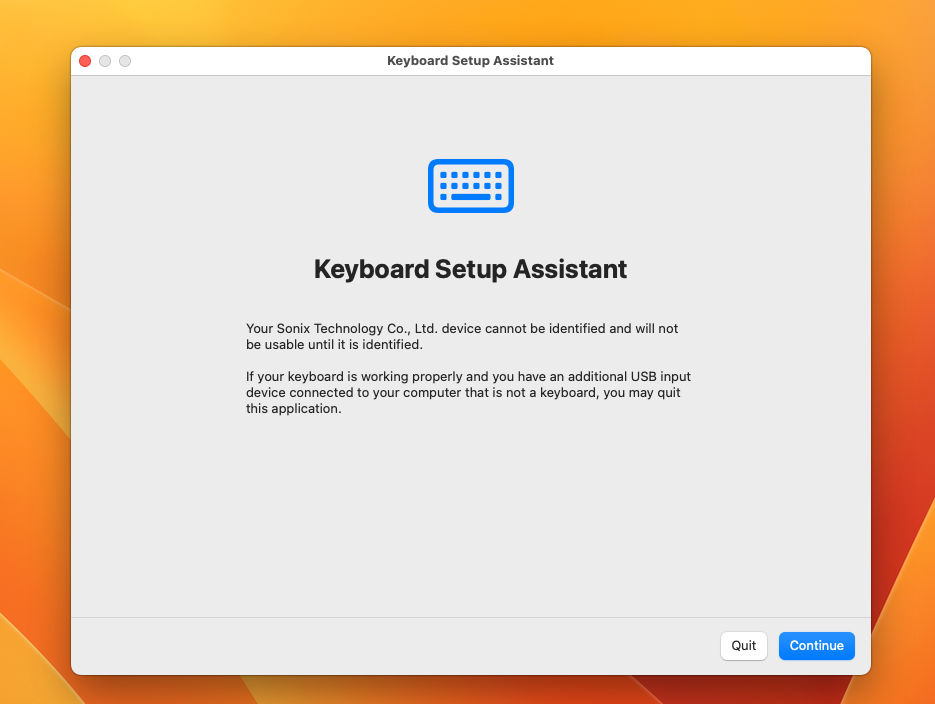
1. Install the PerfectCam Utility software. If you need a link for the download, it is:
https://iocsnapshot.com/PerfectCam Utility.pkg
In order to install the program you will have to first try to install the .pkg file and then give it permissions.
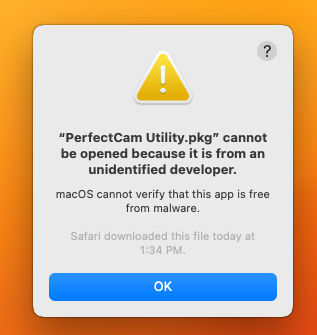
Go to System Settings in MacOS, then Privacy and Security, scroll to the bottom and click Open Anyway.
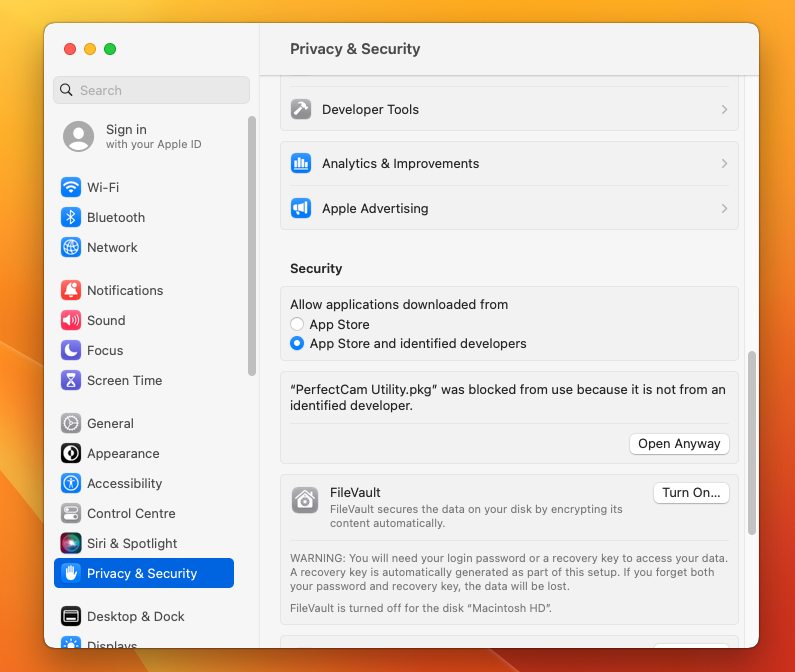
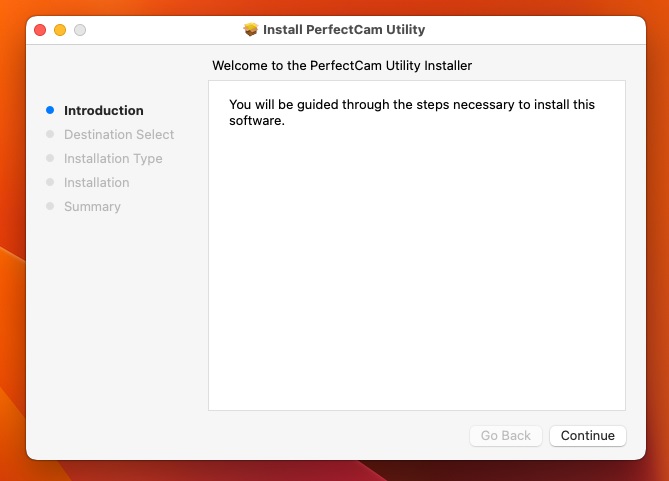
2. After the installation, go to LaunchPad and run the PerfectCam Utility
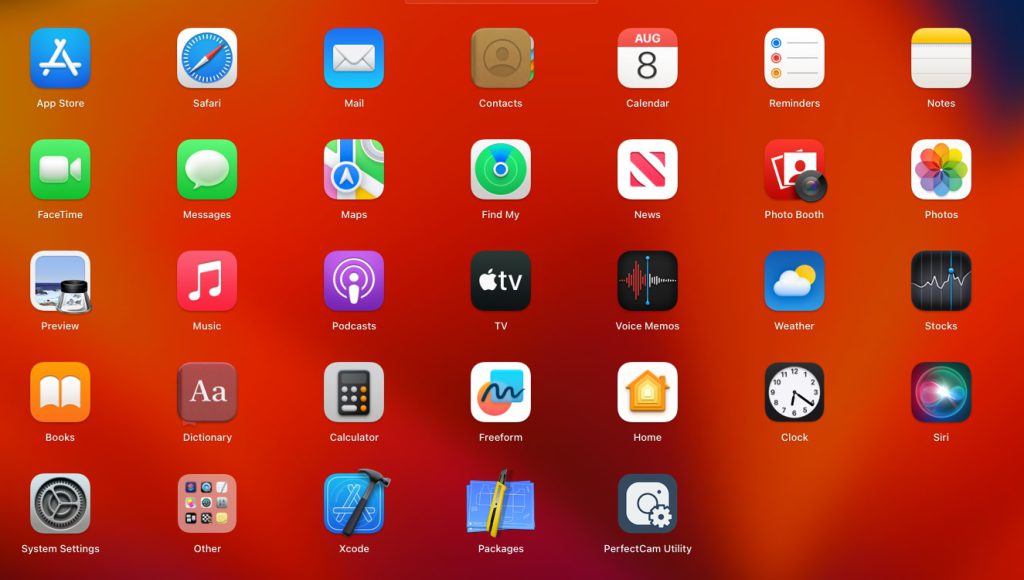
MacOS will ask if the program may have Camera permissions; this is required.
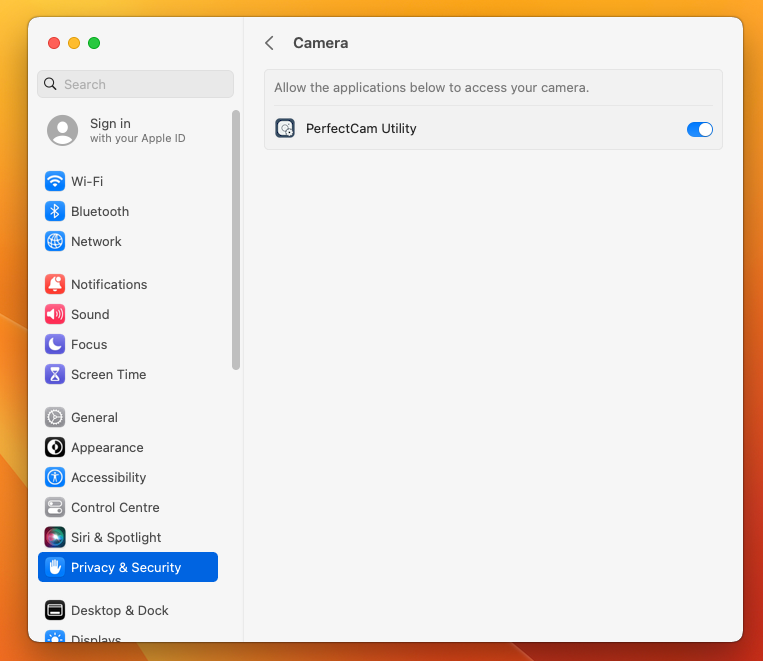
3. Go to Launch Pad and open System Settings, General, and Login Items. Click the plus sign.
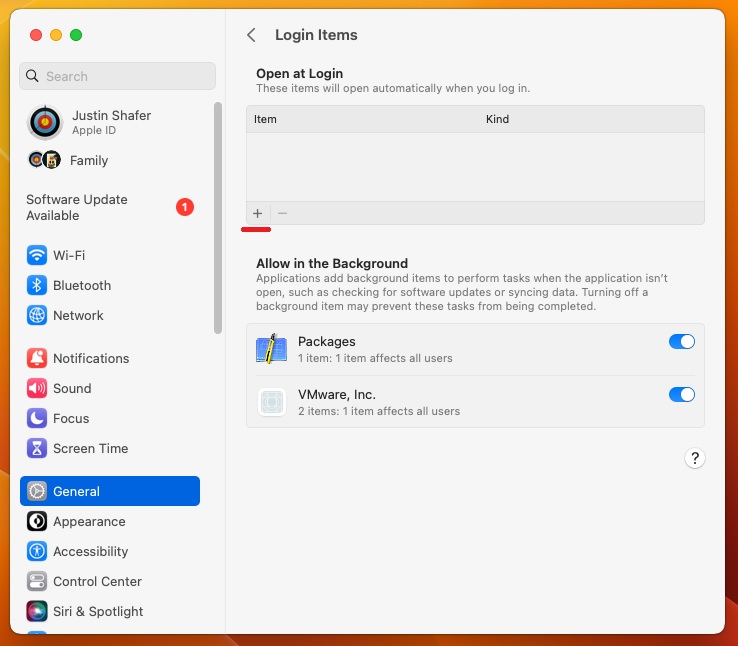
4. Go to Applications and click on PerfectCam Utility, and click Open.
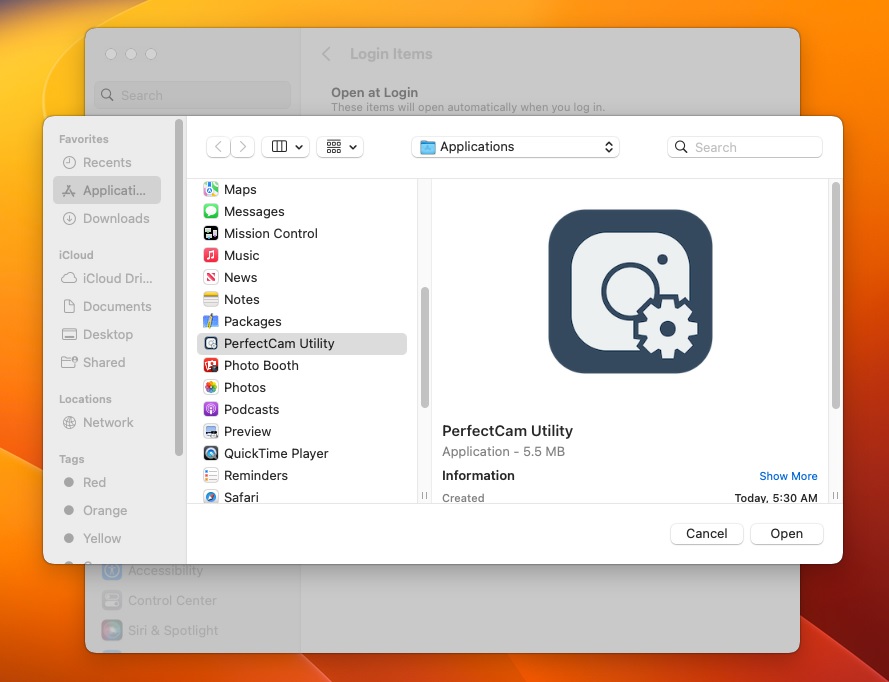
Login Items should now look like this: now close System Settings.
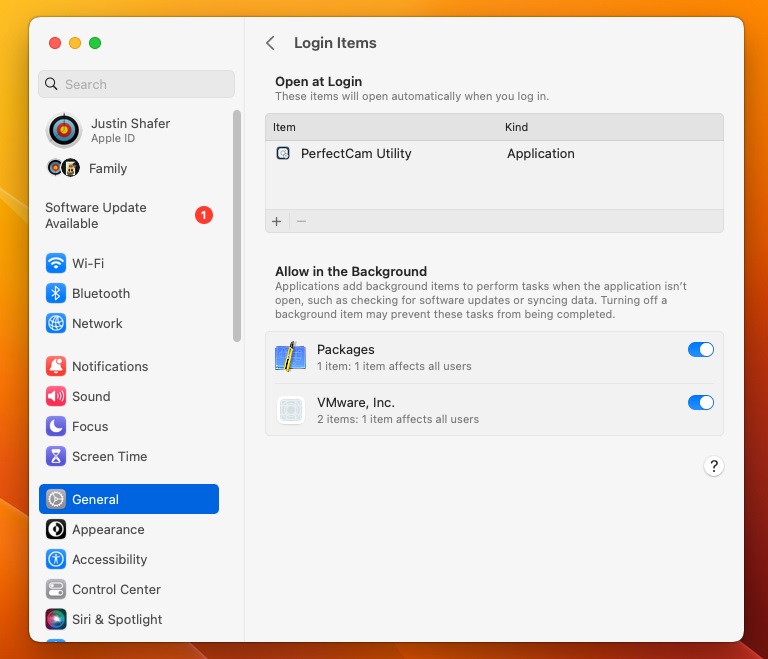
5. Now, you can configure the PerfectCam Utility. This supports changing the image quality settings and the keystrokes for the capture button on the camera. You will see a new icon in the Notification Area, and you can right-click it and select PERFECT CAM.
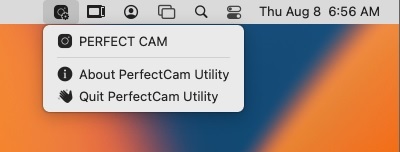
This will bring up a window that lets you change settings.
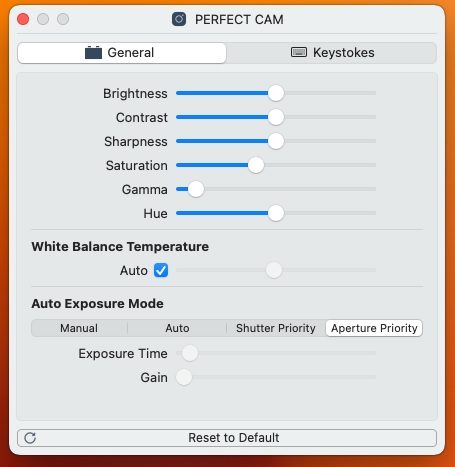
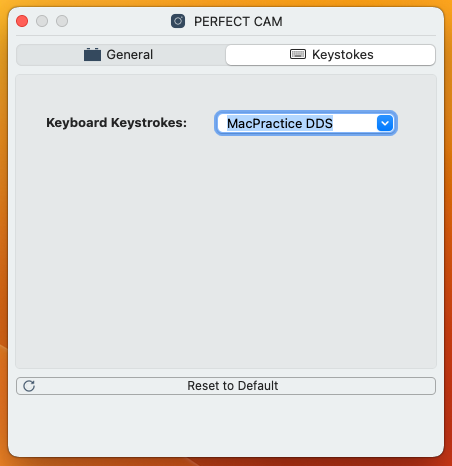
This supports Mac Practice DDS, Curve Hero, Dentrix Ascend, Sota Imaging, and Enter and Spacebar keystrokes.
6. The first time you click the capture button on the camera, it will ask for Accessibility Permissions, which are required.
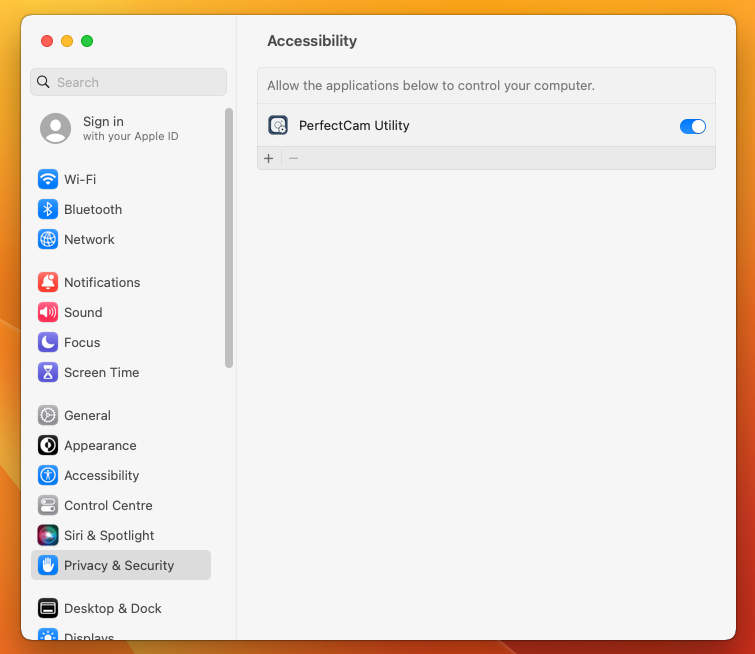
7. All finished!
