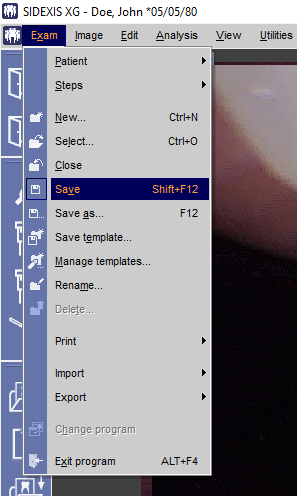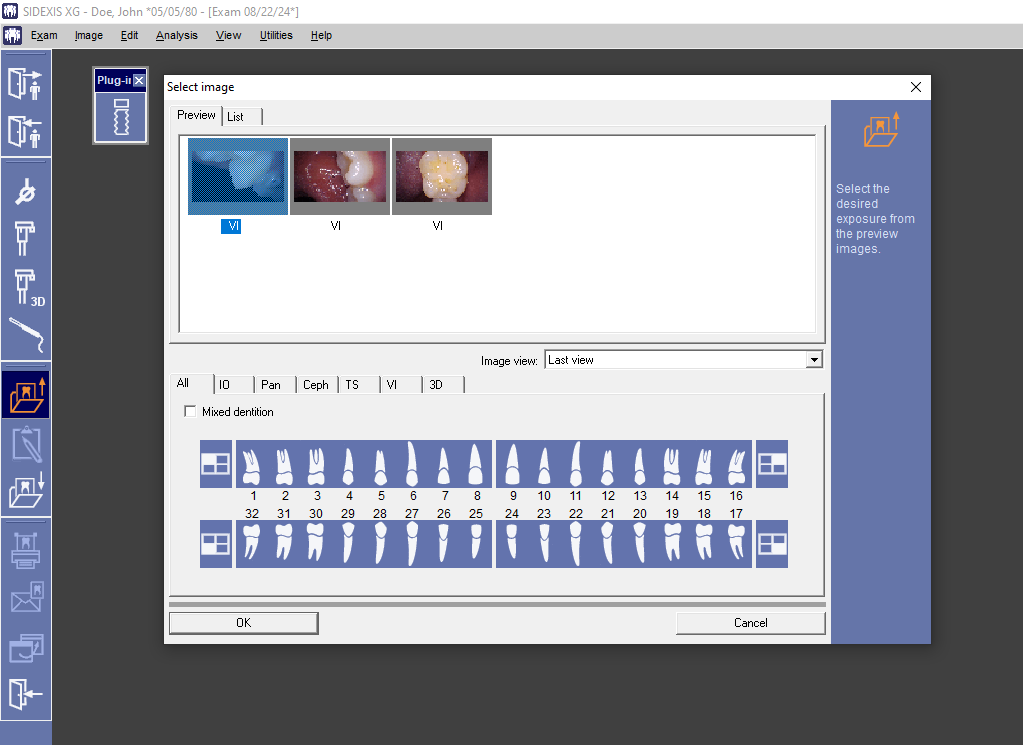Perfect Cam Manual for Sidexis XG
1. Install the PerfectCam Utility software. If you need a link for the download, it is:
https://iocsnapshot.com/PerfectCamSetup.exe
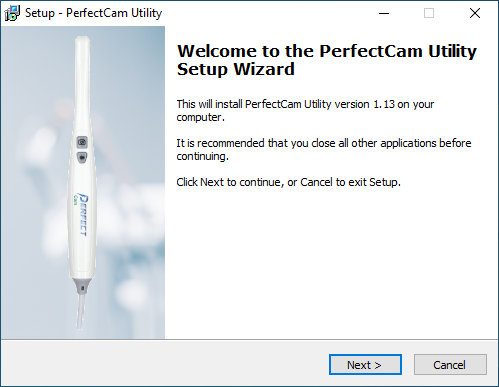
2. After the installation, you will see the PerfectCam icon in your system tray. Right-click it and select Sidexis 2.X
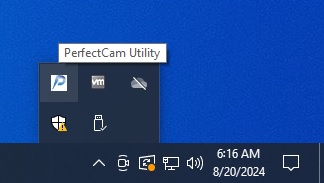
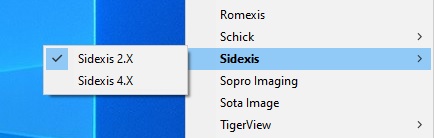
3. Run the Sidexis Manager.
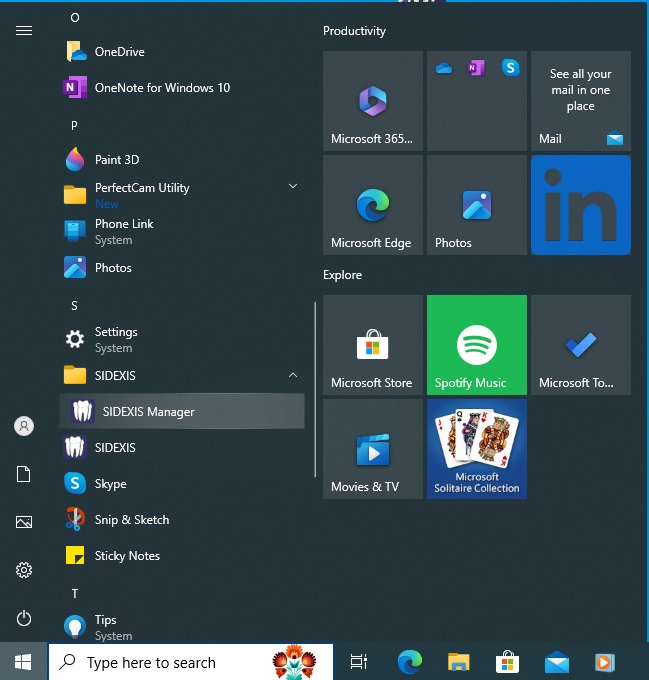
4. From the Sidexis Manager, click on NGVidCap
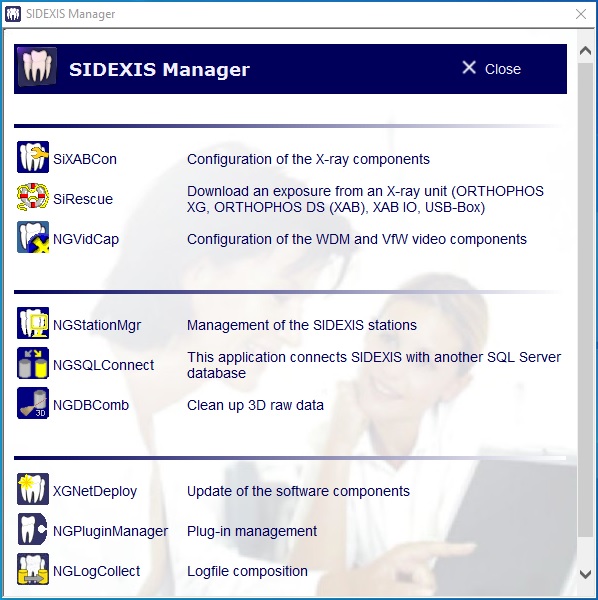
5. From NGVidCap, checkmark the Use WDM Device box, then click the Video Settings button and select 1280×720 resolution.
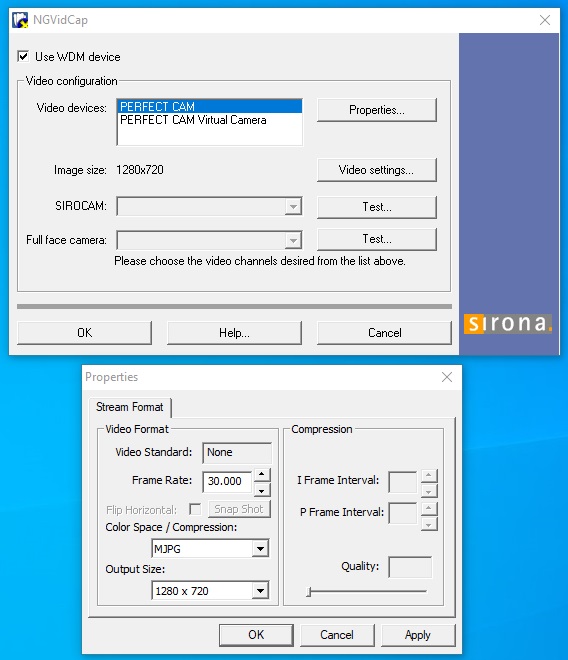
6. Open Sidexis XG, go to Utilities, then click Configure system. Now click on Service in the System setup window. You will be asked for the service password. This is today’s date, but backward. So, if it is August 23rd, the password is 8032.
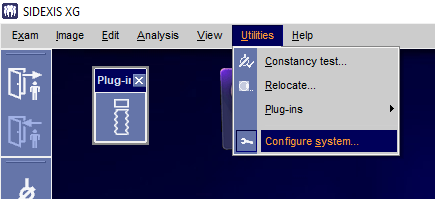
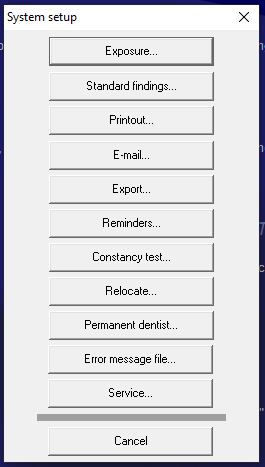
7. Click the checkmark boxes for SIROCAM present and Standard video for Windows card. then click OK. When you click Ok, the applications will terminate.
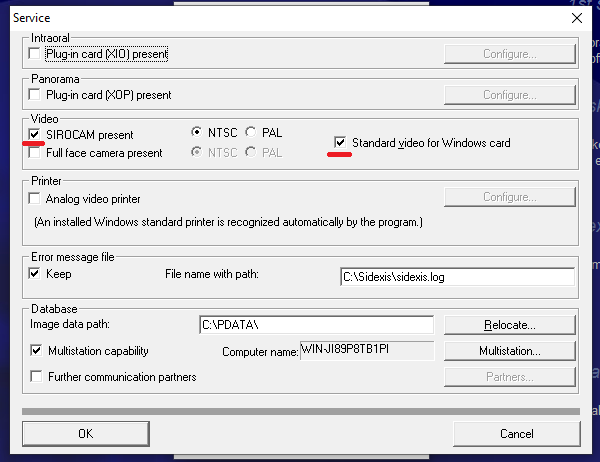
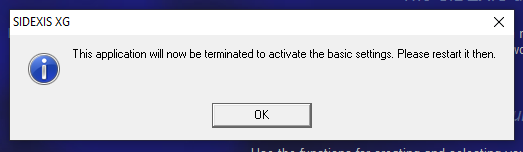
8. Rerun Sidexis XG and you will be ready to take images. Open a patient, then click the Video exposure button.
9. Press the camera’s capture button to take images. When you are finished press the escape key on the keyboard.
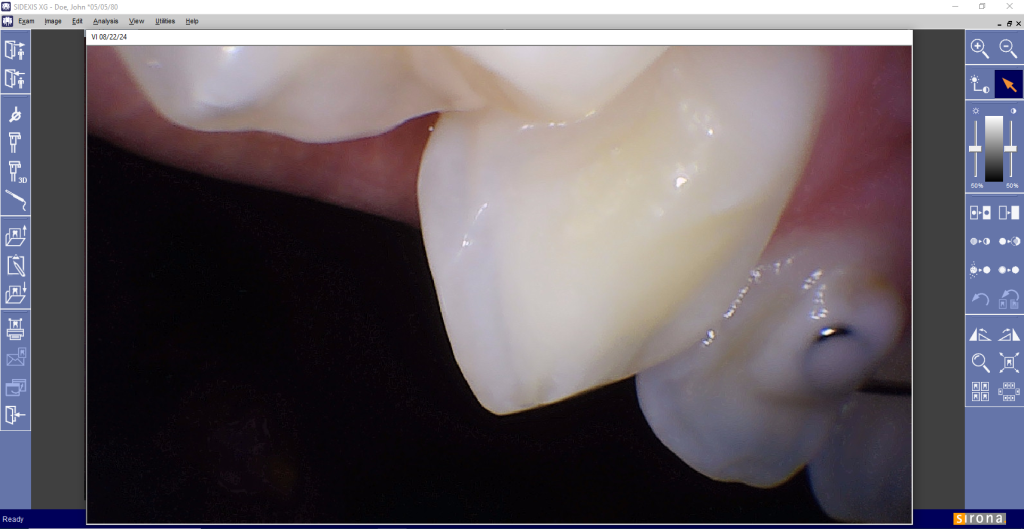
10. Now save the exam, and you are finished. The images you took will be saved into that Exam.