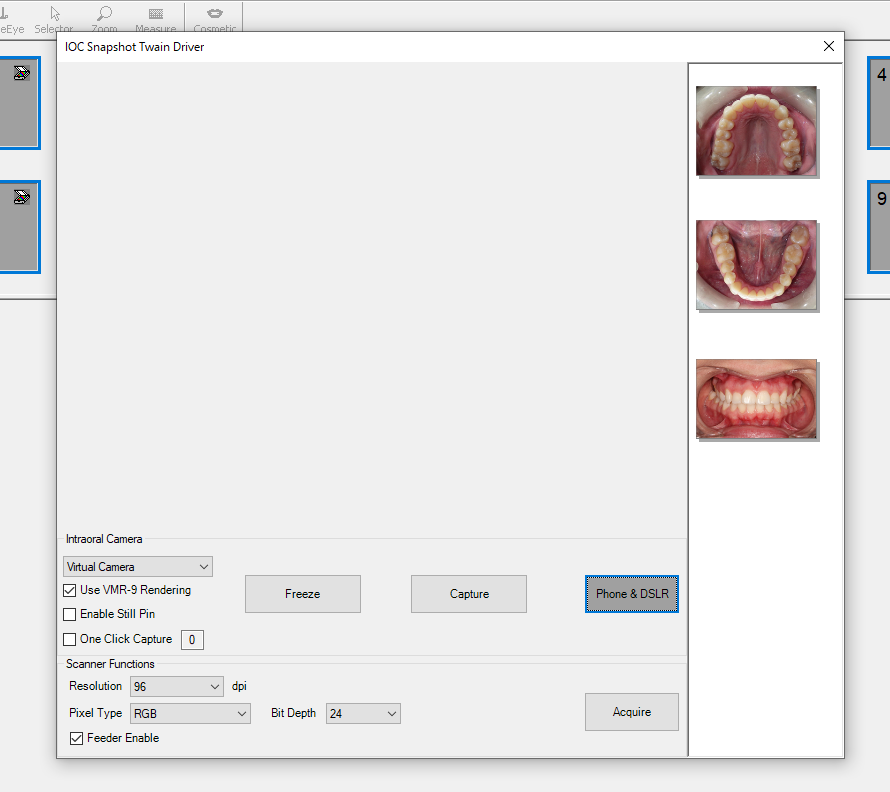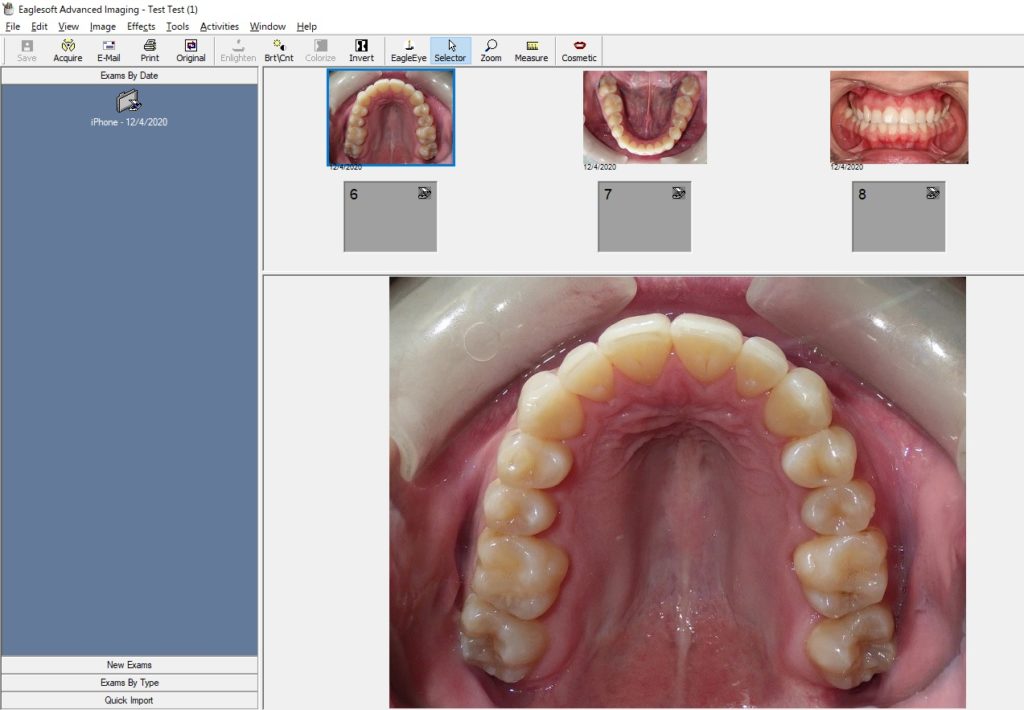Eaglesoft
1. Install the IOC Snapshot software. If you need a link for the download it is:
https://iocsnapshot.com/IOC_Snapshot.exe
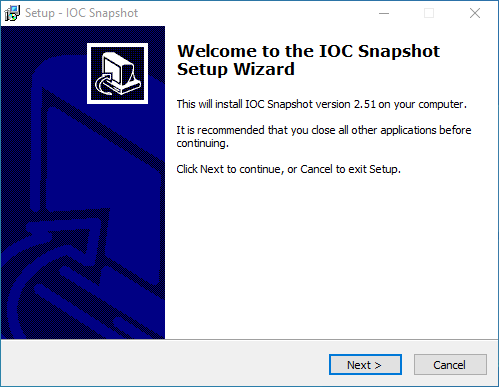
Enter in the license key when you see this window. If you would like to use a trial key, this one is good for 2 weeks.
846S-95GY-DWQ4-CU35-2YHD-H8VX-14C6-2UWZ

2. Open Eaglesoft and go to File and Preferences. Click on the X-ray tab. Now click the Scanner button and select IOC Snapshot, then hit the Select button.
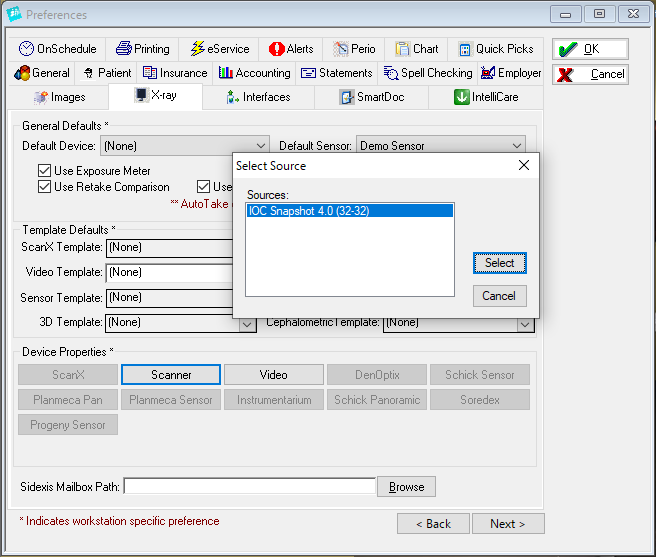
3. While still in the X-Ray tab, be sure to checkmark Use scanner default interface, and click OK to close the preferences window.
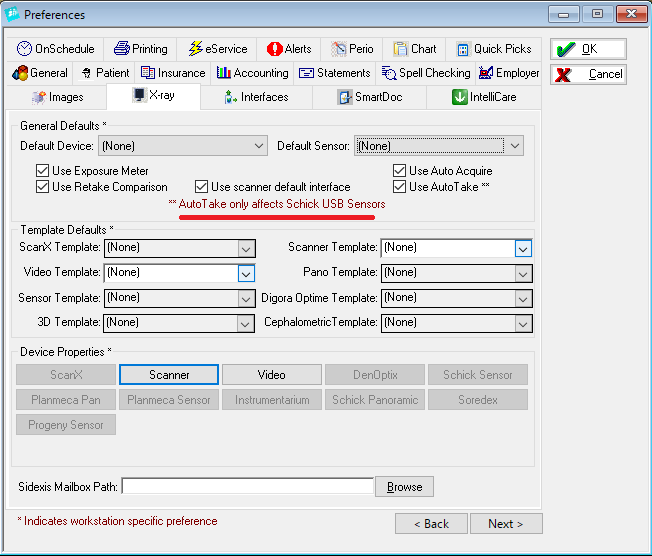
4. To acquire images in Eaglesoft there are 2 areas of the program you can do this with.
Option #1: Go into Eaglesoft Imaging and right click the empty gray area and select acquire from and choose Scanner. The images acquired will not be stored in a mount and will be stored in Eaglesoft as separate images.
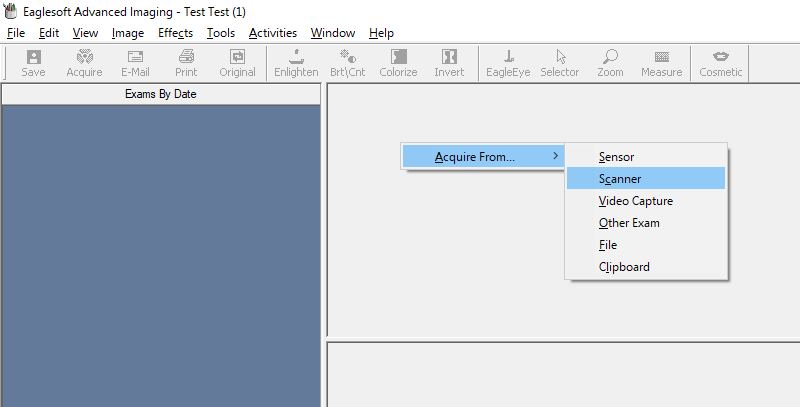
Option#2: Click on Other Template and then in the Image Template list click New.
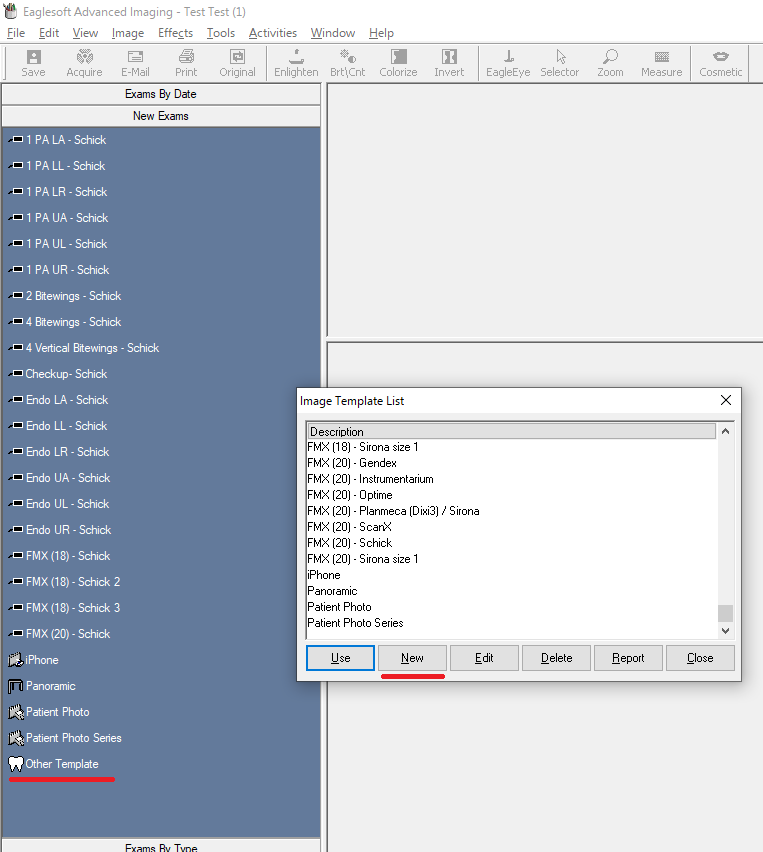
Click on Custom Setup in the right hand on the window. After this it will change to Standard Setup. Custom Setup is easier. Left click on each blue square in the grid where you want a tile in the mount. I made 10 tiles and called the mount iPhone.
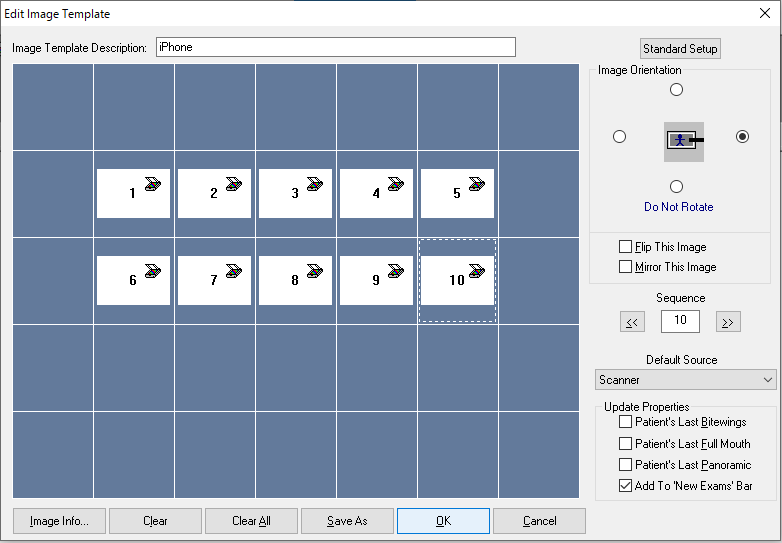
5. Lets take images using a mount. Since we just made a mount called iPhone, lets try that. Click on iPhone.
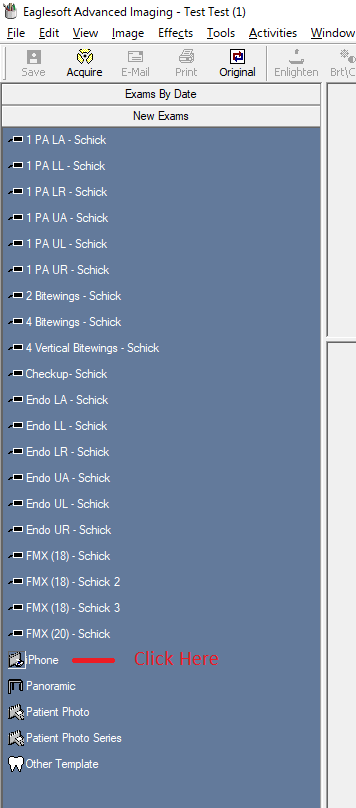
Now click the acquire button.
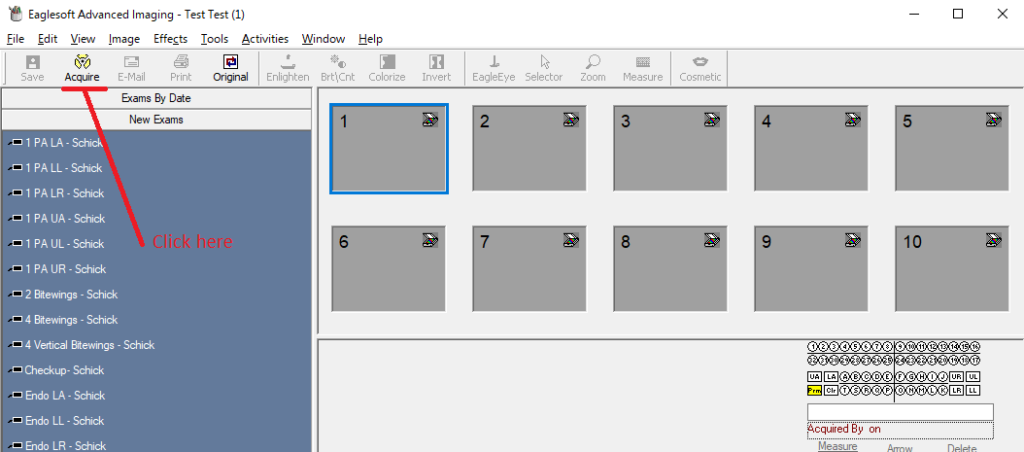
6. Now you may start taking images with the IOC Snapshot Twain driver.
- If you want to take images from an iPhone or Android camera via Wifi, click the Phone and DSLR Button and start taking images. If the Windows Defender Firewall asks, checkmark all the buttons and click the Allow access button. Be sure to use the Private Wifi for the office and NOT the guest Wifi. It also helps to use the 5GHz spectrum instead of 2.4 GHz for faster transfer rates between the PC and Phone.
Open the IOC Snapshot app on the phone and choose a computer from the list. Now take an image.
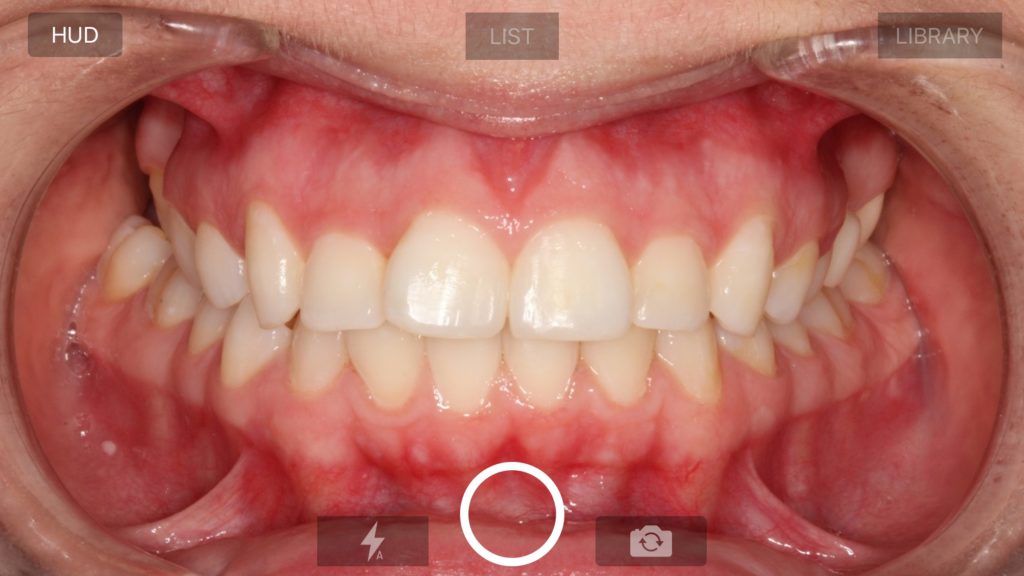
- If you want to take images from a Canon EOS Camera, connect a USB cable to the Camera or pair the camera in the Canon EOS Utility that comes with your camera for Wifi. The USB cable method is more reliable.
- If you want to take images from an intraoral camera, choose your camera from the dropdown list. Your camera should have been configured in the blue camera program and you can also enable Still Pin acquisition if your camera has the capability.
7. When you are finished, click the Acquire button and then close the Twain window.