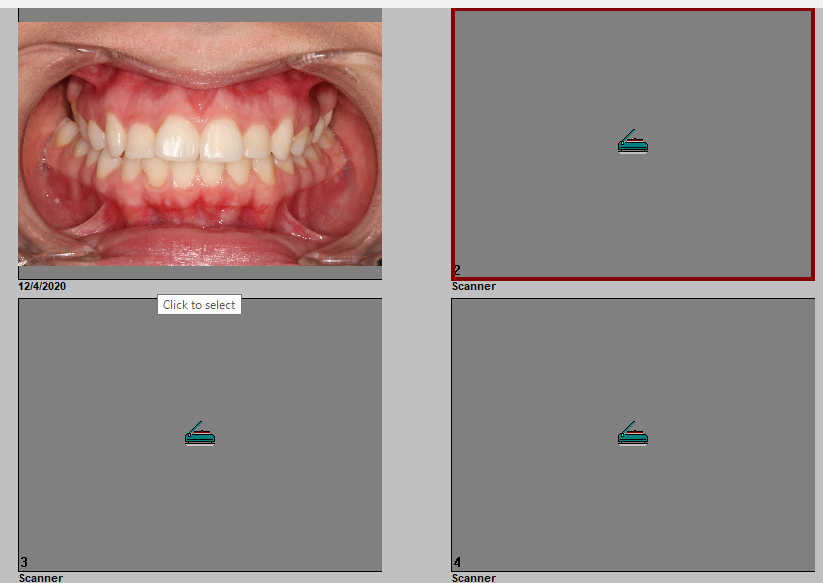Schick
NOTE: I don’t recommend using this. The reason why is because it is a ton of work everytime you want to take an image with Schick CDR. But I decided to write these instructions anyways.
1. Install the IOC Snapshot software. If you need a link for the download it is:
https://iocsnapshot.com/IOC_Snapshot.exe
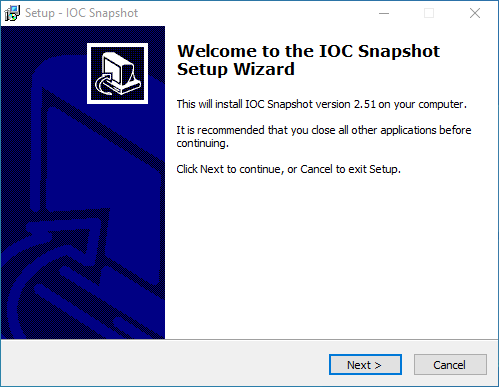
Enter in the license key when you see this window. If you would like to use a trial key, this one is good for 2 weeks.
846S-95GY-DWQ4-CU35-2YHD-H8VX-14C6-2UWZ

2. Open Schick CDR and select a patient. Go to System and select Scanner Settings.
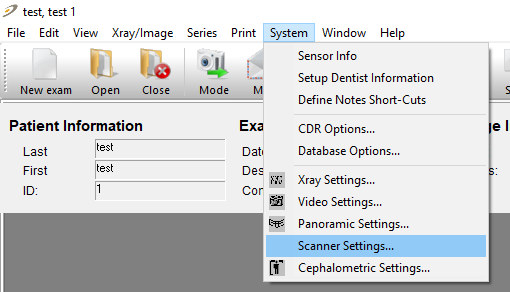
Select IOC Snapshot in the scanner list and click the Select button.
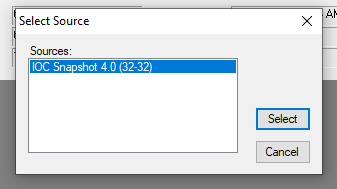
3. Open Schick CDR and select a patient. Click on New Exam. Choose the Video Series and select a mount.
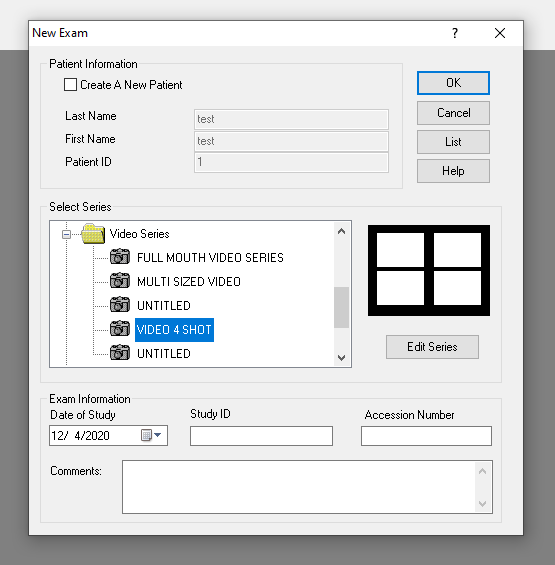
Hold down Control with the keyboard and click on all the tiles to highlight them. Right click a tile and set the acquisition mode as Scanner.
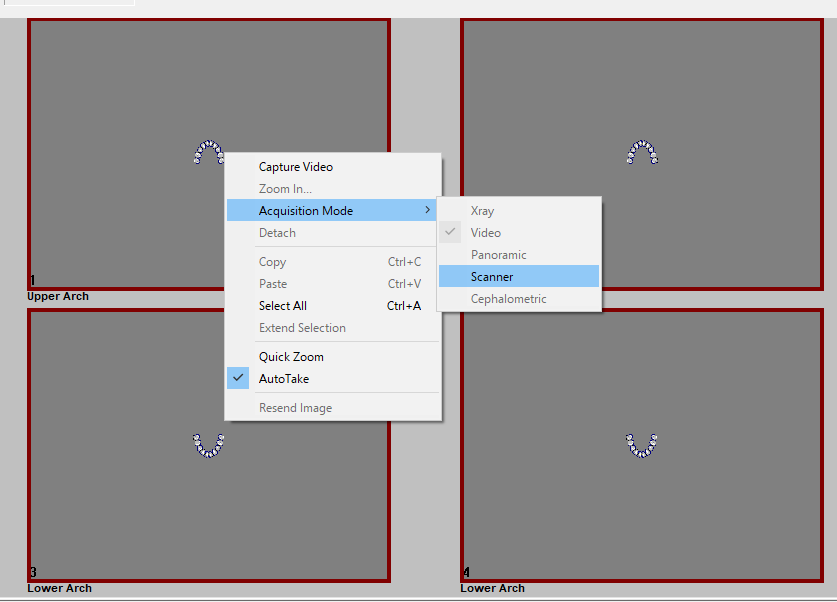
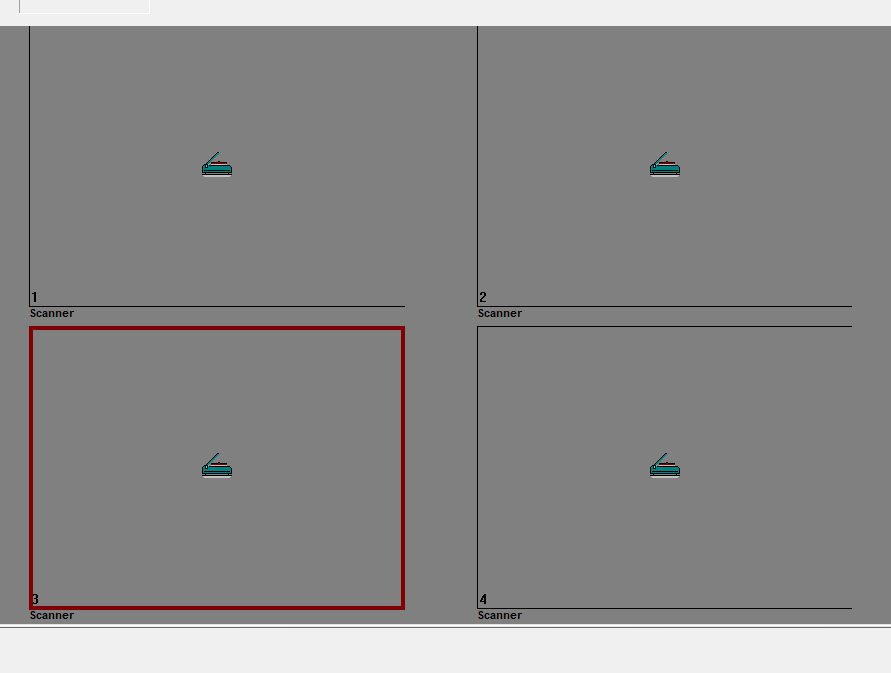
4. Double click a tile to take a single image. This must be repeated for each tile as Schick CDR does not handle multi-page twain. You can only take one image at a time.
- If you want to take an image from an iPhone or Android camera via Wifi, click the Phone and DSLR Button and start taking images. If the Windows Defender Firewall asks, checkmark all the buttons and click the Allow access button. Be sure to use the Private Wifi for the office and NOT the guest Wifi. It also helps to use the 5GHz spectrum instead of 2.4 GHz for faster transfer rates between the PC and Phone.
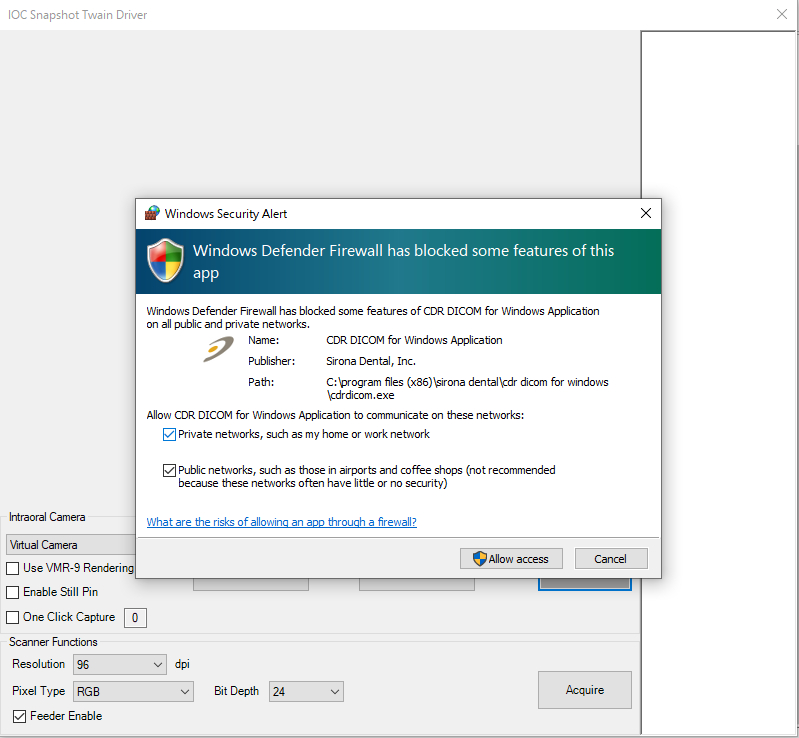
Open the IOC Snapshot app on the phone and choose a computer from the list. Now take an image.
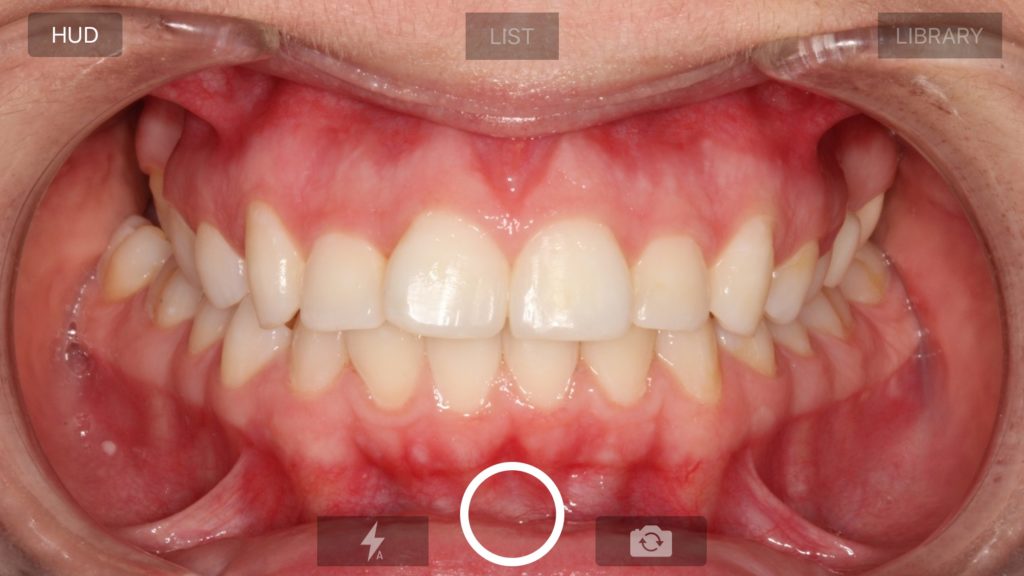
- If you want to take images from a Canon EOS Camera, connect a USB cable to the Camera or pair the camera in the Canon EOS Utility that comes with your camera for Wifi. The USB cable method is more reliable.
- If you want to take an image from an intraoral camera, choose your camera from the dropdown list. Your camera should have been configured in the blue camera program and you can also enable Still Pin acquisition if your camera has the capability.
5. When you are done taking a single image, click the Acquire button. The image will be sent to Schick CDR. If you are happy with the image click the Close button in the CDR toolbar.
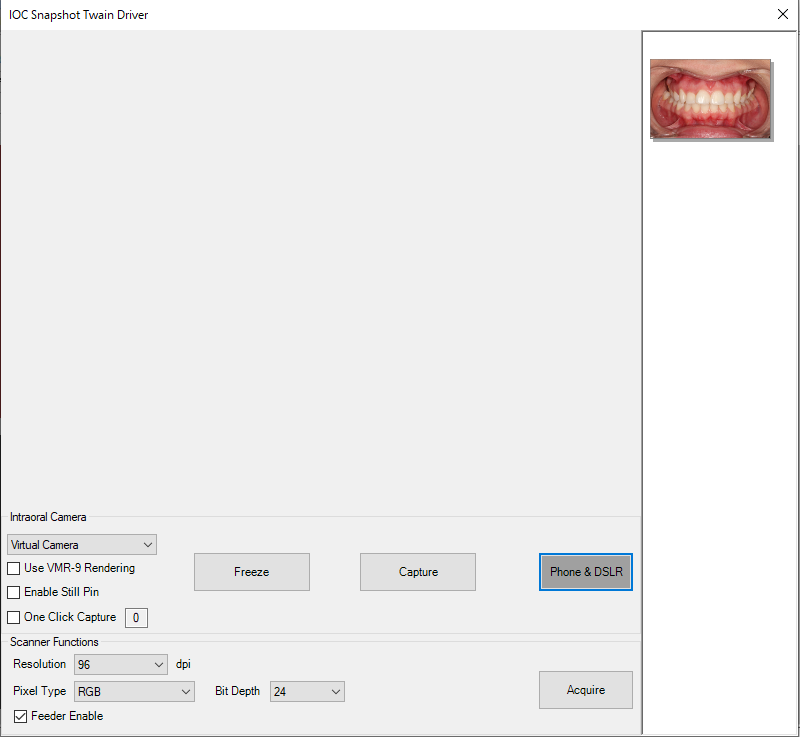
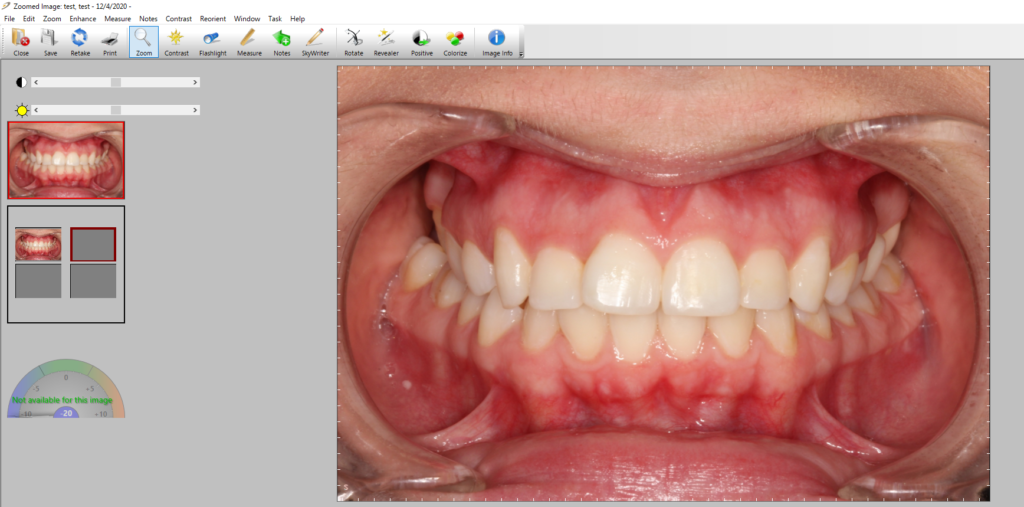
6. Now you can take the next image. =(