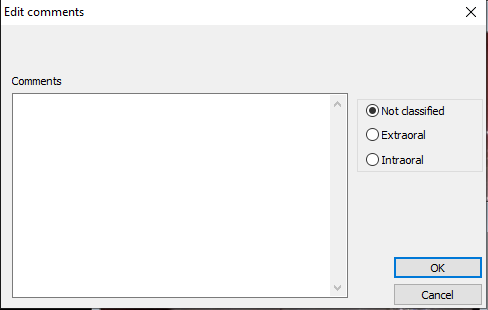Carestream
Carestream Twain method:
NOTE: This should only be used with Carestream Imaging 7 and higher. For Kodak Digital Imaging use the DirectShow method or Carestream Snapshot.
1. Install the IOC Snapshot software. If you need a link for the download it is:
https://iocsnapshot.com/IOC_Snapshot.exe
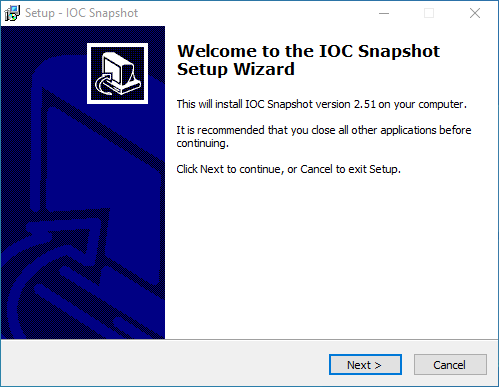
Enter in the license key when you see this window. If you would like to use a trial key, this one is good for 2 weeks.
846S-95GY-DWQ4-CU35-2YHD-H8VX-14C6-2UWZ

2. After the installation you will see a blue camera icon in your system tray, right click it and select Carestream Snapshot in the list of programs. Right click the blue camera again and go to Select Camera, and choose the intraoral camera you want to work with. The checkmark boxes should look similar to this:
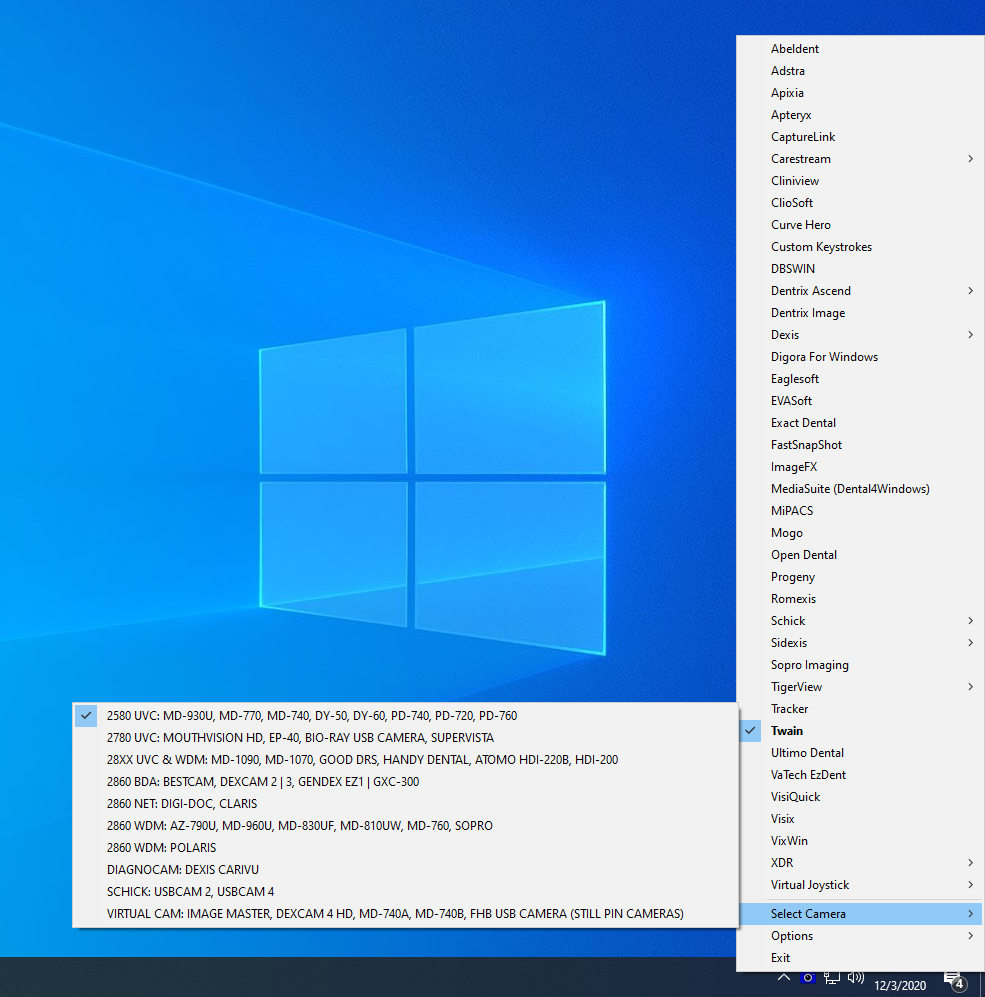
3. Run Carestream Imaging or Kodak Digital Imaging with a patient open. Go to File, Twain and Select Source. Choose IOC Snapshot and click close.
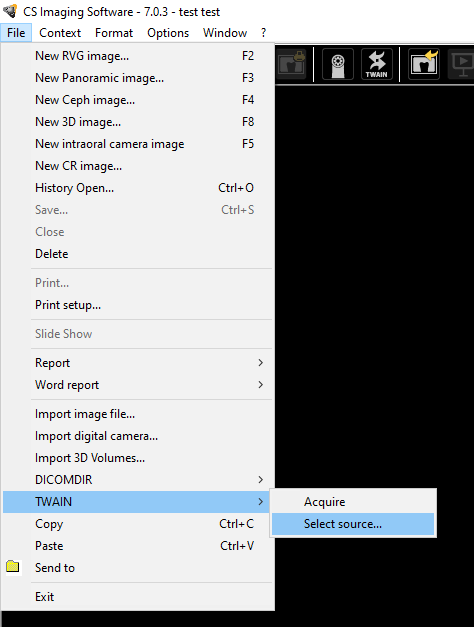
4. Now click the TWAIN button in the toolbar to acquire images.
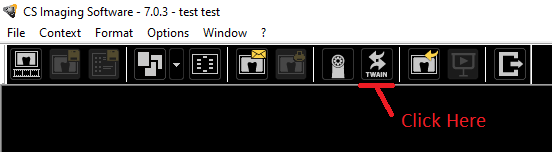
5. Now you may start taking images with the IOC Snapshot Twain driver.
- If you want to take images from an iPhone or Android camera via Wifi, click the Phone and DSLR Button and start taking images. Be sure to use the Private Wifi for the office and NOT the guest Wifi. It also helps to use the 5GHz spectrum instead of 2.4 GHz for faster transfer rates between the PC and Phone.
Open the IOC Snapshot app on the phone and choose a computer from the list. Now take an image.
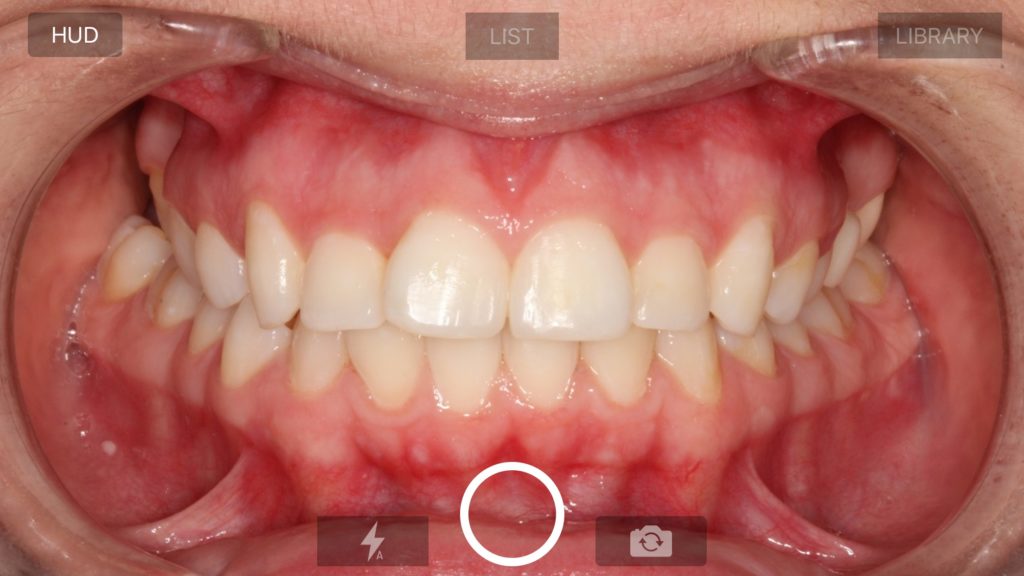
- If you want to take images from a Canon EOS Camera, connect a USB cable to the Camera or pair the camera in the Canon EOS Utility that comes with your camera for Wifi. The USB cable method is more reliable.
- If you want to take images from an intraoral camera, choose your camera from the dropdown list. Your camera should have been configured in the blue camera program and you can also enable Still Pin acquisition if your camera has the capability.
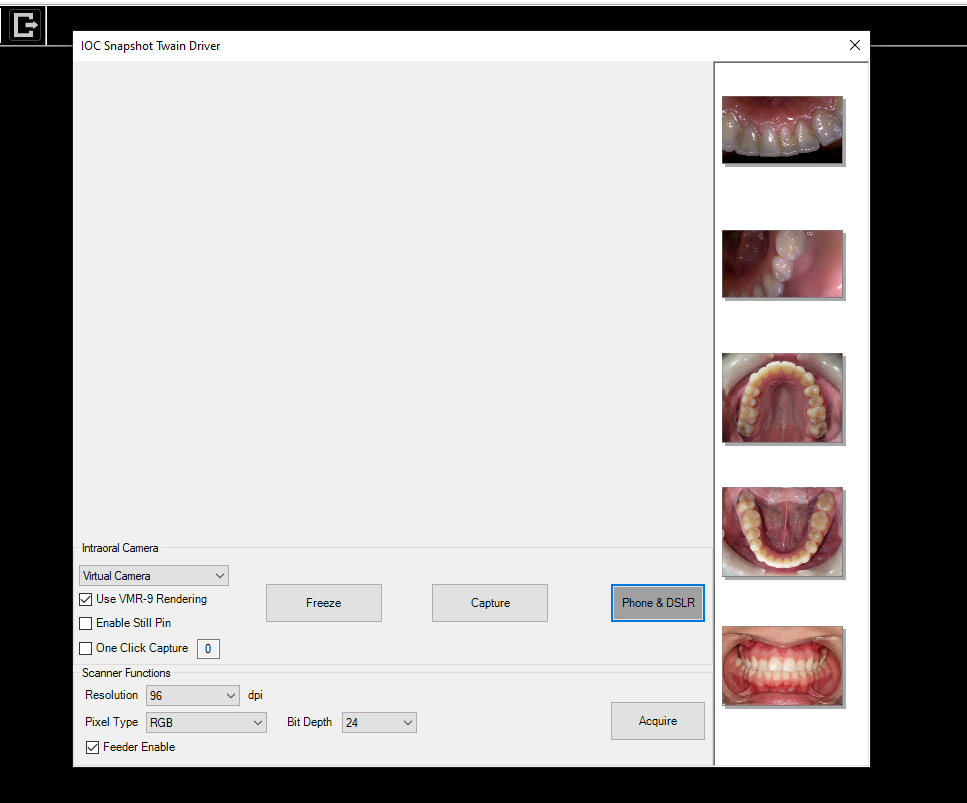
5. When you are finished taking images, click the Acquire Button. The images will be inside of Carestream Imaging.
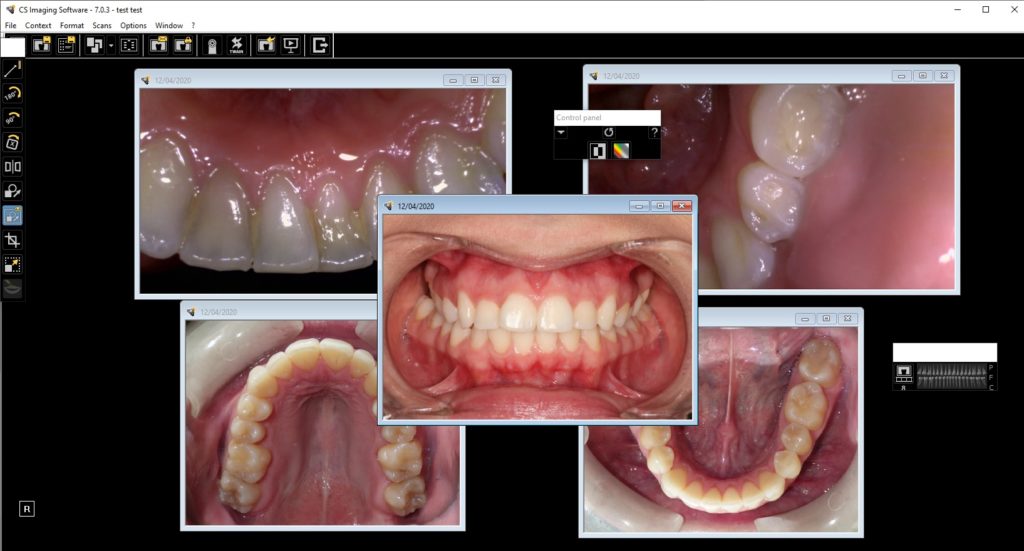
6. Optional: If you would like to categorize the images, right click on each image and select Edit Comments. Click the radio box on Intraoral or Extraoral depending on the image. You may also select the tooth numbers.