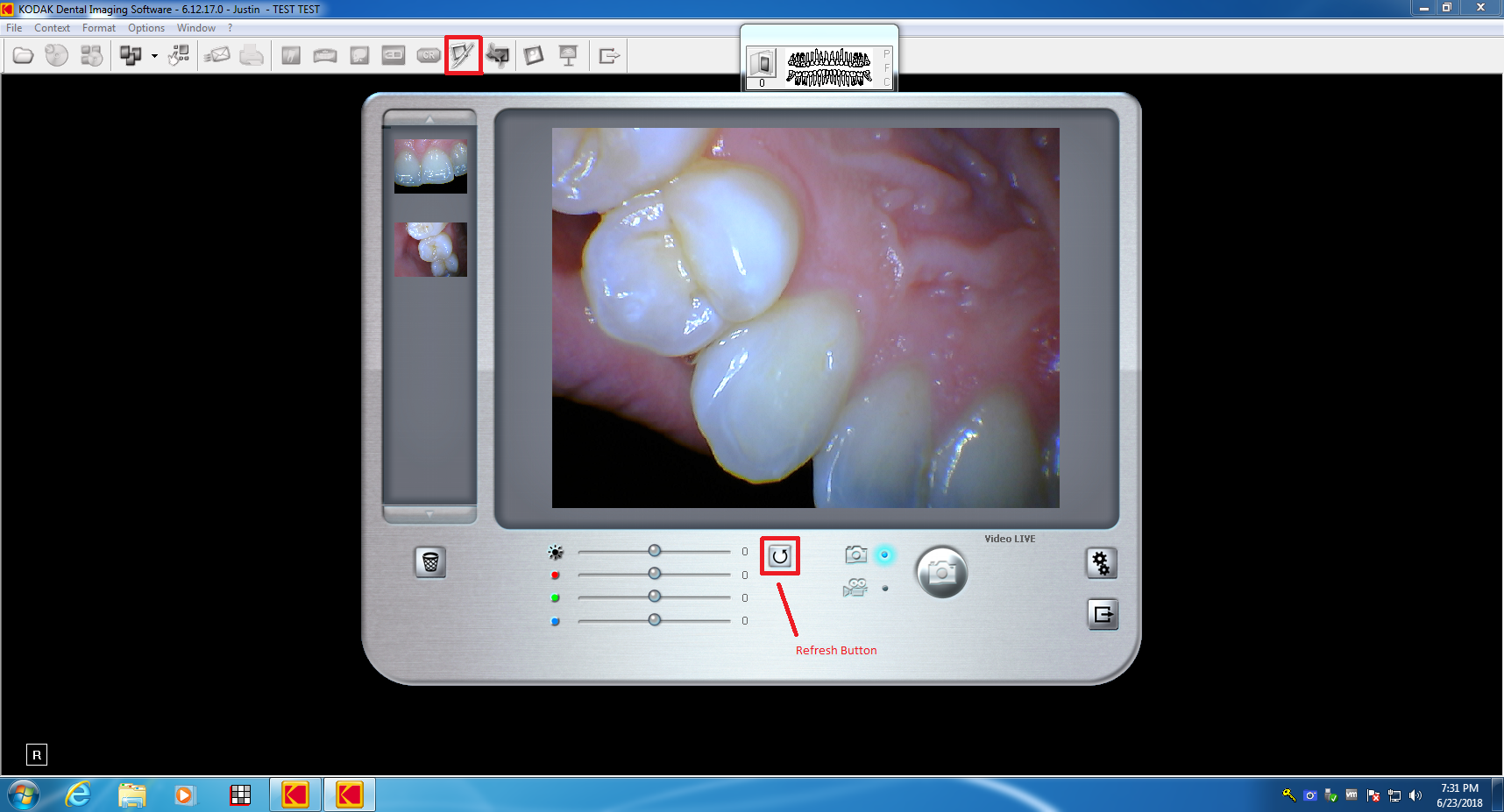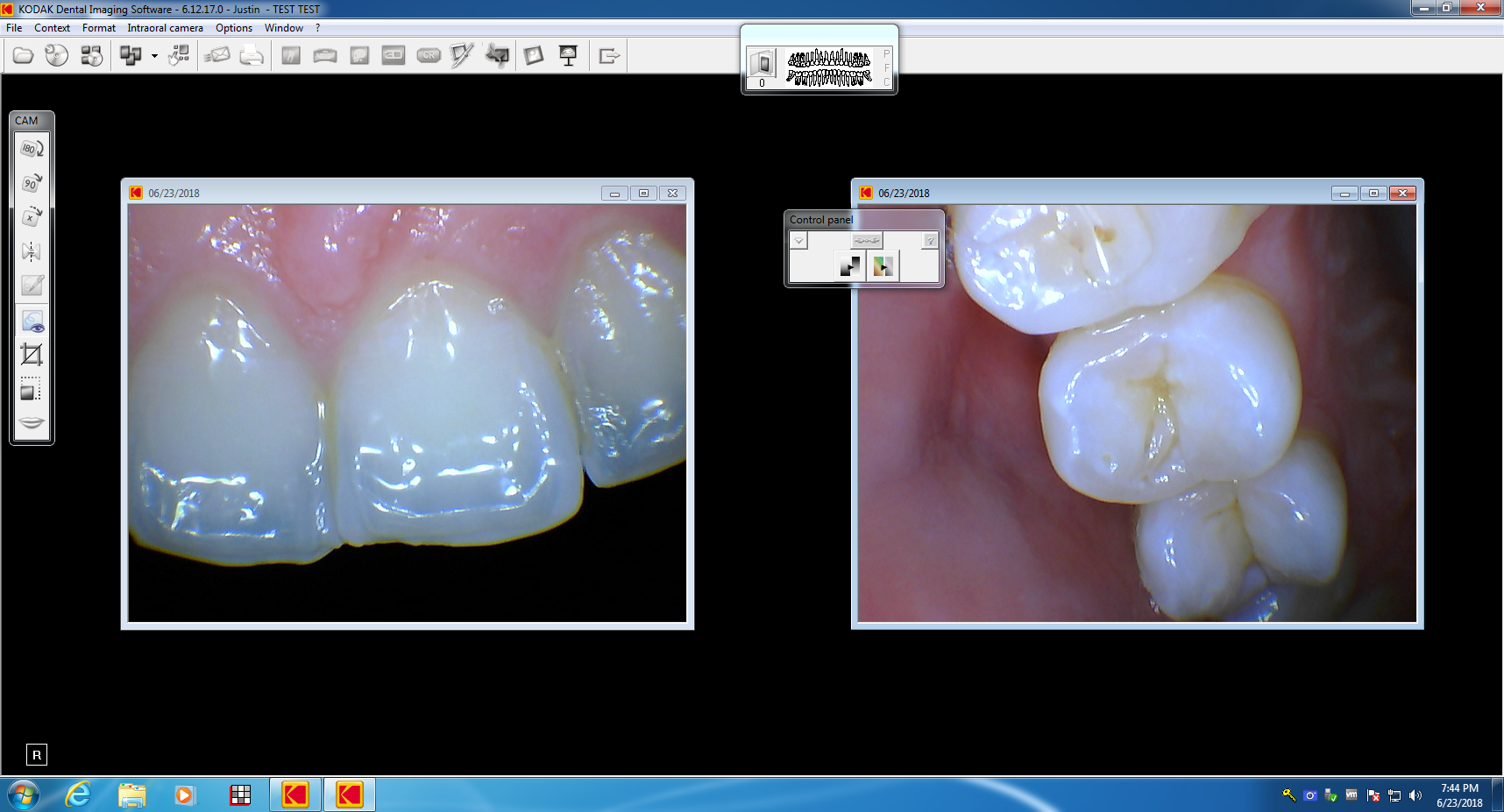Carestream
NOTE: This method is called DirectShow and it is the ONLY method that stores images as intraoral camera images. If you want to use an alternative method of acquiring intraoral camera images, Canon camera images or iPhone or Android images with the IOC Snapshot app try either the Carestream Snapshot app I wrote or the Twain method.
Kodak Digital Imaging 6.14 and lower: Carestream Snapshot
Carestream Imaging 7 and higher: Twain
1. Install the IOC Snapshot software. If you need a link for the download it is:
https://iocsnapshot.com/IOC_Snapshot.exe
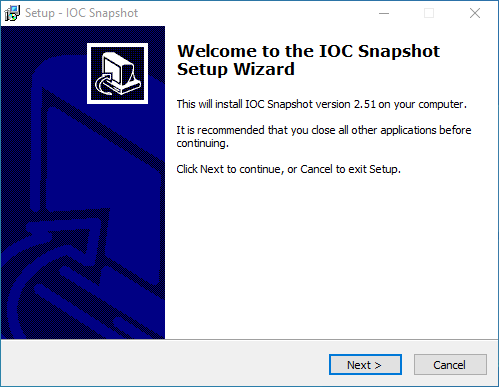
Enter in the license key when you see this window. If you would like to use a trial key, this one is good for 2 weeks.
846S-95GY-DWQ4-CU35-2YHD-H8VX-14C6-2UWZ

2. After the installation you will see a blue camera icon in your system tray, right click it and select Carestream in the list of programs. Right click the blue camera again and go to Select Camera, and choose the intraoral camera you want to work with. The checkmark boxes should look similar to this:
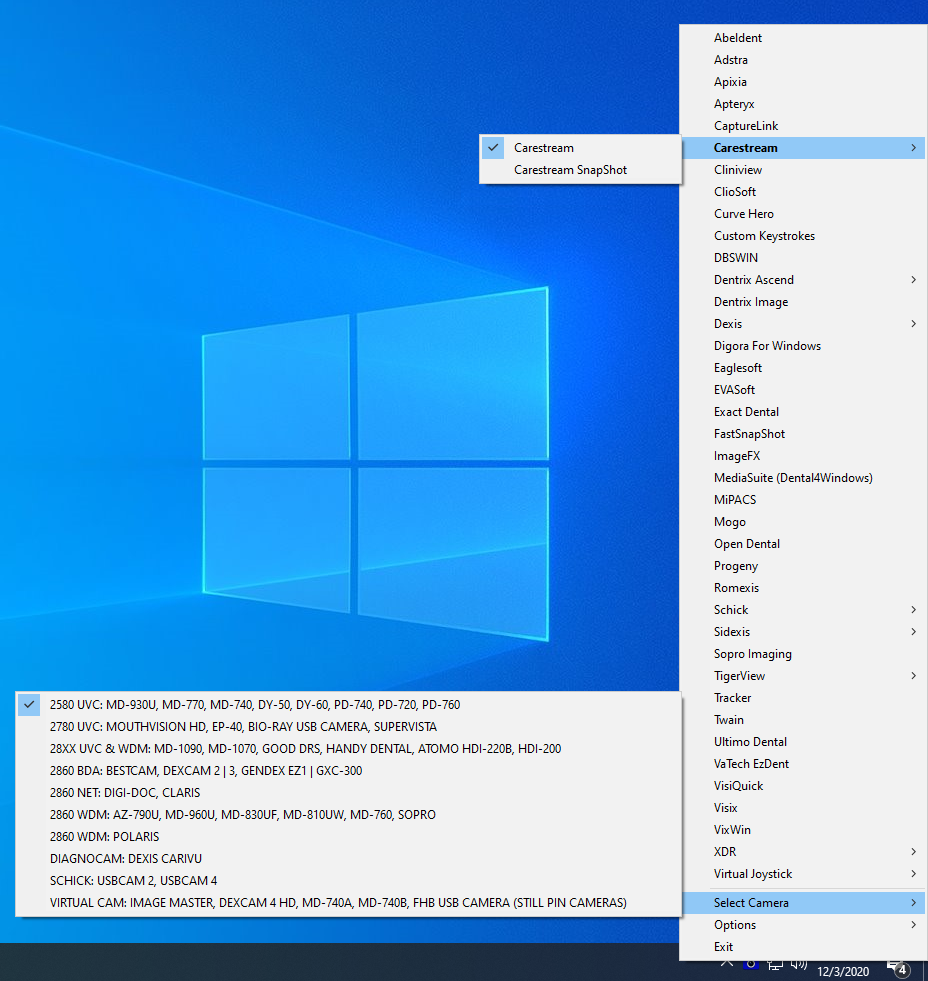
3. Install the STV Setup Program to enable third party cameras to work in Carestream\Kodak.
Older versions of Kodak below version 6.14 use this:
https://iocsnapshot.com/SetupSTV_1.exe
Newer versions of Carestream\Kodak version 6.14 use this:
https://iocsnapshot.com/SetupSTV_2.exe
Run the installation and check the box for Third Party Video Capture option.
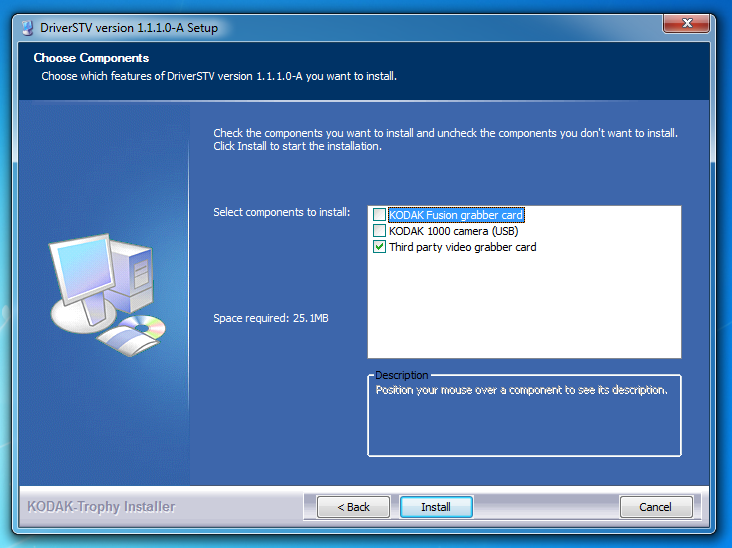
4. Run Kodak Digital Imaging or Carestream Imaging and open a patient. Go to Options and then Preferences. Go to the Camera tab and make sure these options are selected and then click OK. This only needs to be done one time.
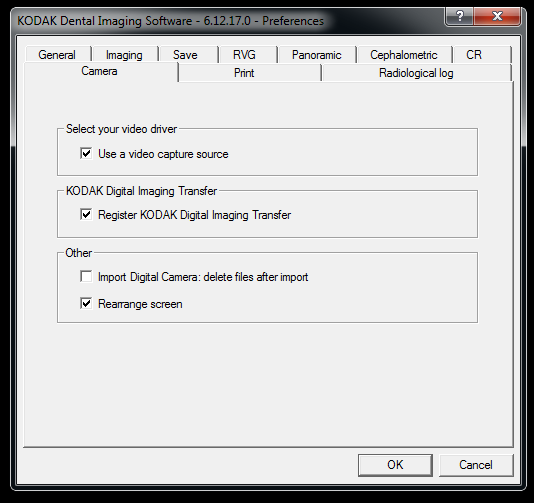
5. You are now ready to take image. Click the Intraoral Camera icon in Carestream to bring up the camera window. Click the refresh button as the settings will be for the Kodak 1000 camera. You should only have to hit the fresh button one time. Click the exit button which is below the gear icon and you are done.